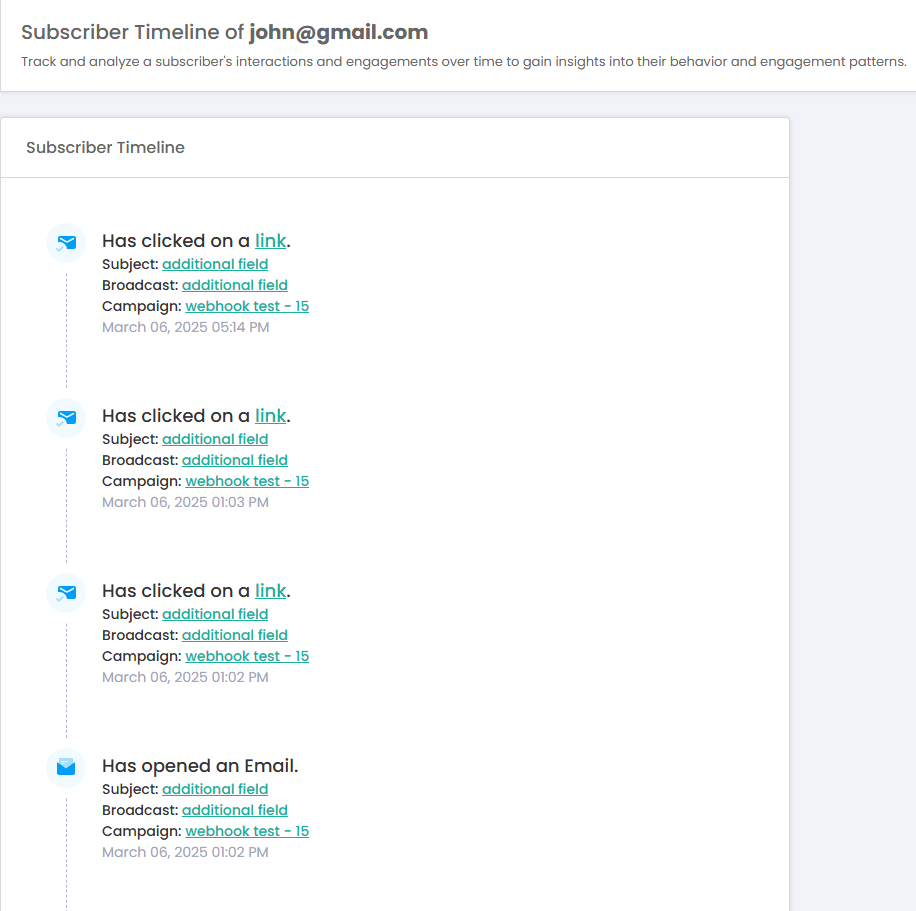Follow these simple steps to configure timeline event processing for seamless automation.
1- Go to the Trigger Settings
Go to the Triggers section in the Application settings.
Enable the Timeline Events Processing Driver option.
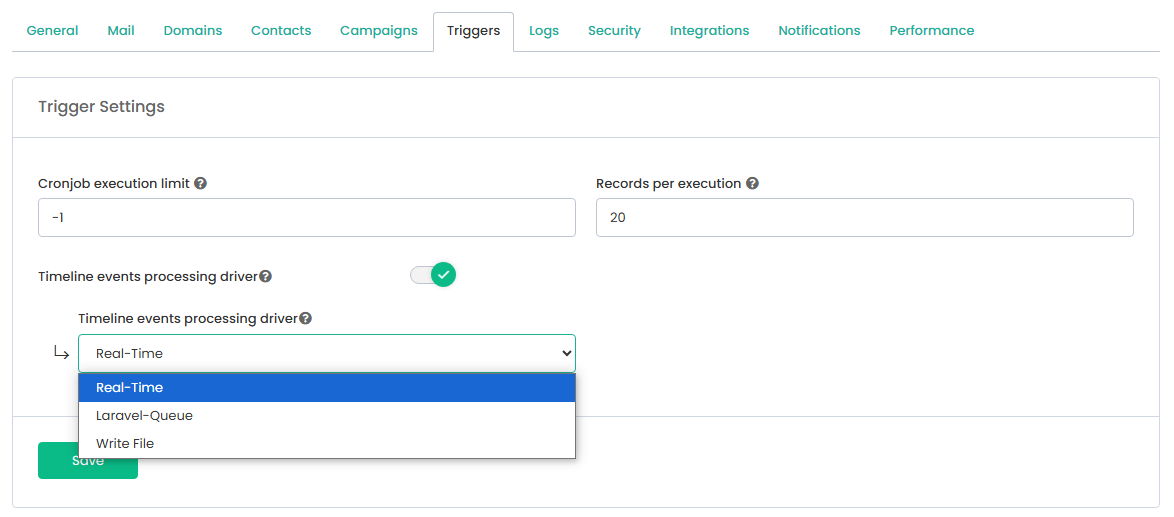
2- Choose a Processing Method
Mumara offers three options for handling timeline events:
Real-time Processing
Events are processed instantly as they occur.
Drawback: High event volume may impact system performance when sending millions of emails.
Laravel Queue (Recommended)
Processes tasks in the background, reducing system load.
Ensures smooth performance without affecting the user experience.
Write to File
Stores events in a file for later processing.
Suitable for cases where data needs to be logged and processed in batches.
Recommendation: If handling large volumes of emails, use Laravel Queue to maintain efficiency and system stability.
You can view Subscriber Timeline in two ways:
Click the email on the View/Search Contacts page.
Use the action menu to select the Subscriber Timeline option.
Clicking the email in the View/Search Contacts page will open a popup displaying the Subscriber Timeline.
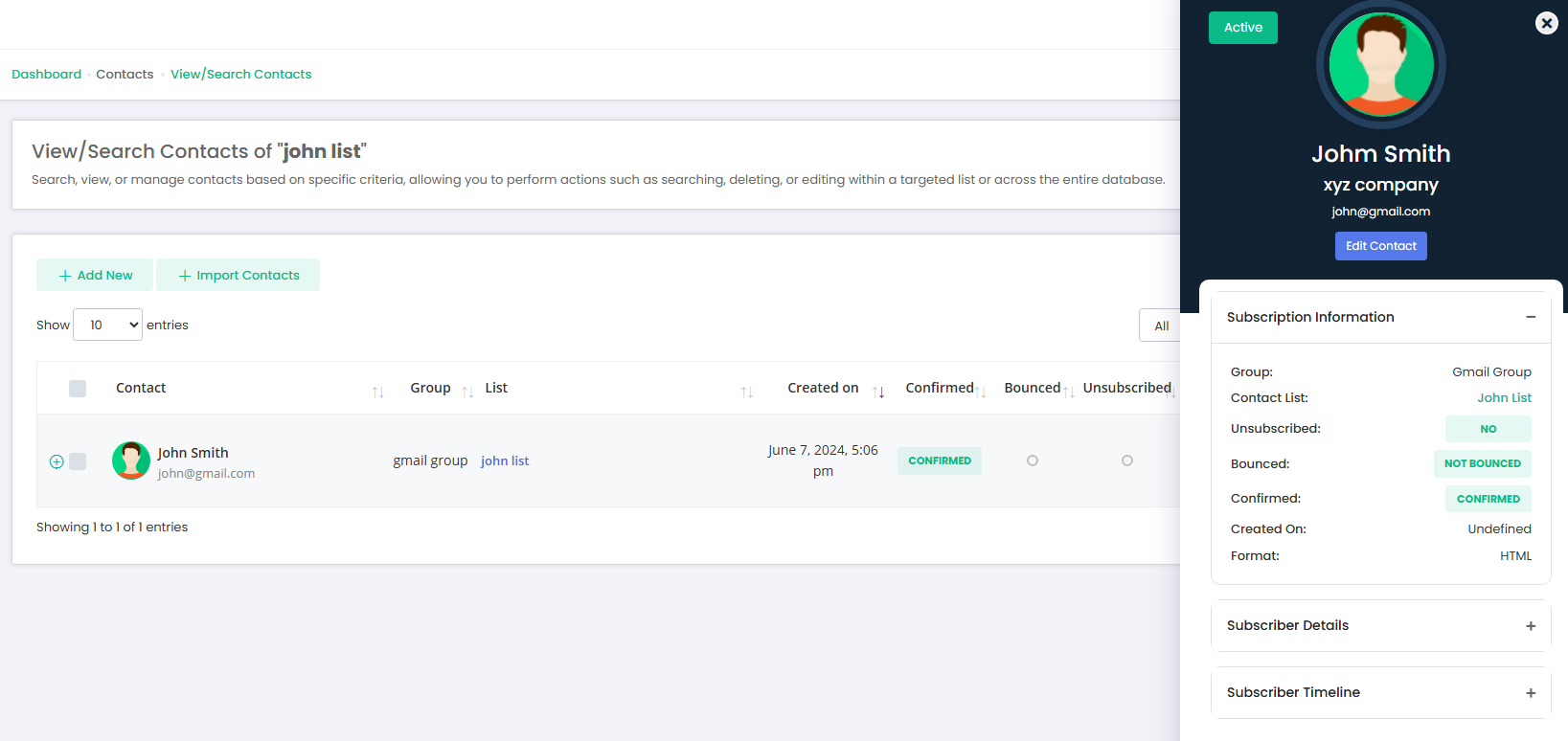
Form Fields | Description |
Subscription Information | Displays the subscriber's basic details. |
Subscriber Details | Shows custom field values for the subscriber. |
Subscriber Timeline | You will see the Subscriber history e.g.
|
On Subscriber Timeline Details page, you can track and analyze a subscriber's interactions and engagements over time to gain insights into their behavior and engagement patterns.