Connect your Current ESP to Mumara.
Quickly import your existing contacts.
Understand the benefits of automatic contact syncing.
Troubleshoot common connection and syncing issues.
Mumara's Contact Importer Addon currently supports seamless import and auto-sync from these leading ESPs:
ActiveCampaign
Benchmark Email
Brevo
GetResponse
Kit (ConvertKit)
Mailchimp
Mailjet
Moosend
And more integrations are on the way!
Download the Contact Importer addon ZIP file from the Client area.
In your Mumara Campaigns, navigate to Setup in the left-side menu then click on Add-ons.
Click the Upload Add-on button and upload the ZIP file you downloaded.
Once uploaded, install the addon.
After installation, you will find the "Contact Importer" inside the Import Contacts section.
Connecting your email marketing platform to Mumara is simple. Here's a the process:
Navigate to the "Import contacts" section within your Mumara Campaigns.
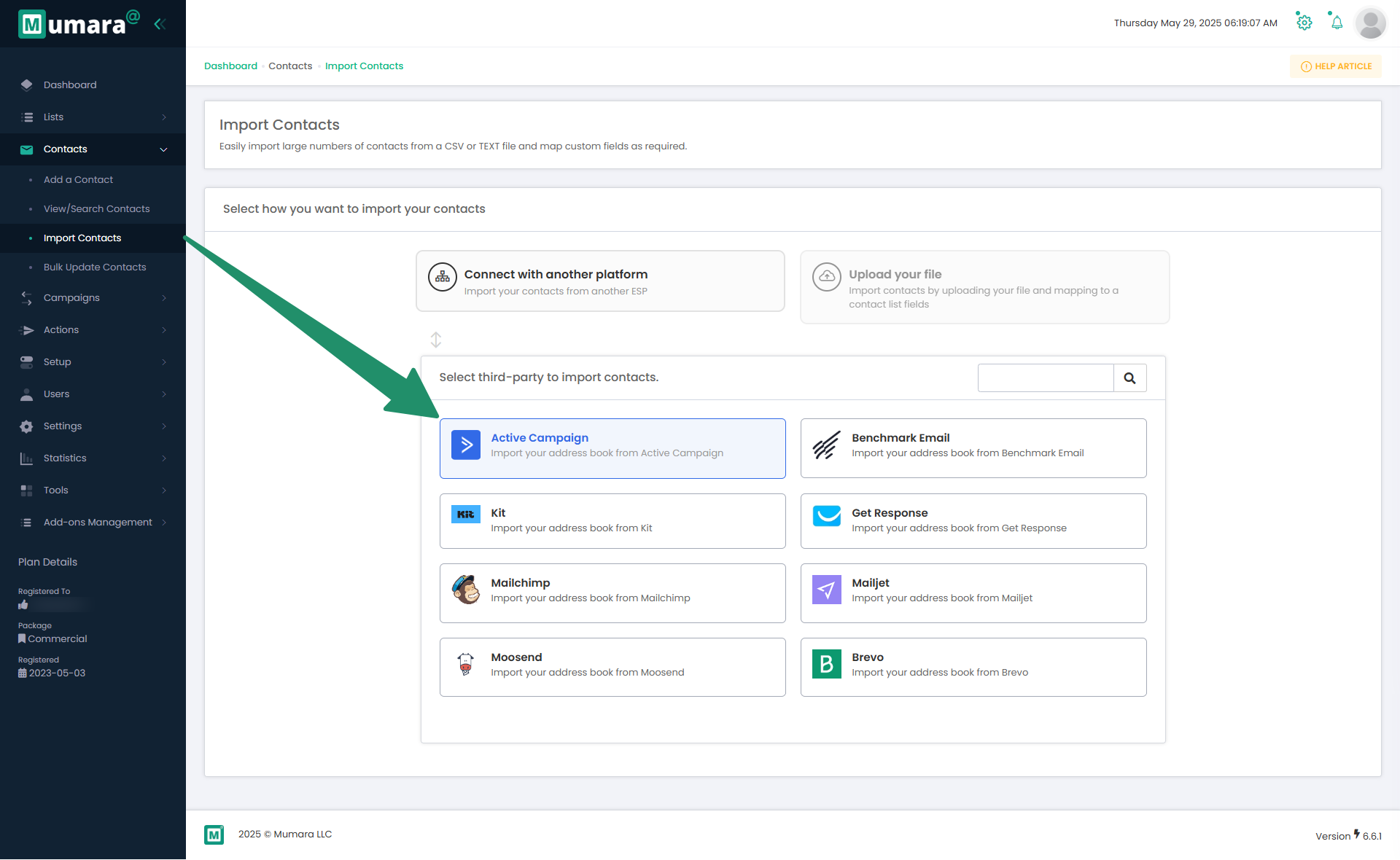
Select "Active Campaign" from the provided list.
Upon clicking, you will be asked to provide your Active Campaign login email, API Access URL, and API Key.
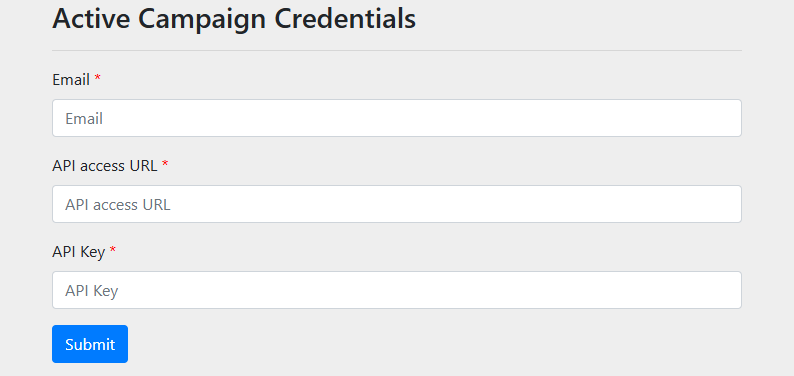
To locate your API key, navigate to the "Developer" section of your Active Campaign account settings.
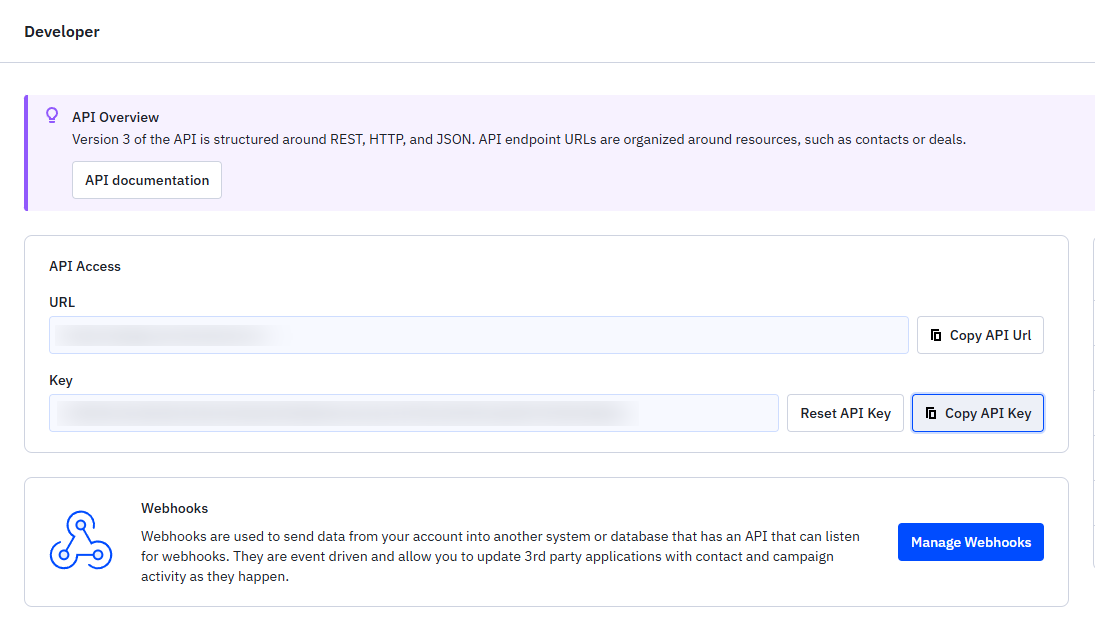
Copy the API Access URL and API key, and then paste them into the Mumara pop-up window.
Once the credentials have been entered and submitted, you will be prompted to select the list you wish to import into your Mumara campaigns.
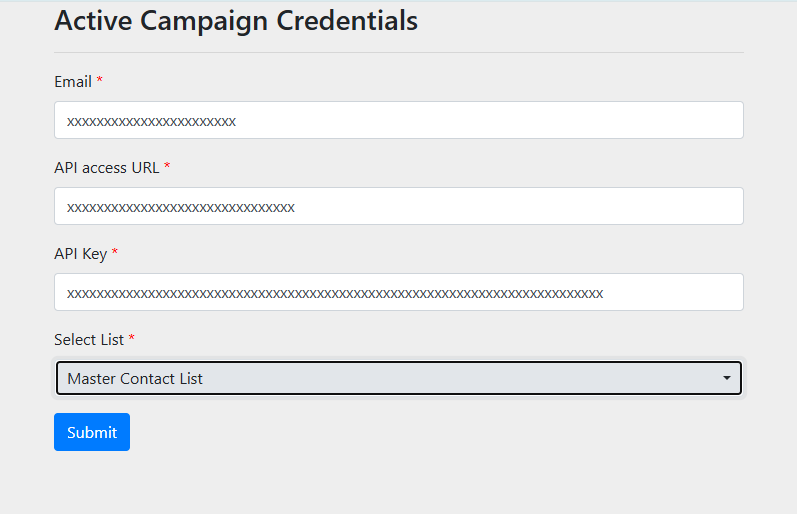
Upon submission, you will be redirected back to the Mumara screen, where all your contacts will be displayed.
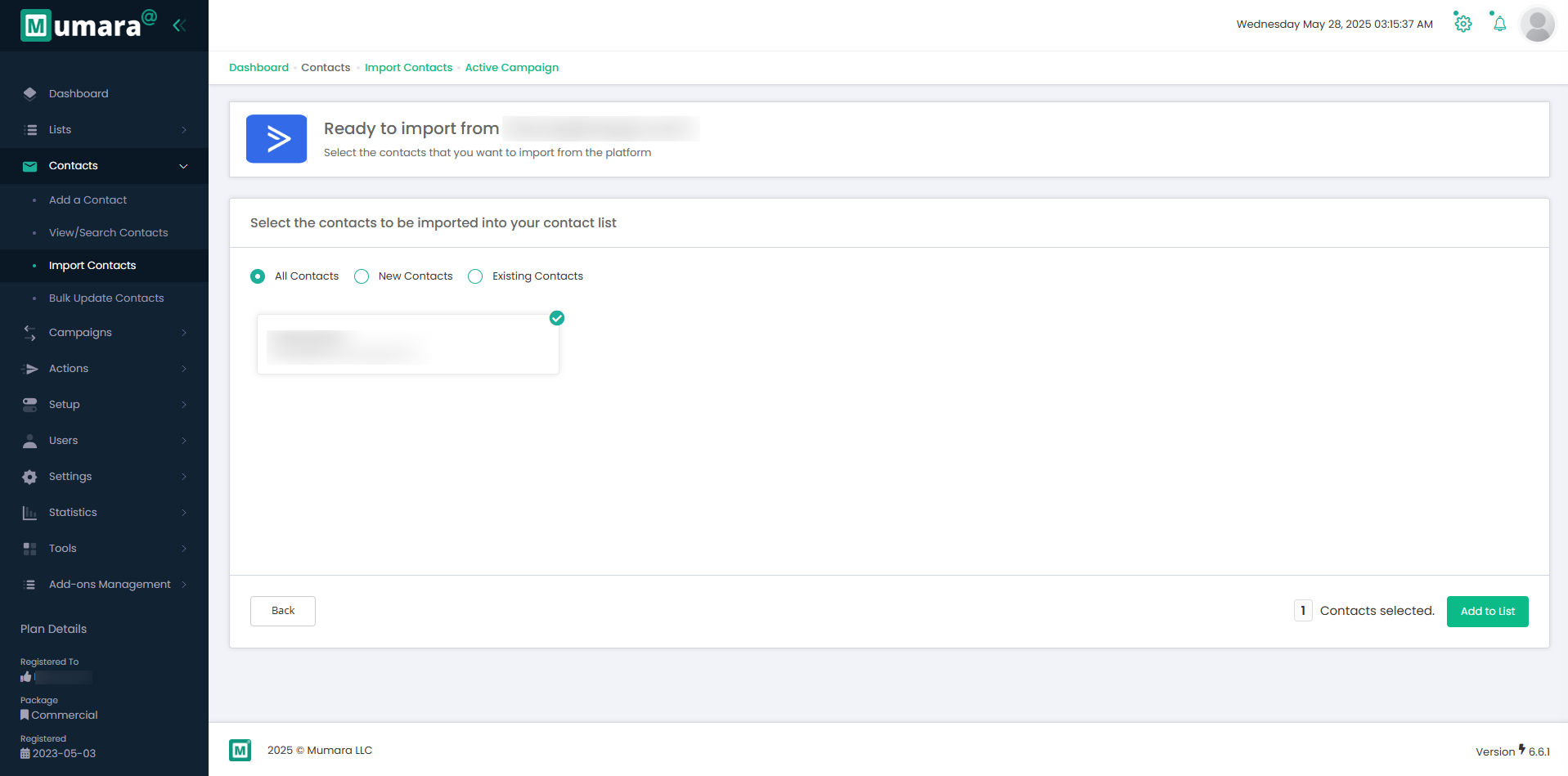
You have the option to import all contacts or to select between new or existing contacts. Click the "Add to List" button to proceed.
Upon clicking "Add to List," the import process will commence, and the contacts will be added to a list with the same name as in Active Campaign.
Navigate to the "Import contacts" section within your Mumara Campaigns.
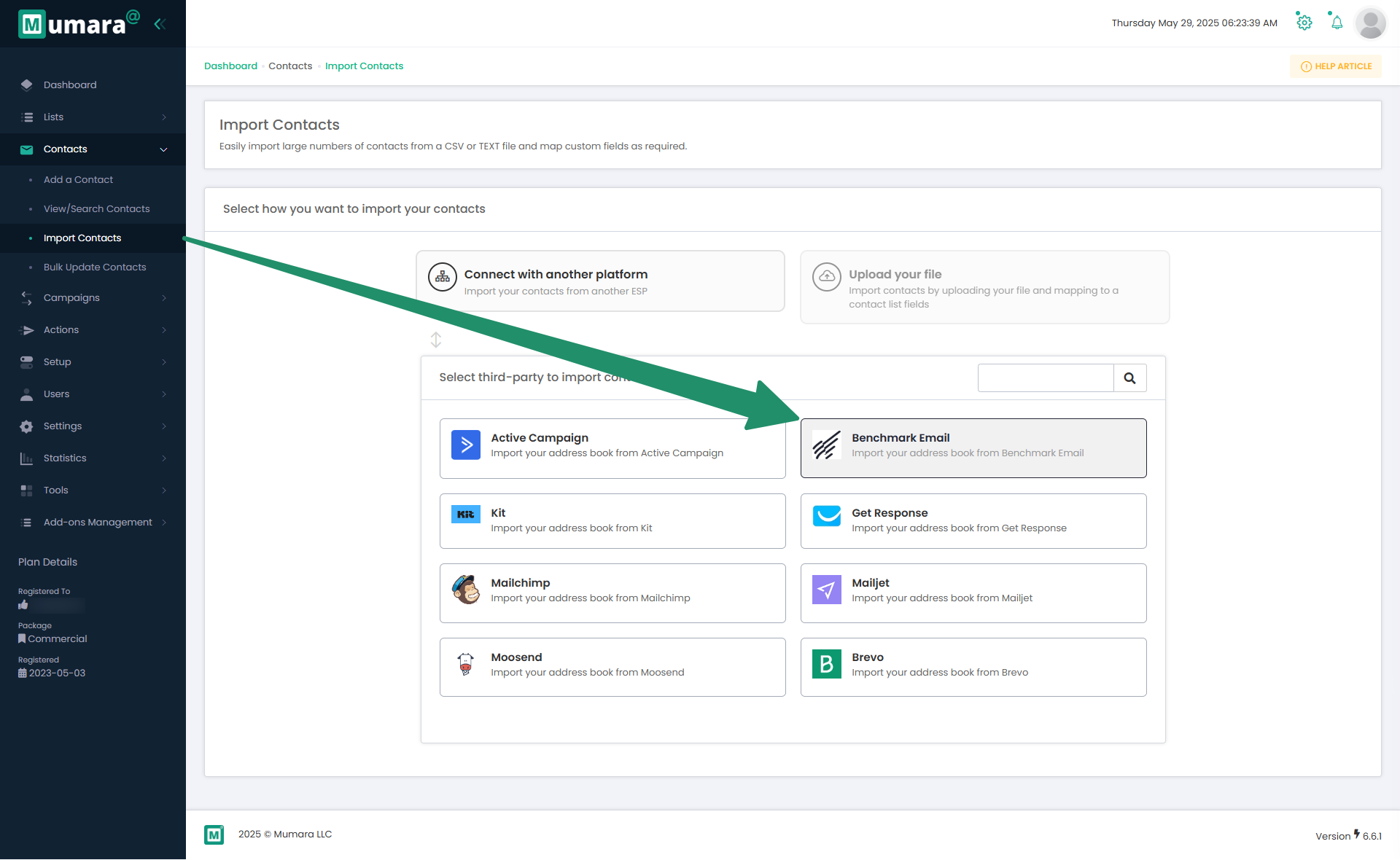
Select "Benchmark Email" from the provided list.
After clicking, you will be prompted to enter your Benchmark Email login email and API Key.
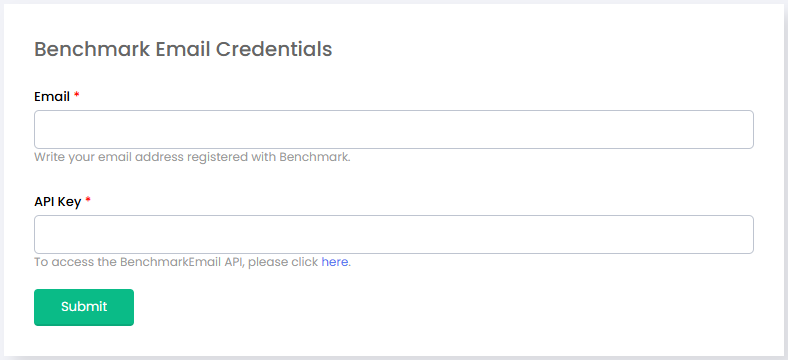
To locate your API key, navigate to Profile → Integrations → API KEY within your Benchmark Email account.
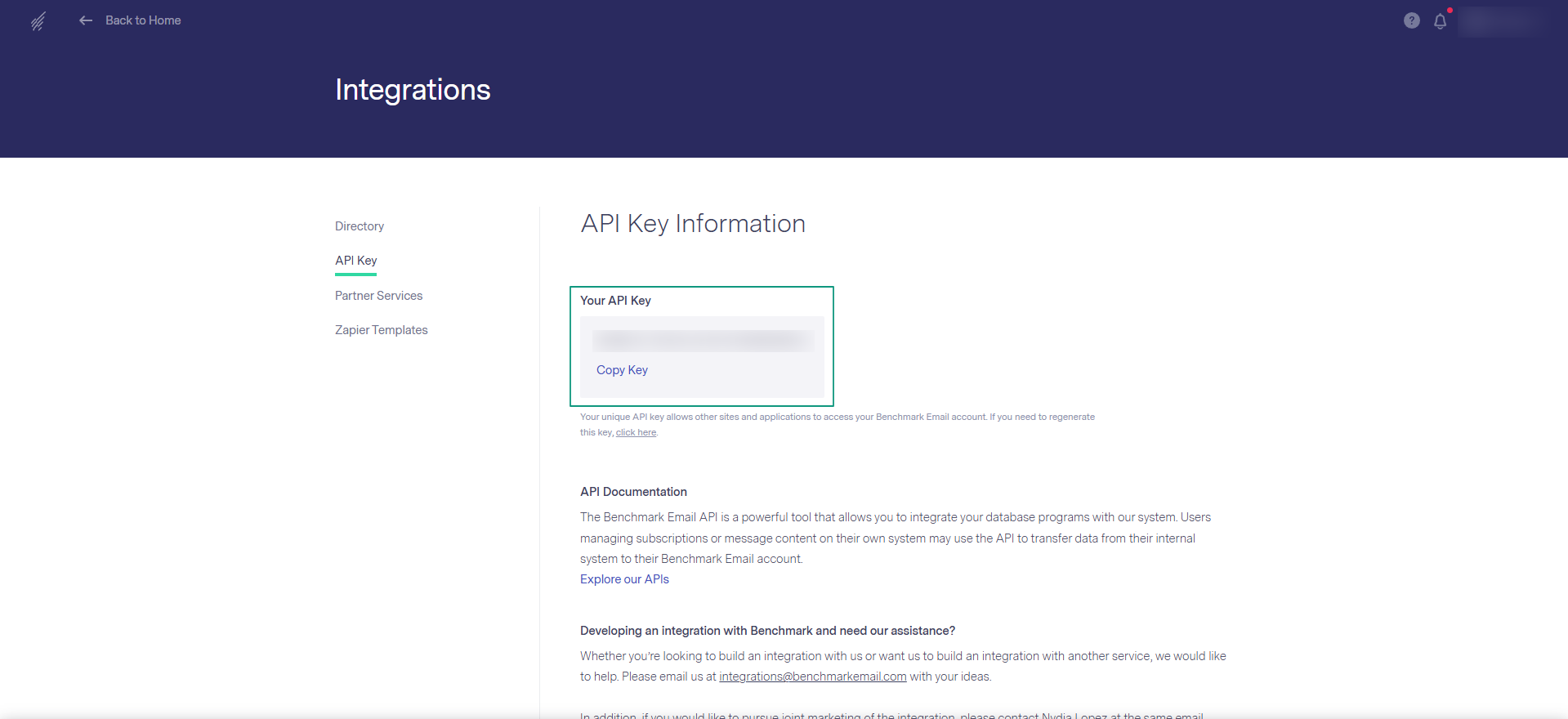
Copy the API key and paste it into the Mumara pop-up window.
Once the API key has been entered and submitted, you will be prompted to select the list you wish to import into your Mumara campaigns and map all custom fields.
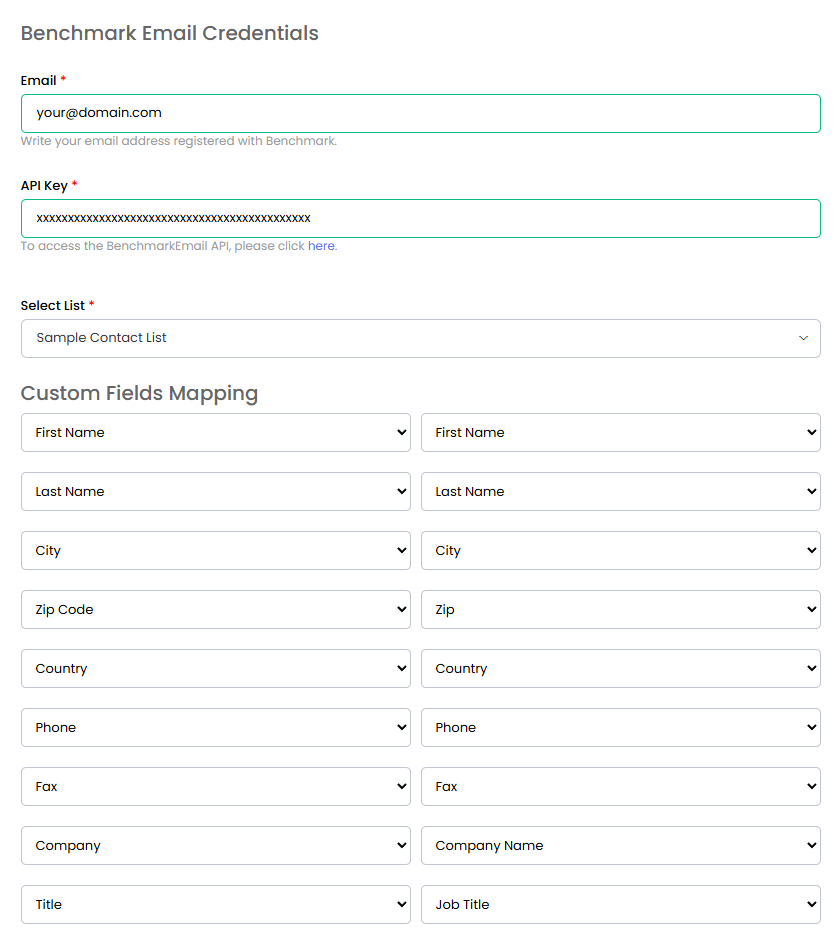
After clicking "Submit," you will be taken back to the Mumara import screen, where your contacts will appear.
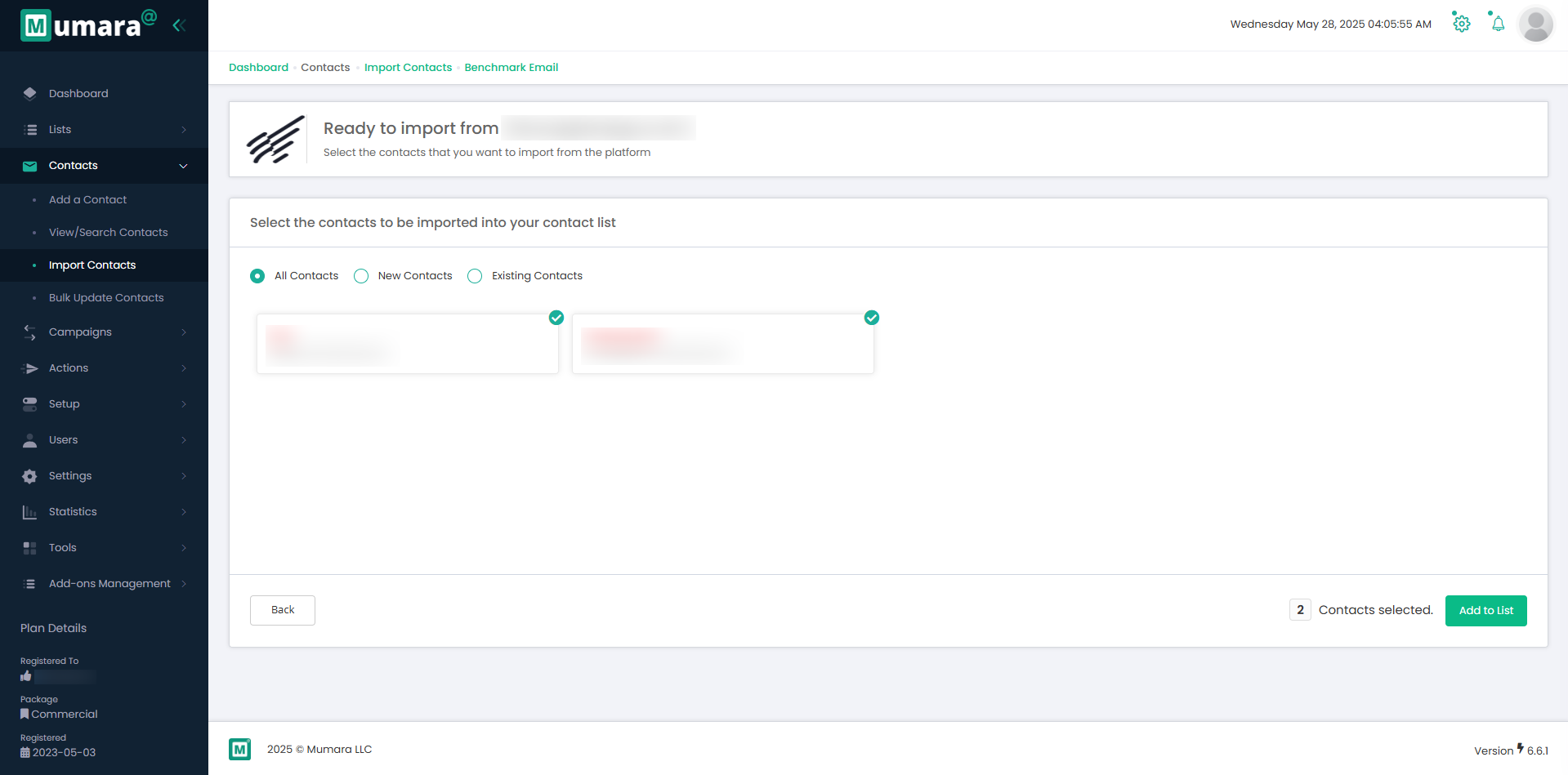
You can import all contacts or select between new and existing contacts before clicking the "Add to List" button.
Clicking the "Add to List" button will initiate the import process, and the contacts will be added to a list with the same name as in Benchmark Email
Navigate to the "Import contacts" section within your Mumara Campaigns.
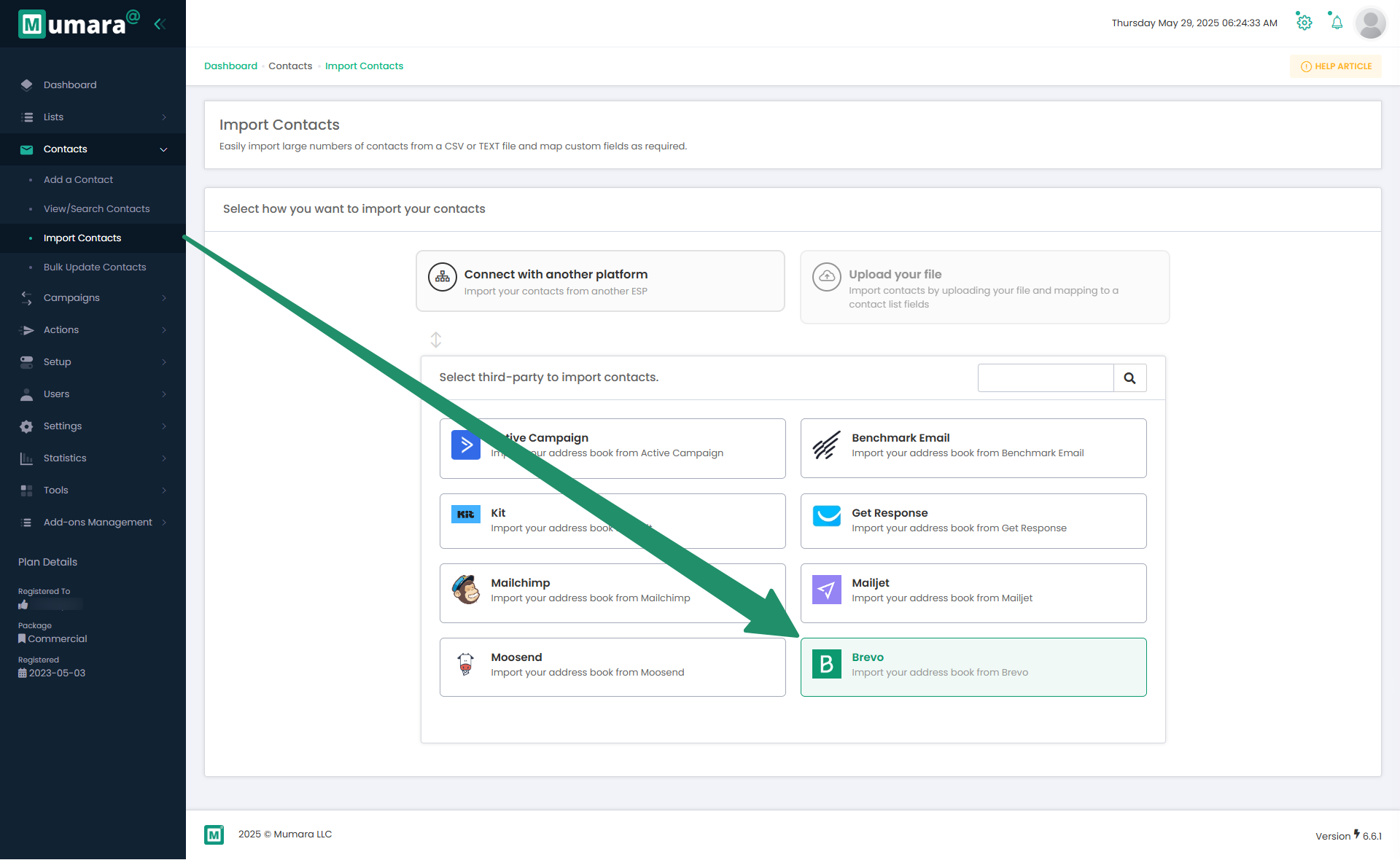
Select "Brevo" from the provided list.
After clicking, you will be prompted to enter your API key.
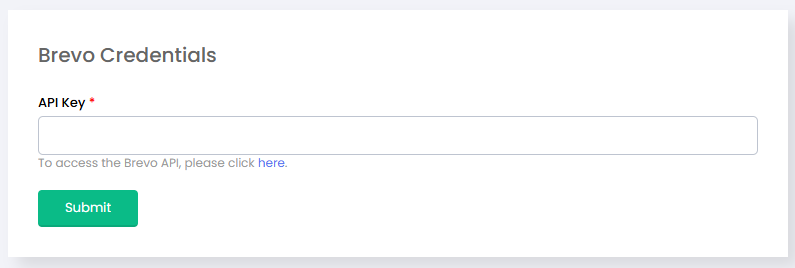
You can generate an API key within your Brevo account under Profile → SMTP & API → API Keys.
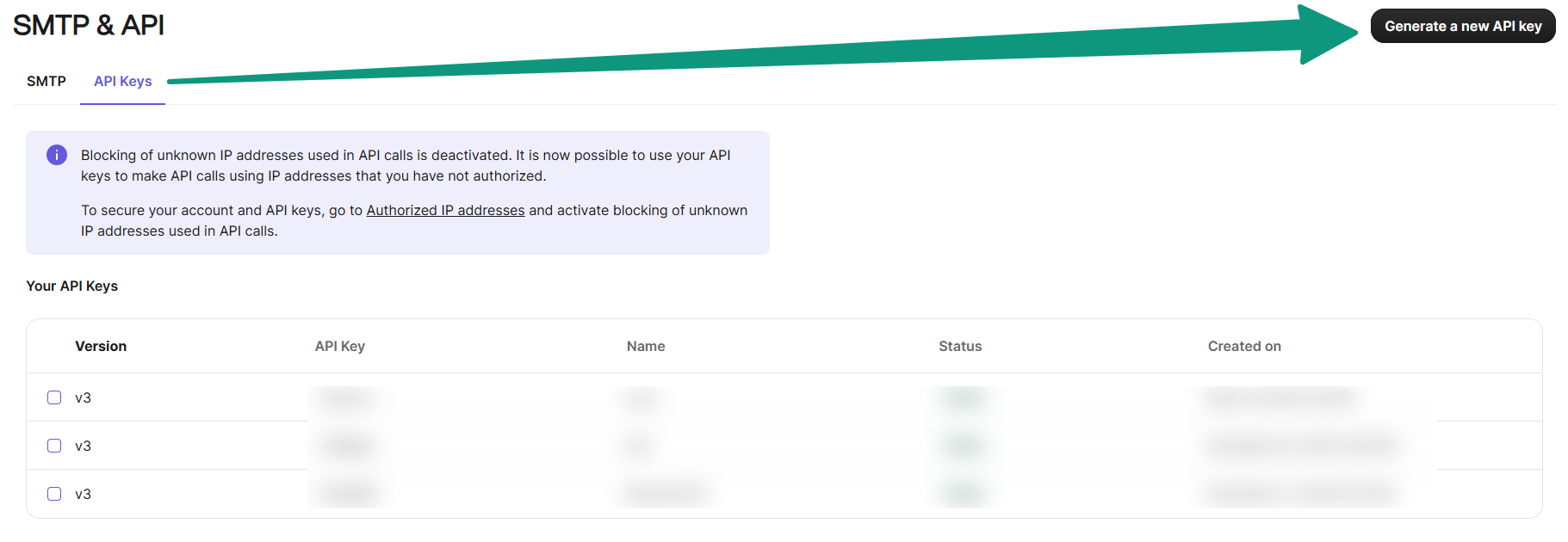
Copy the API key and API Secret, and then paste them into the Mumara pop-up window.
Upon submission of your credentials, you will be redirected to a page where your account name will be displayed as the list title. Map all custom fields on this page and click "Submit."
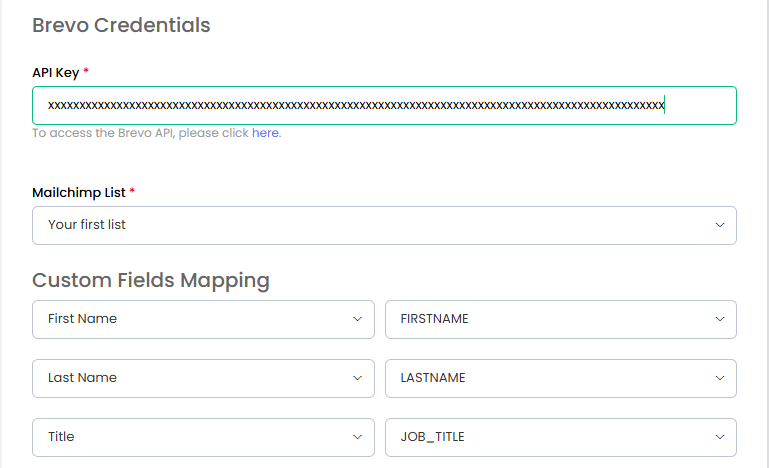
After submitting, you will be taken back to the Mumara import screen, where your contacts will appear.
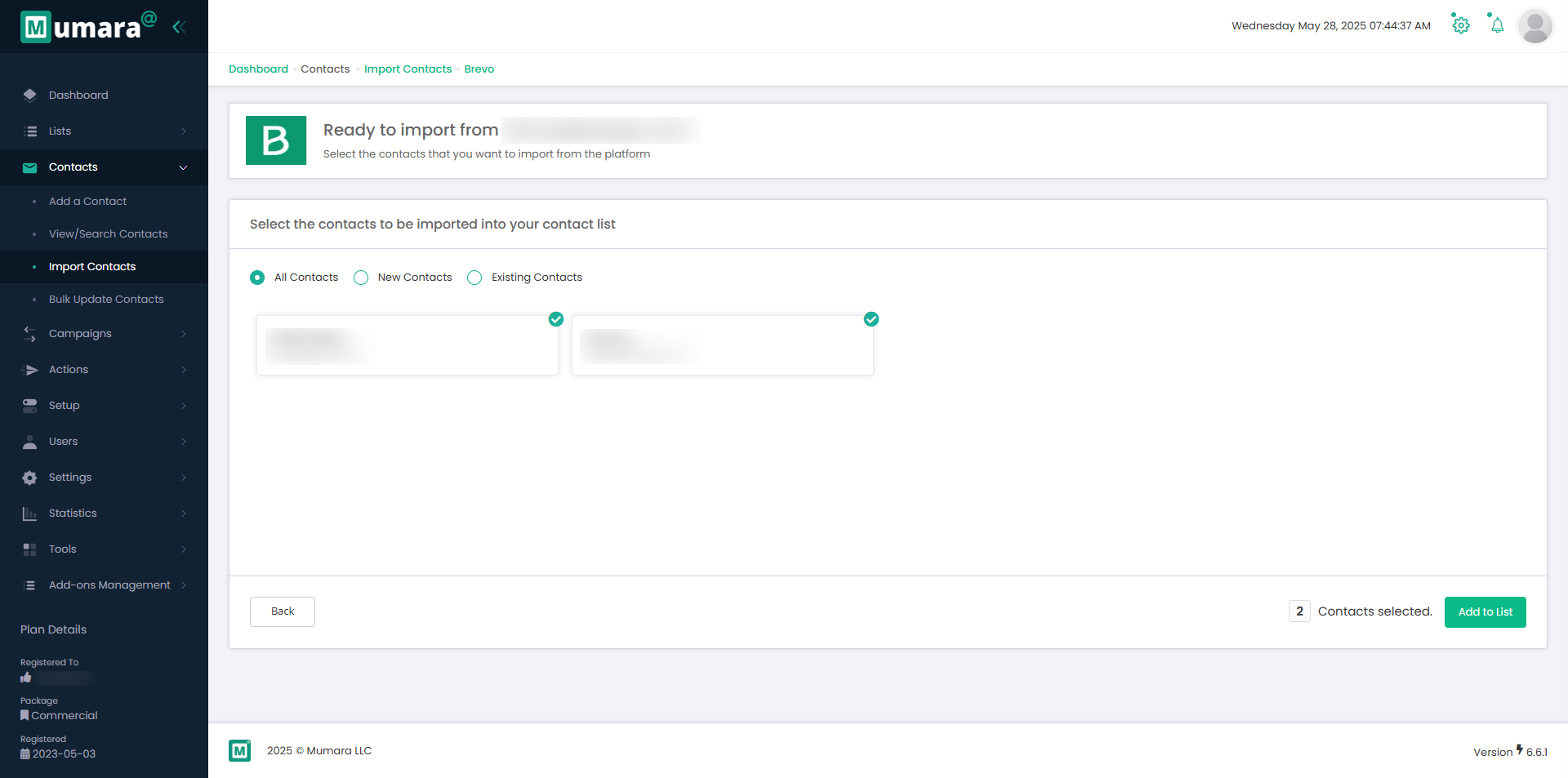
You can import all contacts or select between new and existing contacts before clicking the "Add to List" button.
Clicking the "Add to List" button will initiate the import process, and the contacts will be added to a list with the same name as in Brevo.
Navigate to the "Import contacts" section within your Mumara Campaigns.
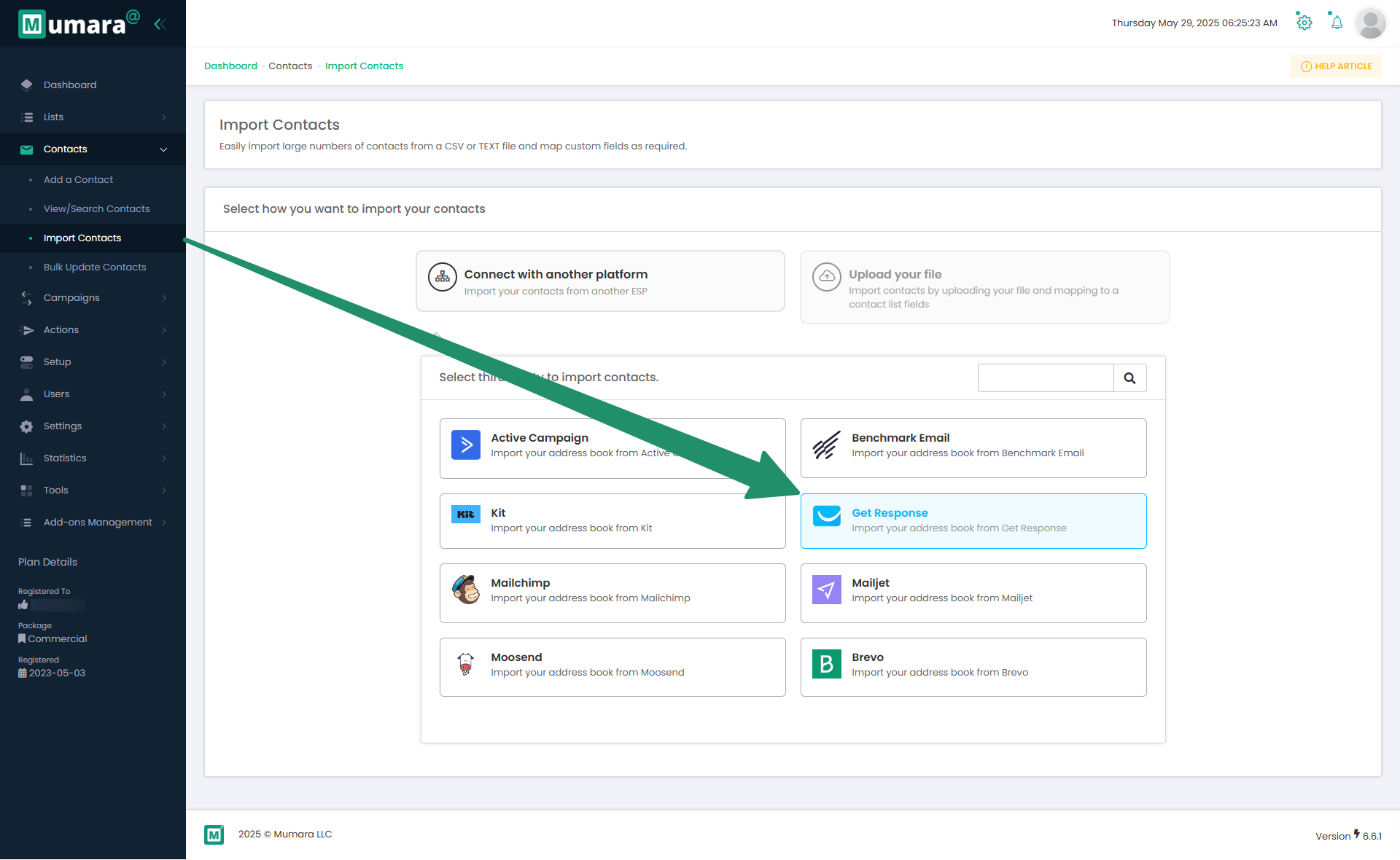
Select "GetResponse" from the provided list.
After clicking, you will be prompted to enter your GetResponse login email and API key.
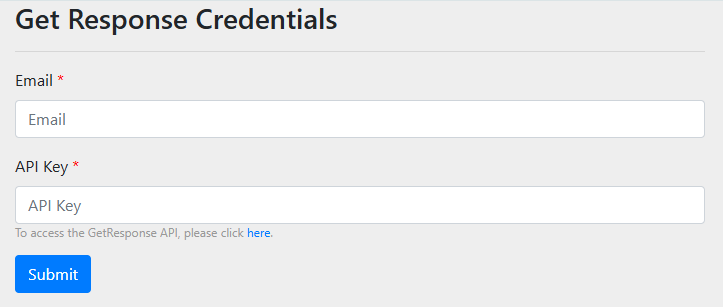
You can generate an API key within your GetResponse account under
Tools → Integrations & API → API.
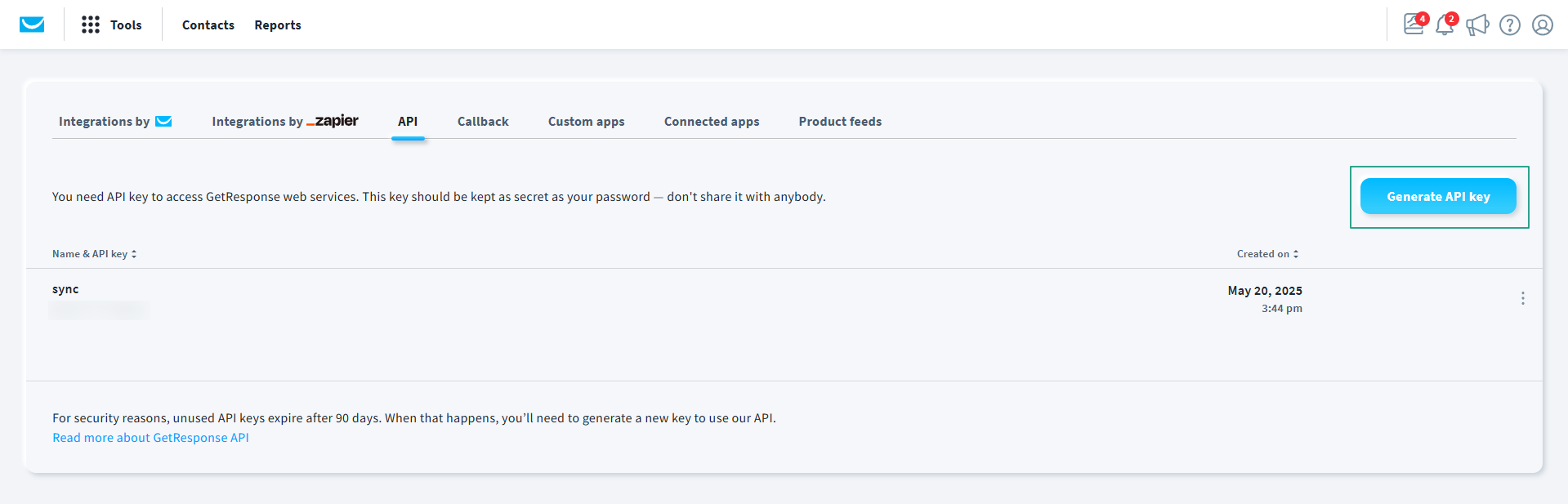
Copy the API key and paste it into the Mumara pop-up window.
Once the API key has been entered and submitted, you will be prompted to select the list you wish to import into your Mumara campaigns and map all custom fields.
Upon submission, you will be redirected back to the Mumara import screen, where all your contacts will be displayed.
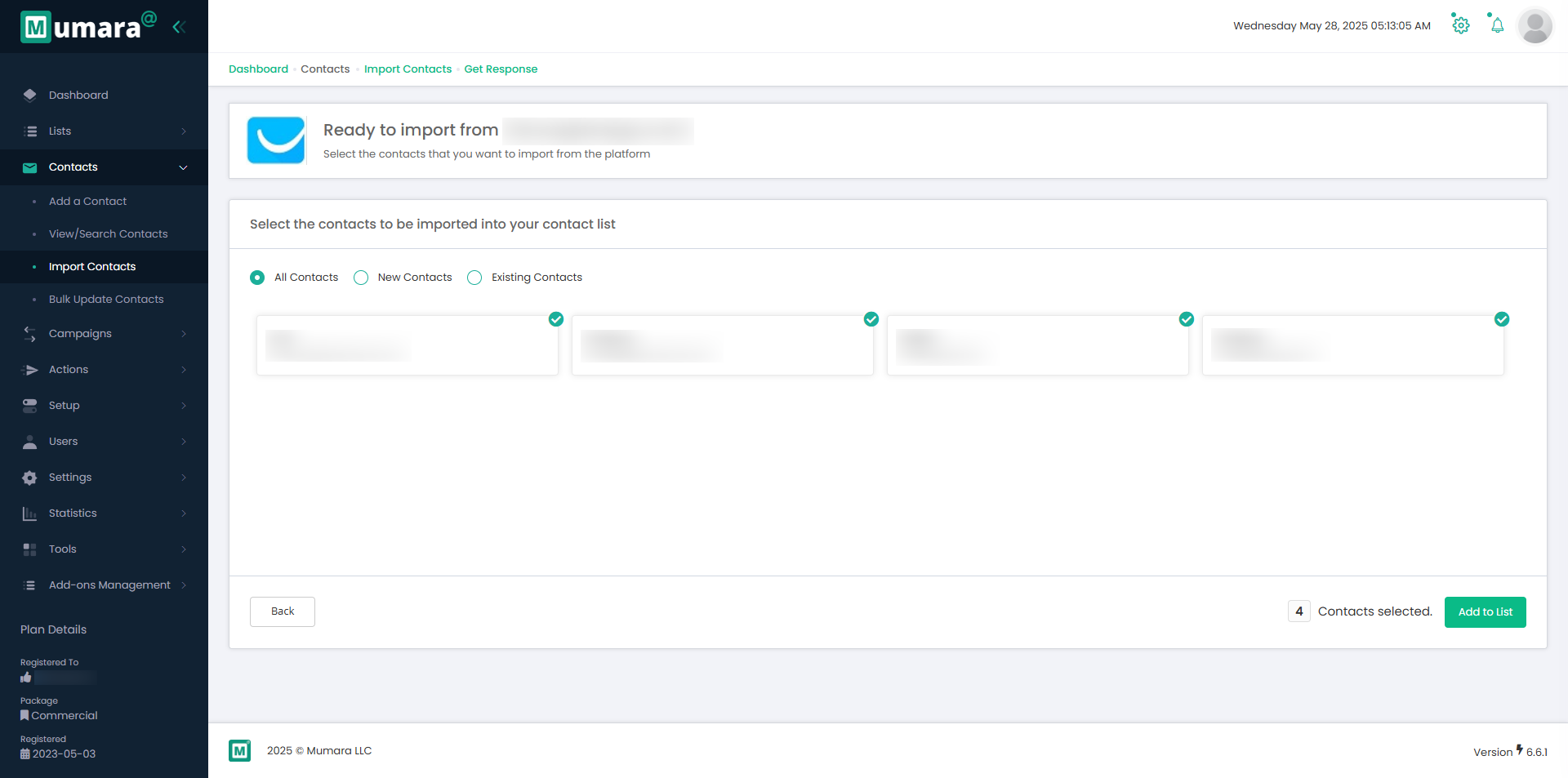
You can import all contacts or select between new and existing contacts before clicking the "Add to List" button.
Clicking the "Add to List" button will initiate the import process, and the contacts will be added to a list with the same name as in GetResponse.
Navigate to the "Import contacts" section within your Mumara Campaigns.
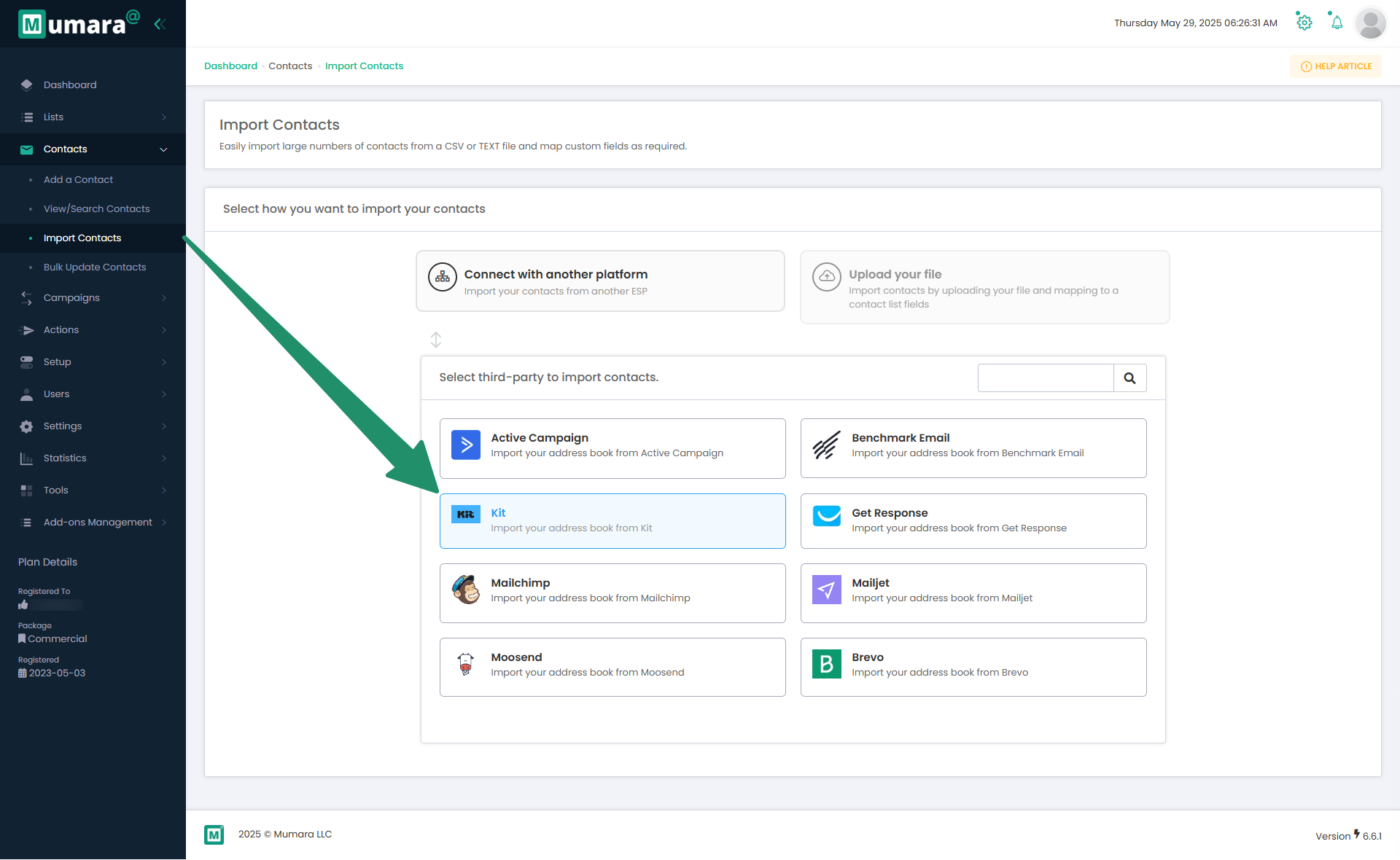
Select "Kit" from the provided list.
After clicking, you will be prompted to enter your API secret key.
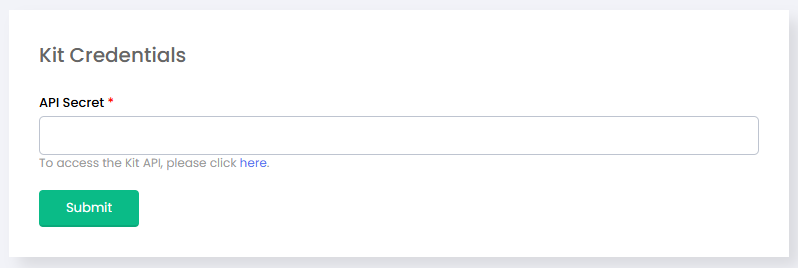
You can find your API key within your Kit account under Profile → Settings → Developer.
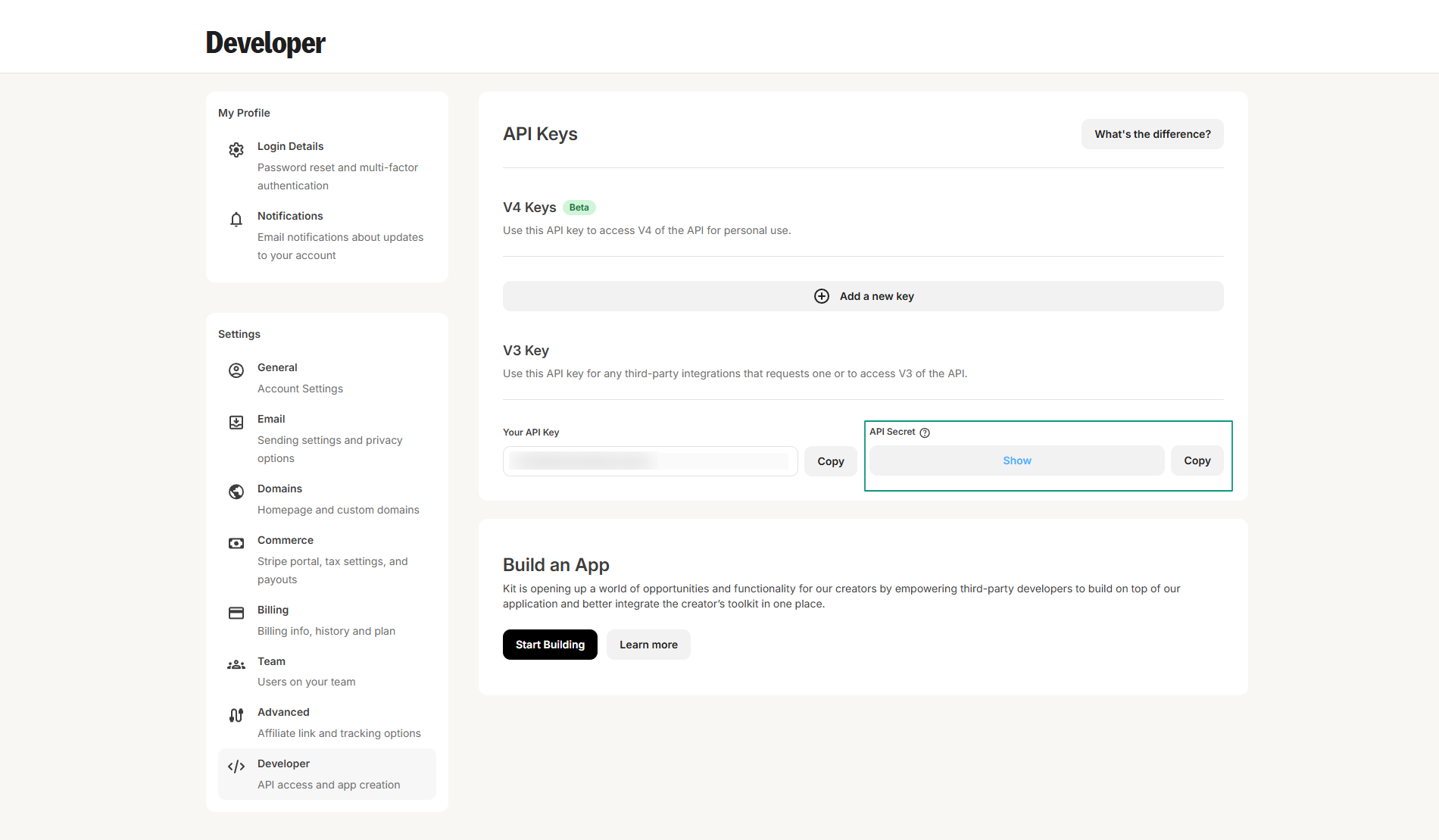
Copy the API secret key and paste it into the Mumara pop-up window.
Once the API secret key has been entered and submitted, you will be prompted to select the list you wish to import into your Mumara campaigns and map all custom fields.
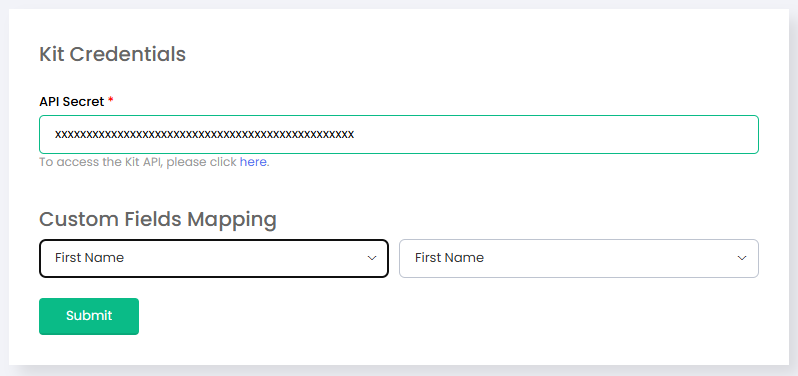
Upon submission, you will be redirected back to the Mumara import screen, where all your contacts will be displayed.
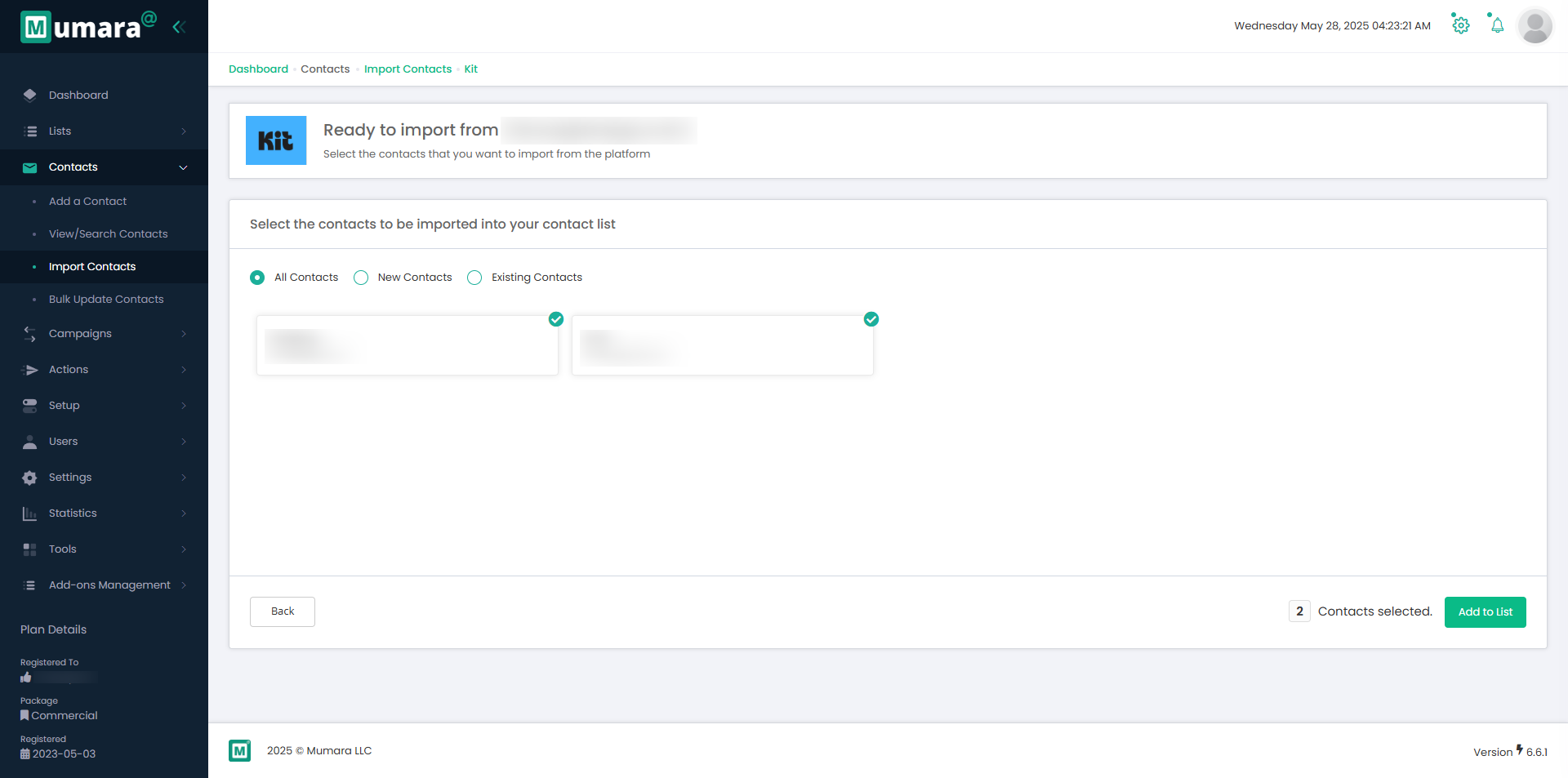
You can import all contacts or select between new and existing contacts before clicking the "Add to List" button.
Clicking the "Add to List" button will initiate the import process, and the contacts will be added to a list with the same name as in Kit account.
Navigate to the "Import contacts" section within your Mumara Campaigns account.
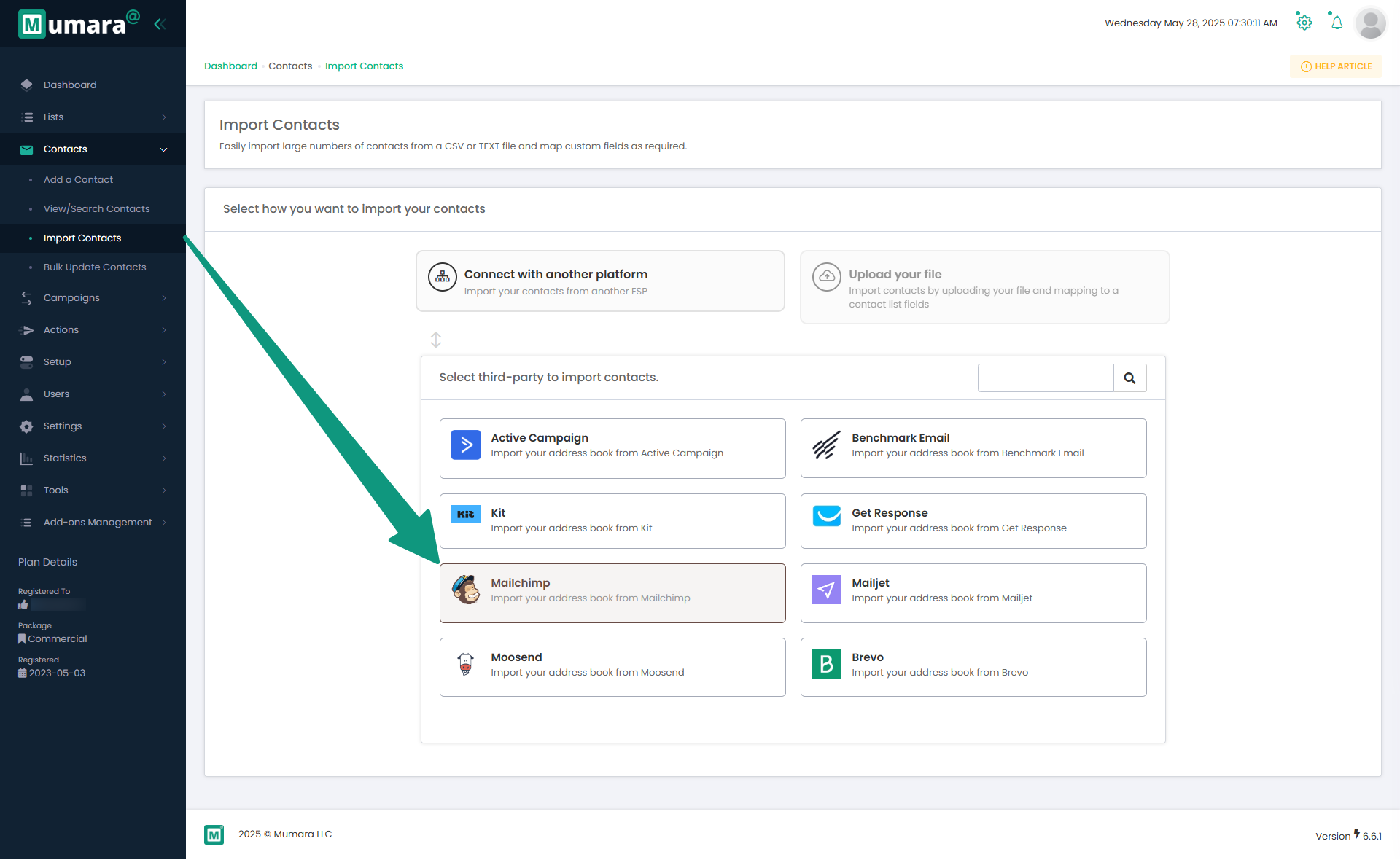
Select "MailChimp" from the provided list.
After clicking, you will be prompted to enter your MailChimp login email, API key, and server prefix.
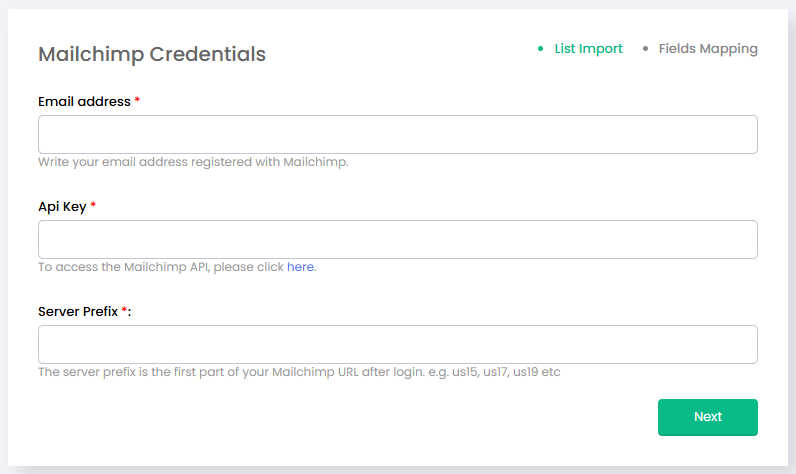
You can create an API key within your MailChimp account under
Profile → Extras → API Keys → Create A Key.
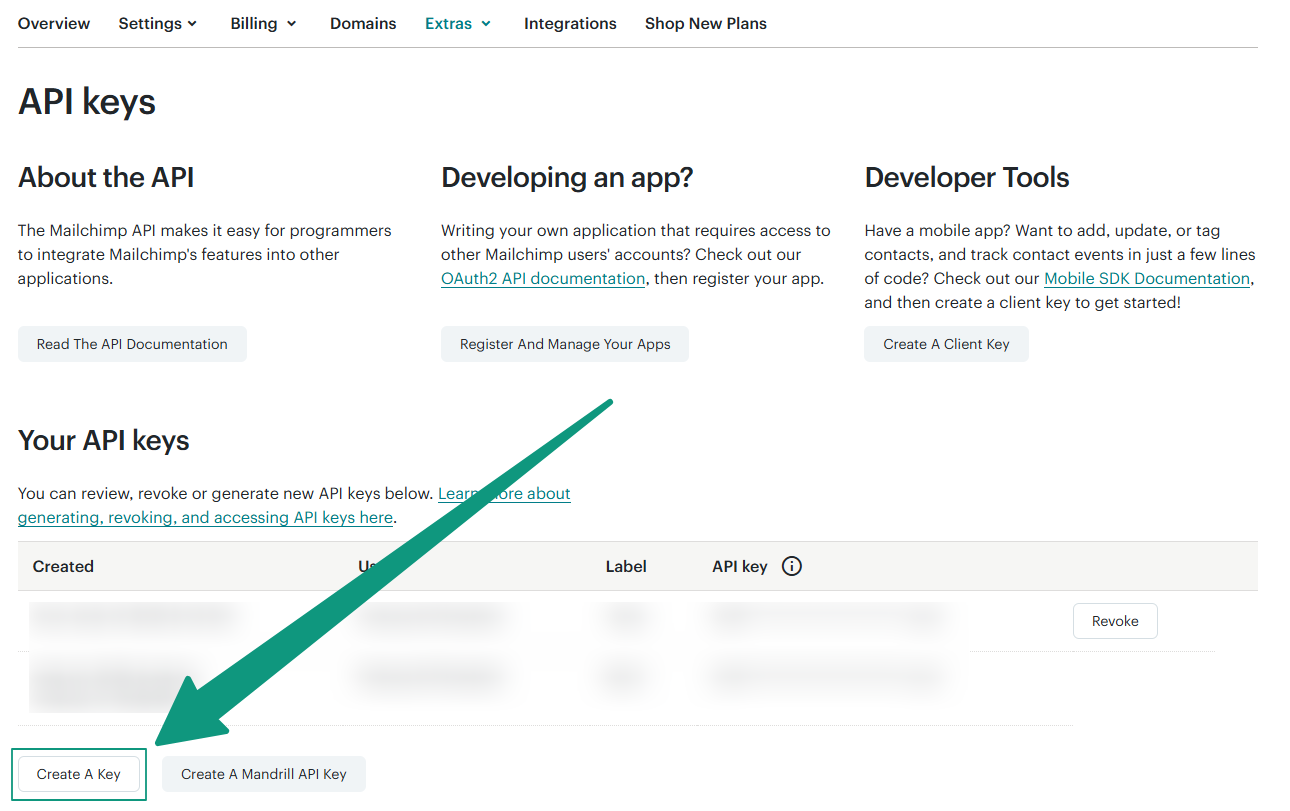
Copy the newly generated API key and paste it into the Mumara pop-up window.
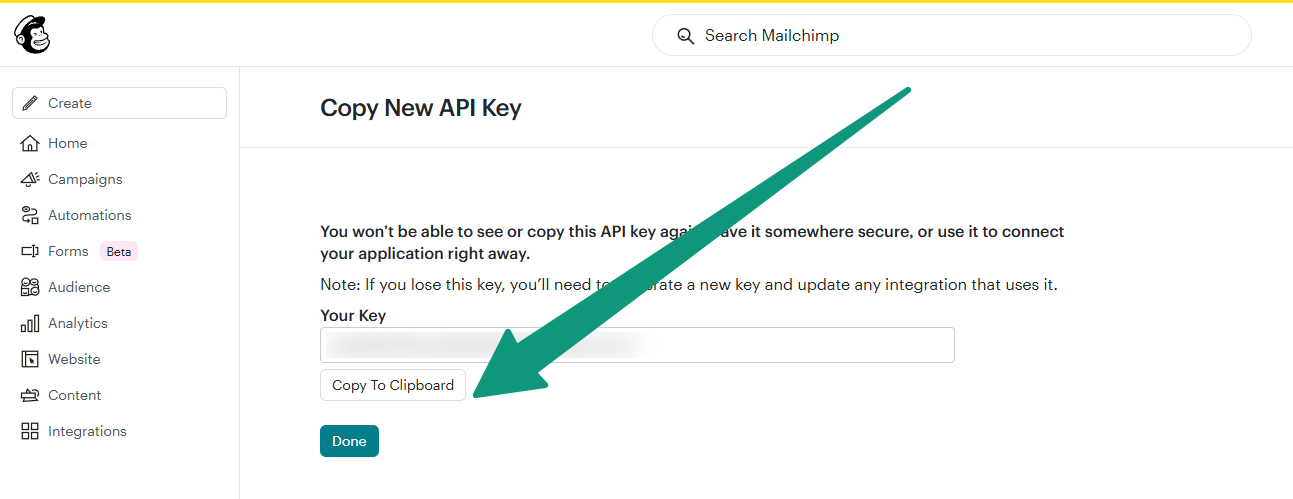
Upon submission of your credentials, you will be redirected to a page where your account name will be displayed as the list title. Map all custom fields on this page and click "Submit."
Upon submission, you will be redirected back to the Mumara import screen, where all your contacts will be displayed.
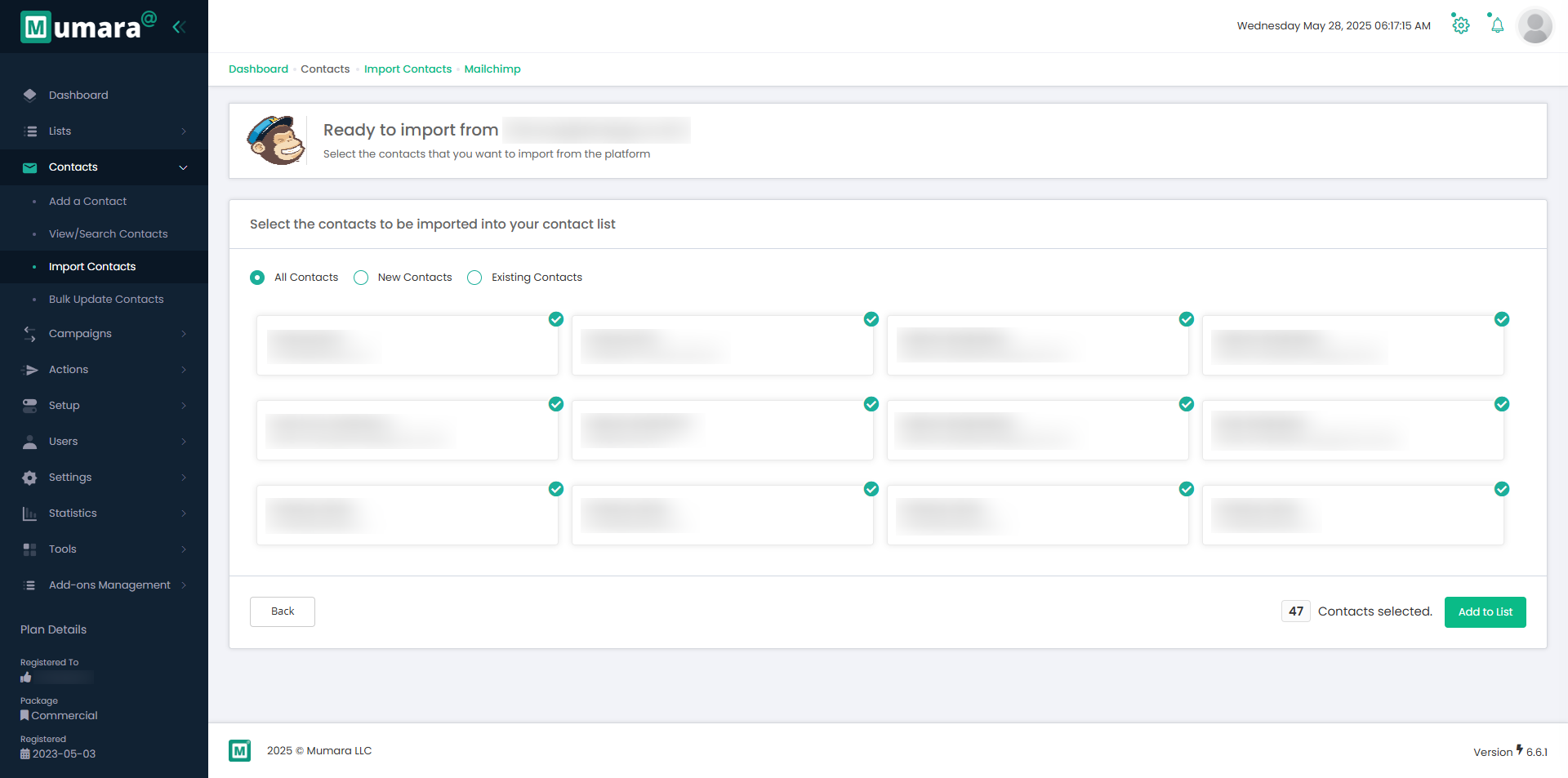
You can import all contacts or select between new and existing contacts before clicking the "Add to List" button.
Clicking the "Add to List" button will initiate the import process, and the contacts will be added to a list with the same Account name as in MailChimp.
Navigate to the "Import contacts" section within your Mumara Campaigns account.
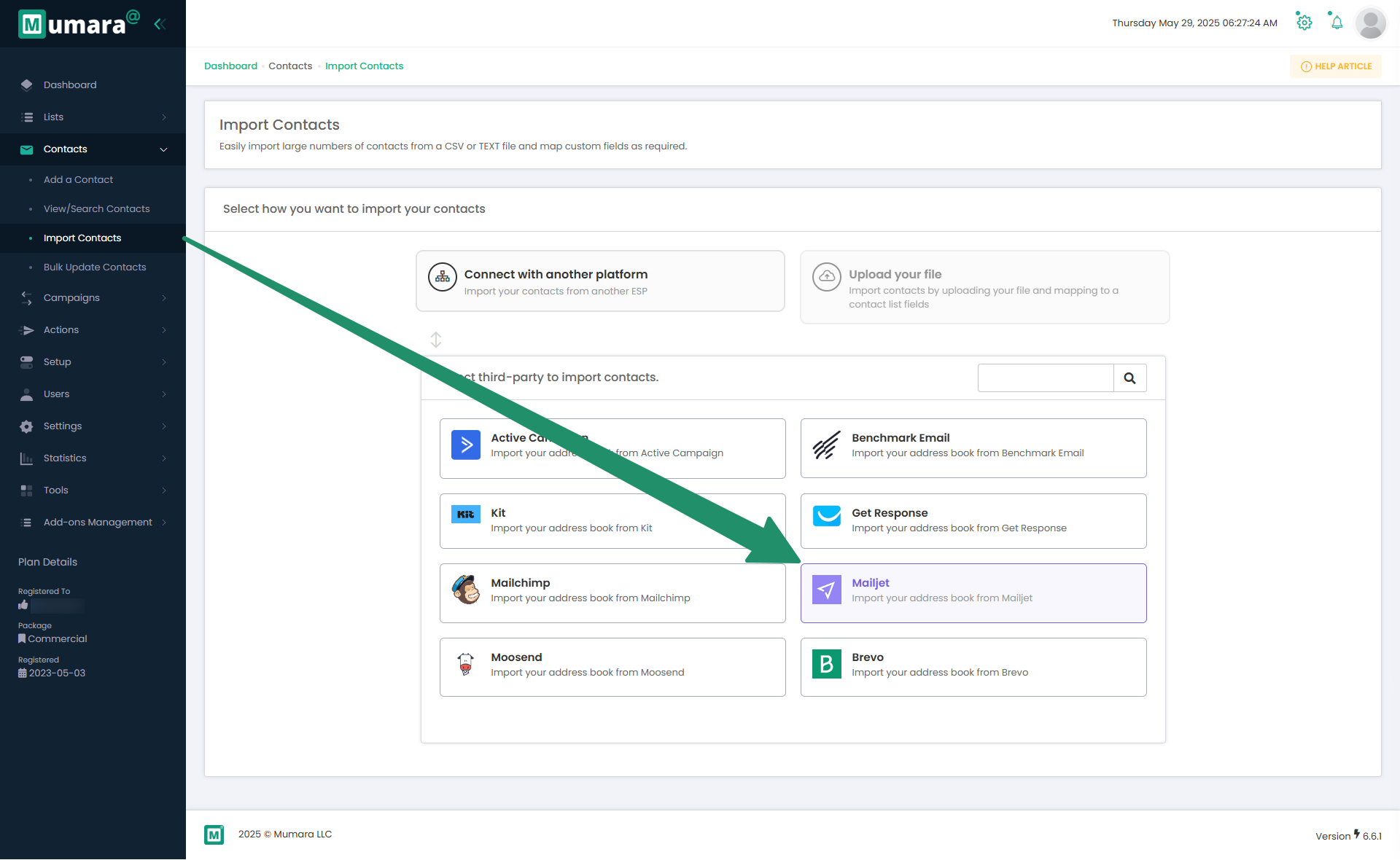
Select "Mailjet" from the provided list.
After clicking, you will be prompted to enter your API key and API secret.
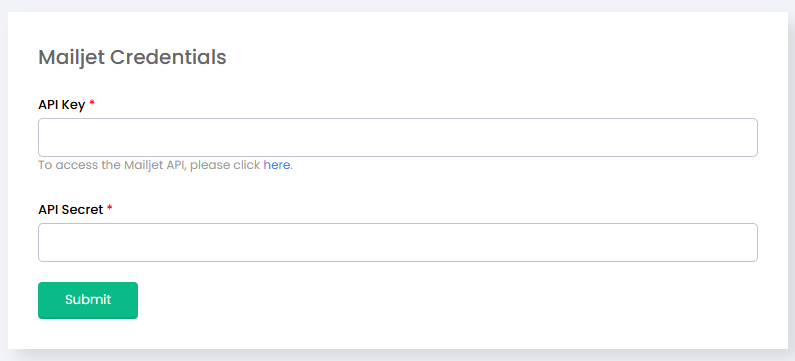
You can create an API key within your Mailjet account under API → API Key Management.
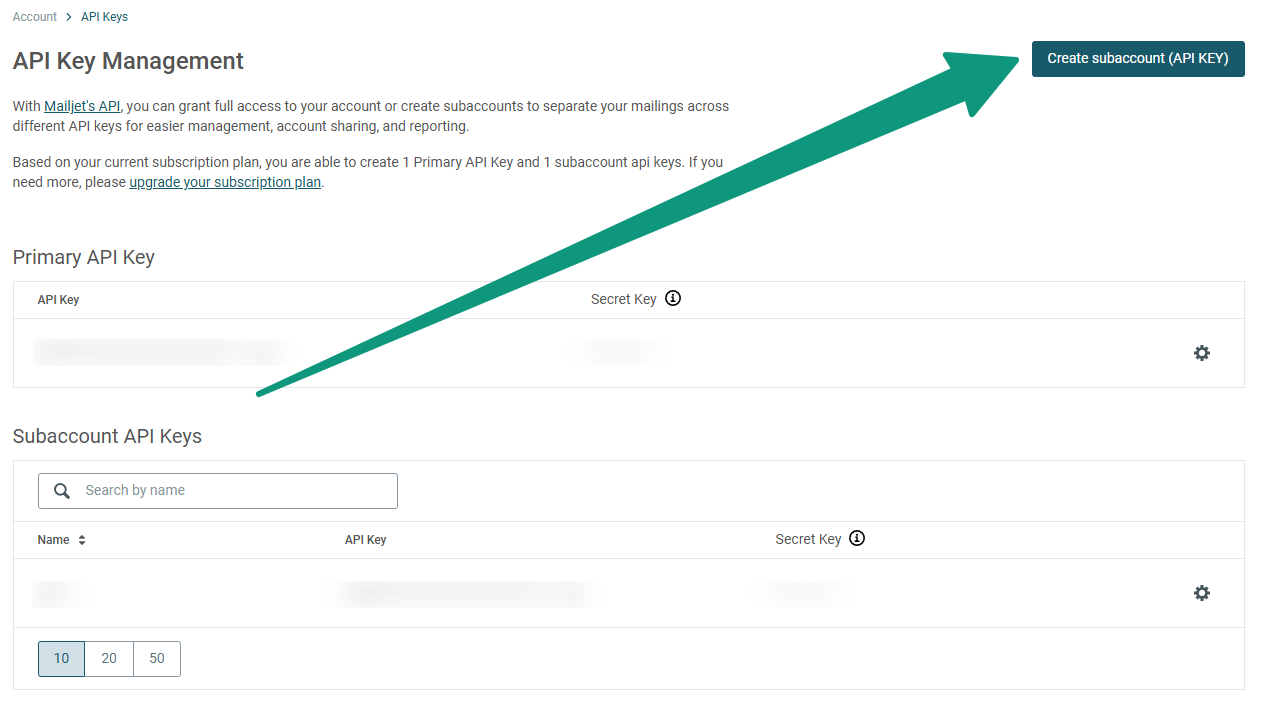
Copy the API key and API secret, and then paste them into the Mumara pop-up window.
Upon submission of your credentials, you will be redirected to a page where your account lists will be displayed. Map all custom fields on this page and click "Submit."
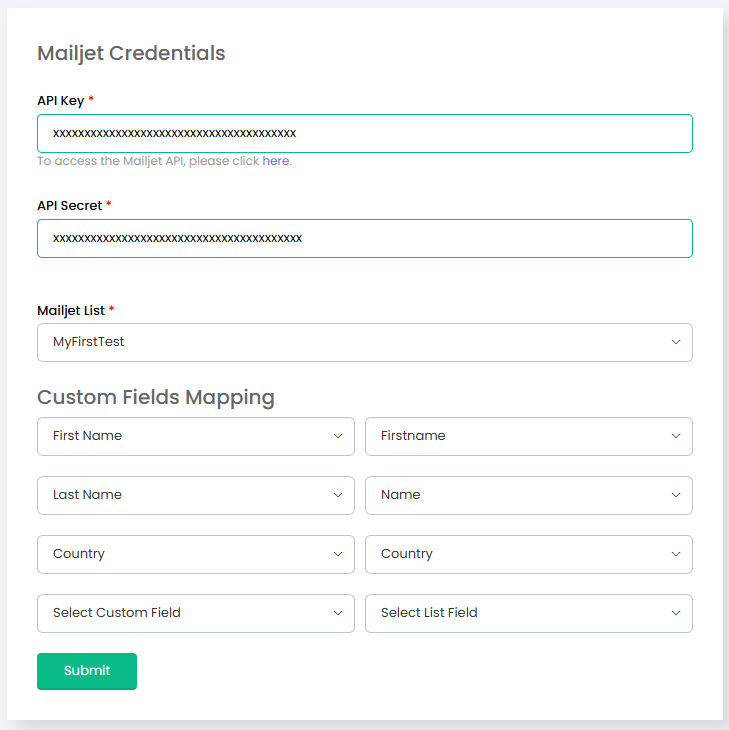
Upon submission, you will be redirected back to the Mumara import screen, where all your contacts will be displayed.
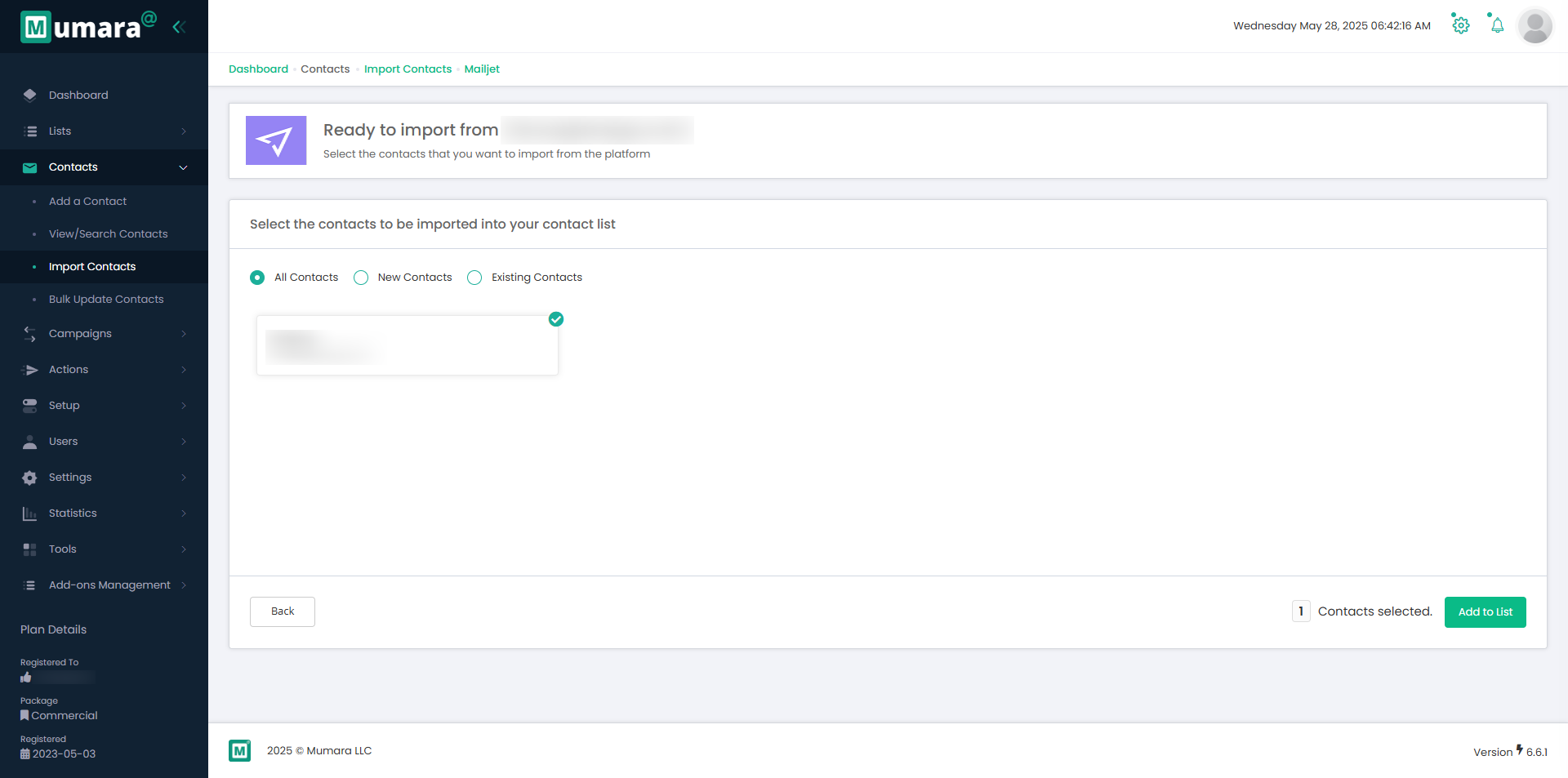
You can import all contacts or select between new and existing contacts before clicking the "Add to List" button.
Clicking the "Add to List" button will initiate the import process, and the contacts will be added to a list with the same name as in Mailjet.
Navigate to the "Import contacts" section within your Mumara Campaigns account.
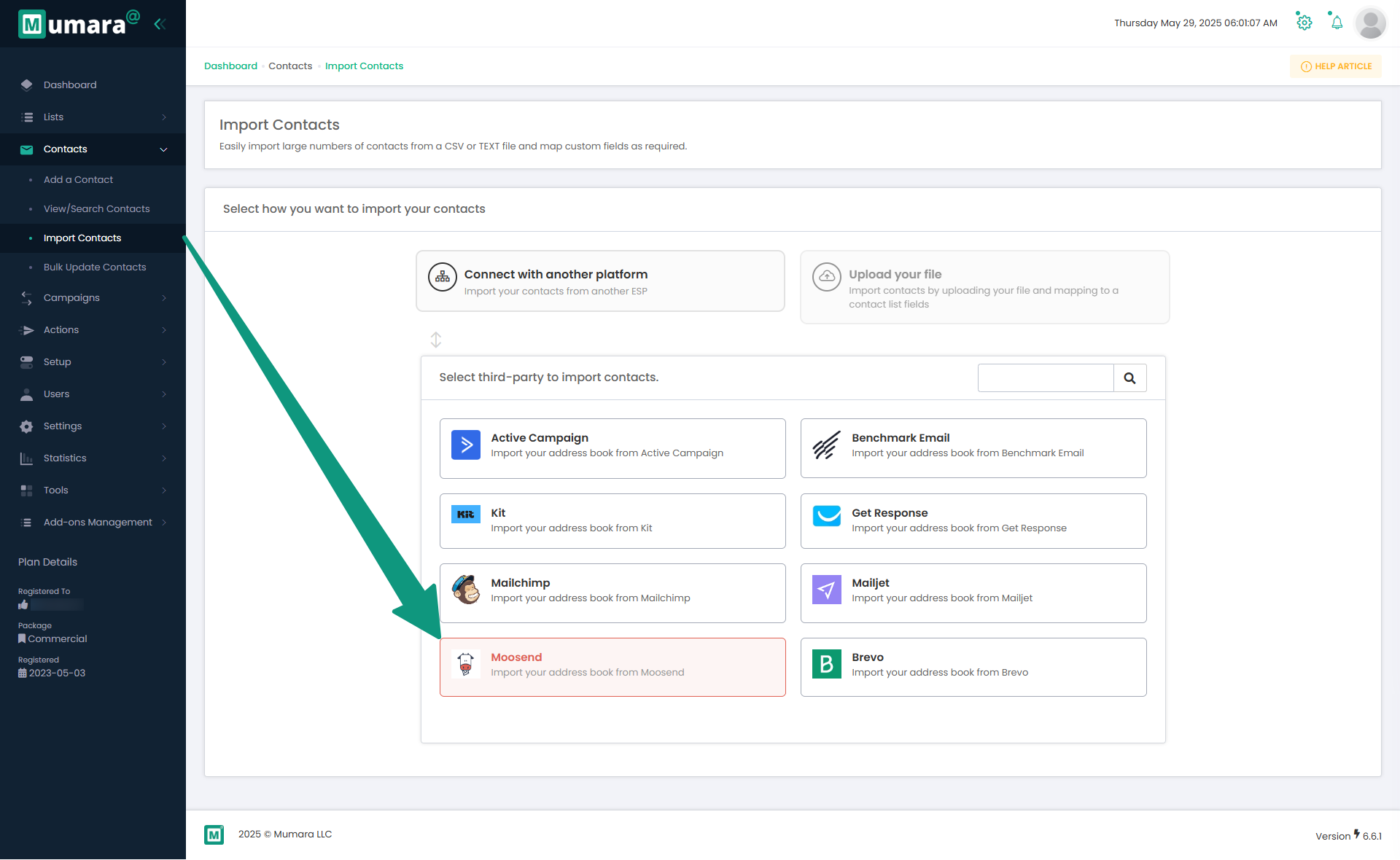
Select "Moosend" from the provided list.
After clicking, you will be prompted to enter your Moosend Login Email and API Key.
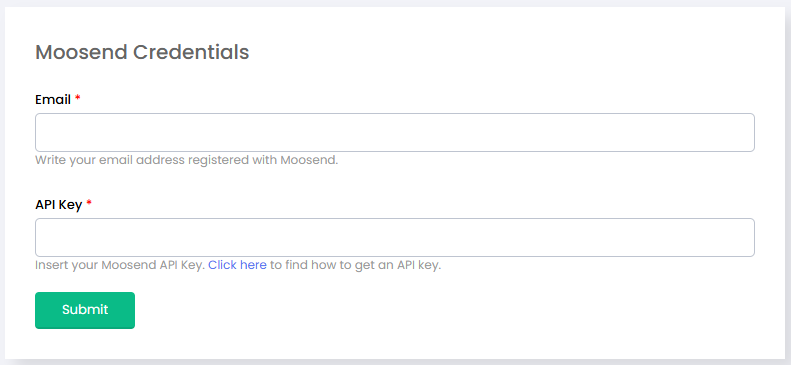
You can Copy an API key within your Moosend account by navigating to More → settings → Api Key.
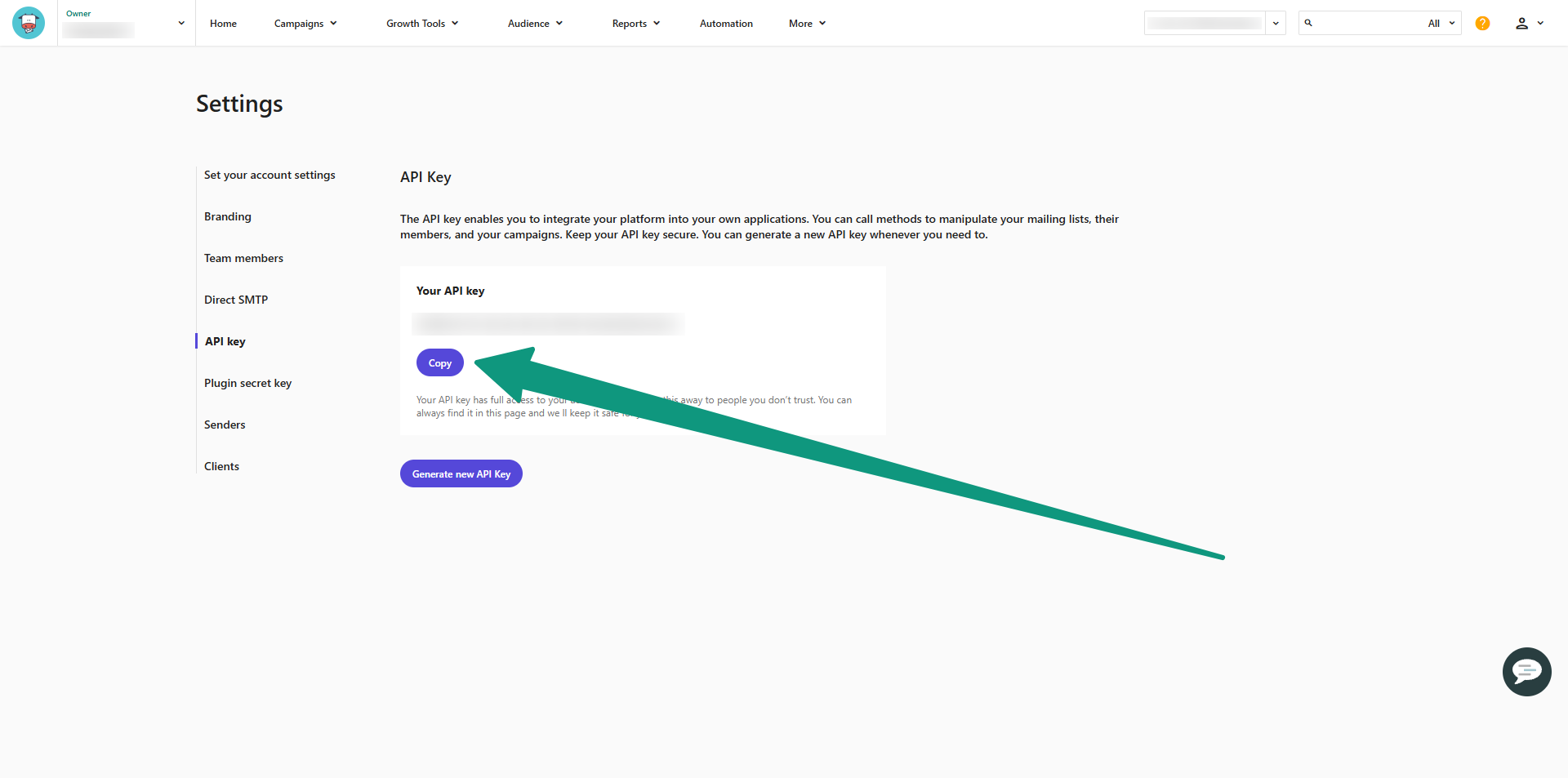
Copy the API key, and then paste them into the Mumara pop-up window.
Upon submission of your credentials, you will be redirected to a page where your account lists will be displayed. Map all custom fields on this page and click "Submit."
Upon submission, you will be redirected back to the Mumara import screen, where all your contacts will be displayed.
You can import all contacts or select between new and existing contacts before clicking the "Add to List" button.
Clicking the "Add to List" button will initiate the import process, and the contacts will be added to a list with the same name as in Moosend.
The sync feature is a key benefit, ensuring new contacts added to your connected ESP lists are added to your corresponding Mumara lists.
Once set up, this usually runs in the background requiring manual intervention.
The sync frequency might vary depending on the ESP and the addon's configuration.
In the Contact List section, you can typically:
View your currently connected ESPs.
Disconnect an ESP if needed.
Re-sync your lists with your connected ESPs.
Problem | Solution |
Cannot connect to my ESP | Double-check your API key or credentials. Ensure they are correct. |
Contacts aren't syncing automatically | Verify that the auto-sync feature is enabled for the specific connection. Allow some time for the sync to occur. |
Incorrect data after import | Review your field mapping during the import process to ensure data fields align correctly. |