This guide explains how to connect your Shopify store with your Mumara Campaigns account to automatically sync customer data. This integration allows you to leverage Mumara's email marketing capabilities with your Shopify customer base.
You have an active Mumara Campaigns.
You have administrative access to your Shopify store.
You have downloaded the Shopify addon from the Client area.
Download the Shopify addon ZIP file from the Client area.
In your Mumara Campaigns, navigate to Setup in the left-side menu then click on Add-ons.
Click the Upload Add-on button and upload the ZIP file you downloaded.
Once uploaded, install the addon.
After installation, you will find the "Shopify Integration" tab under the Add-ons Management menu.
To enable automatic data synchronization, you need to set up webhooks in your Shopify store.
In your Shopify admin, go to Settings (located in the bottom left corner).
Click on Notifications in the left-hand menu.
Scroll down to the Webhooks section.
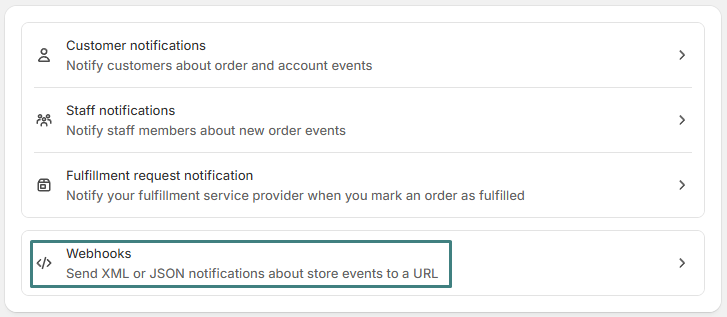
Click Create webhook
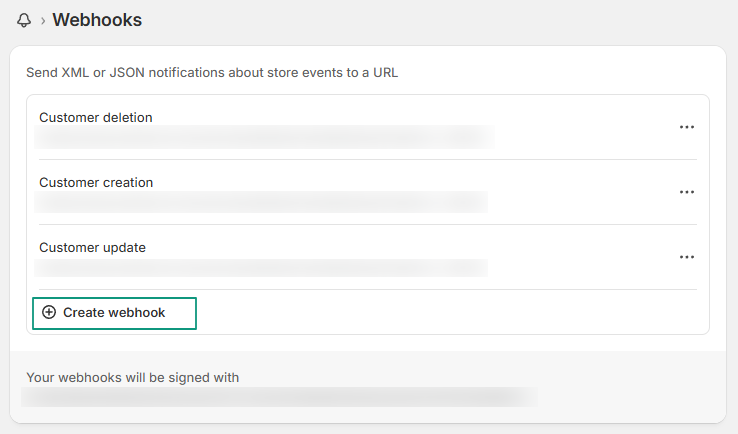
A "Create webhook" pop-up will appear. Configure the webhook for each of the following Event types:
Customer creation
Customer update
Customer deletion
For each event type, configure the following:
Format: Select JSON.
URL: Copy the webhook URL from your Mumara account: Go to Add-ons Management → Shopify Integration → Events. Paste the URL provided on this page into the "Webhook URL" field in Shopify.
Webhook API version: Select the Latest version.
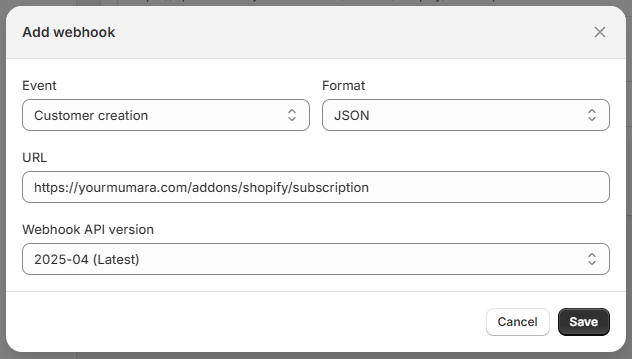
Click Save for each webhook configuration.
Send a test webhook: In your Shopify webhook settings (Settings → Notifications → Webhooks), find the events you just created. Click the three dots next to an event and select "Send test". A notification key will appear at the bottom of the test details.
Copy the webhook signed key.
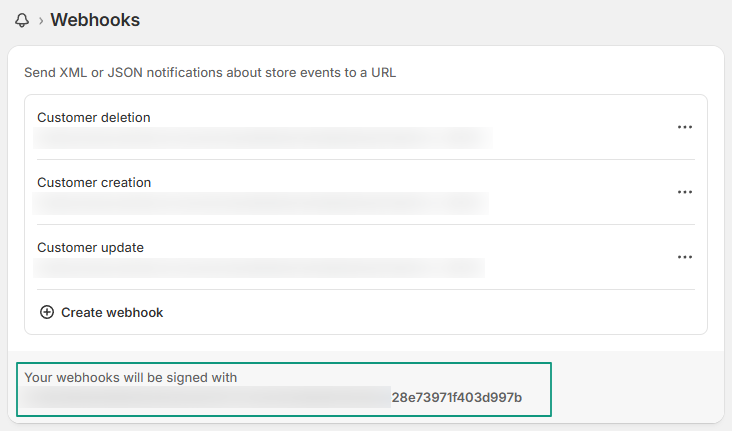
Configure in Mumara Campaigns:
Navigate to Add-ons Management → Shopify Integration → Events in your Mumara campaigns. You should see the event you created in Shopify listed here.
Click the three dots under the "Actions" column for that event and select Configuration.
In the configuration pop-up, paste the webhook signed key you copied from the Shopify webhook page into the Secret key field.
After verification Get lists button will appear, where you select the list in which you want your subscribers to be added.
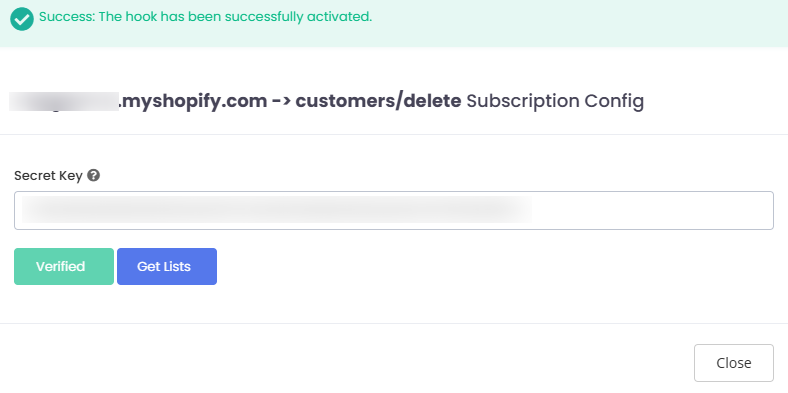
Once a list is selected, Mumara will automatically detect and display the custom fields from your Shopify store. You do not need to manually create these fields in Mumara.
Click Save Config and then close the page.
This integration supports the following Shopify events for automatic data synchronization:
Event | Description |
Customer Creation | When a new customer is added to your Shopify store, their information is automatically added to the specified list in Mumara. |
Customer Update | When a customer's details (e.g., email, custom fields) are updated in Shopify, their corresponding information is updated in Mumara. |
Customer Deletion | When a customer is deleted from your Shopify store, they are also removed from the associated list in Mumara. |
By completing these steps, your Shopify customer data will automatically synchronize with Mumara campaigns, allowing you to effectively manage your email marketing efforts and potentially reduce costs.