Spintags (also called Spintax) are a useful feature that help you change parts of your email automatically. You can set different words, phrases, or sentences, and when the email is sent, the system will randomly choose one of them. This way, you don’t have to send the exact same email to everyone.
For example, instead of writing just “Hello” in every email, you can use a spintag like {Hi|Hello|Hey}. When the email goes out, some people will see “Hi,” others will see “Hello,” and some will get “Hey.” This small change can make the email feel more friendly and personal.
Spintags also help your emails avoid spam filters. If you send the same content again and again, email services might think it’s spam. But when each email is a little different, it’s more likely to go to the inbox instead of the spam folder.
In short, Spintags make your emails feel more personal, help avoid spam issues, and save time because you don’t need to create many versions of the same email yourself.
Add Spintax
Navigate to the Campaigns (Spintax) section.
Click on [+ Add New] to initiate the process.
While setting up the Spintax, you will go steps. Follow each step in the flow sequentially to successfully add Spintax campaigns.
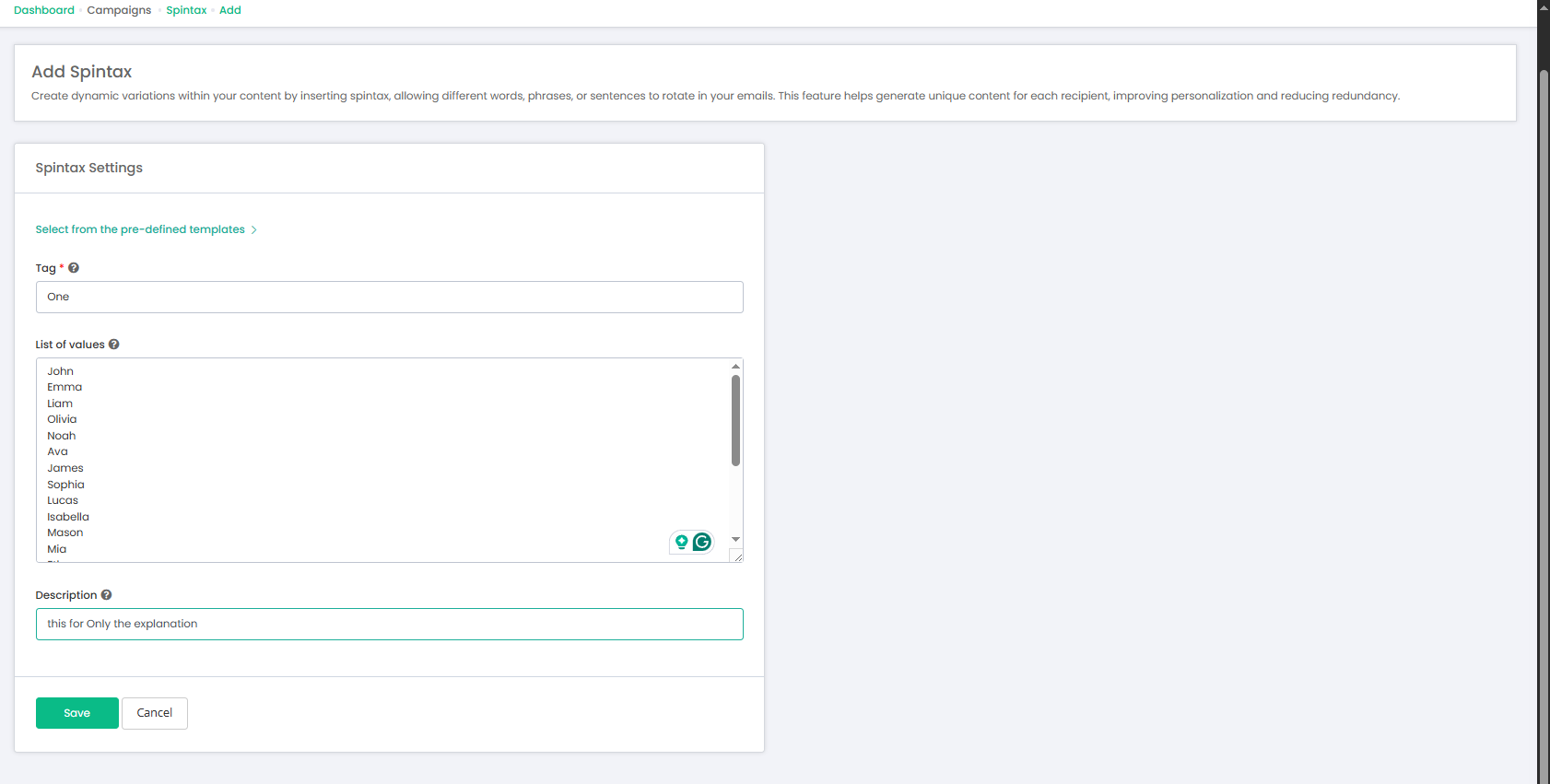
Fields on the Add Spintax Page
Fields | Types | Details |
Tag * | Text | The name of the variable used in the content. This is required. |
List of values | Text | A list of words or phrases, separated by lines. One will be chosen randomly when sending emails. |
Description | Text | A short description of this spintax to explain its purpose. |
Viewing Spintax page
Spintax page
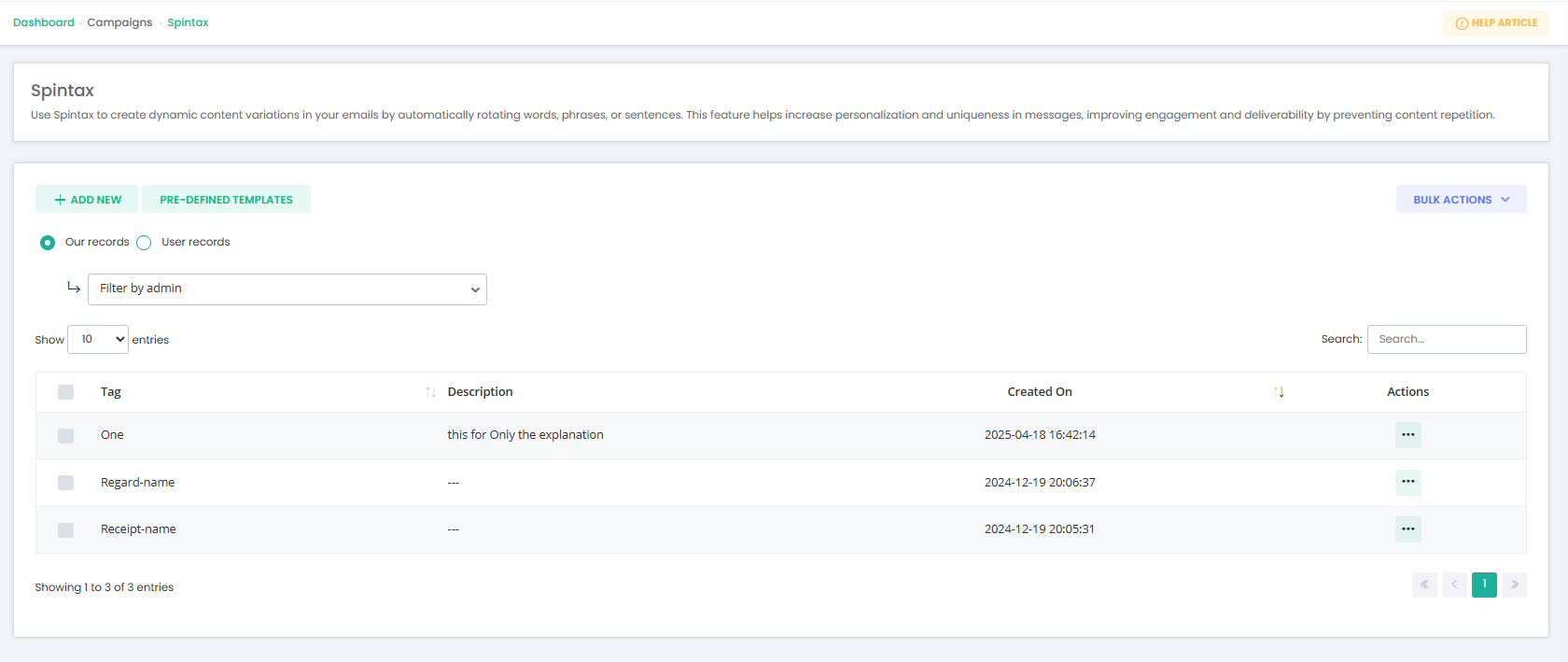
Fields on this page
Fields | Details |
Tag | The name of the Spintax tag. |
Description | A short explanation of what the tag is used for |
Created on | The date when the tag was created. |
Actions | Options to edit or delete the tag. |
Pre-defined Templates
Pre-defined Templates are pre-made tag designs that help you create tags quickly and easily. Instead of starting from scratch every time, you can use a template to save time.
These templates are especially useful for admins who want to create standard layouts that other team members can reuse. Users can clone a template, make necessary changes, and send it as a new broadcast.
Add Spintax Pre-defined Templates
To create a new Broadcast Template
Navigate to Campaigns (Spintax) > Pre-defined Templates. Click on the [+ Add New ] button.
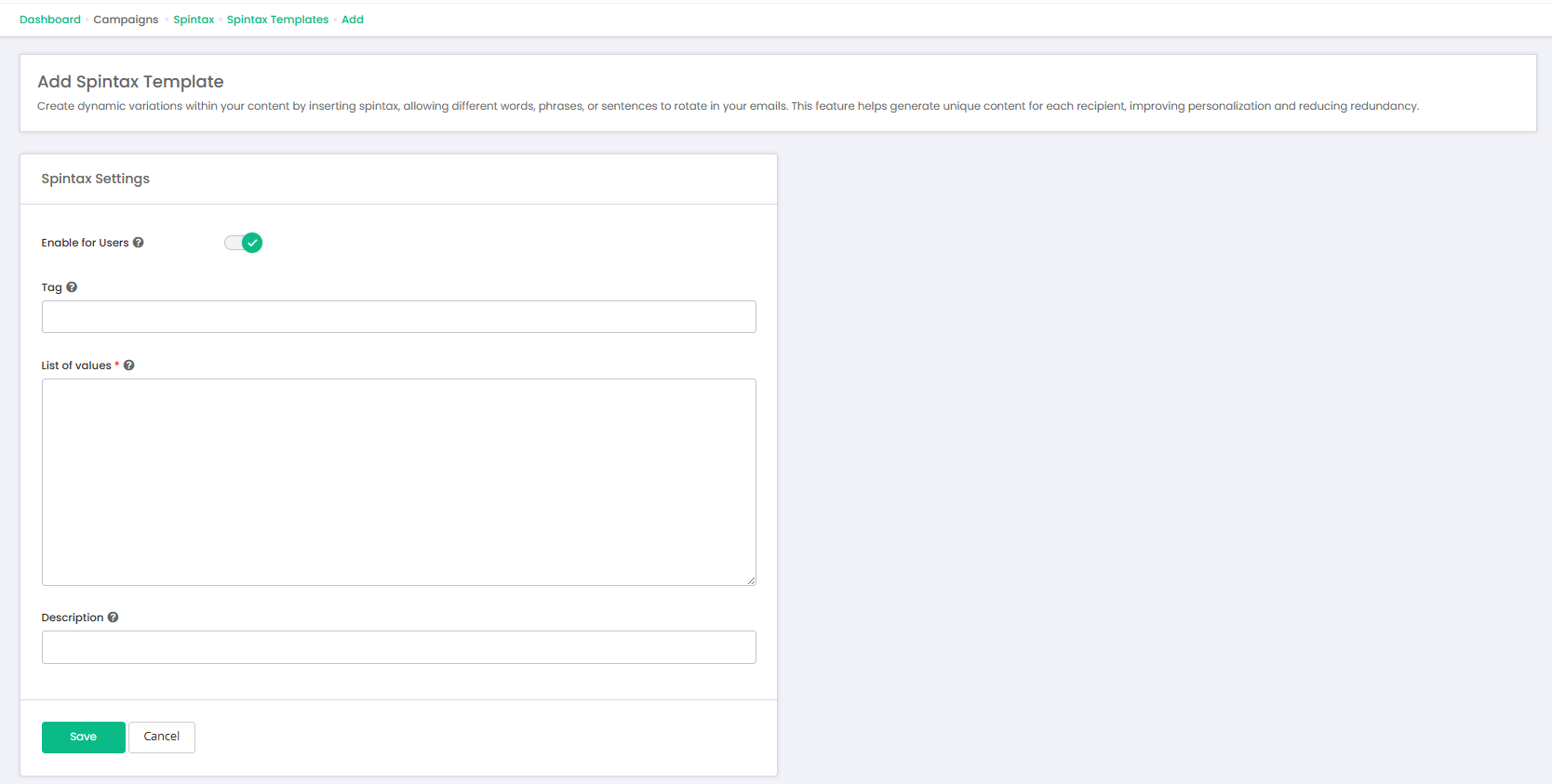
Viewing the Pre-defined Templates Page
On the View This Page
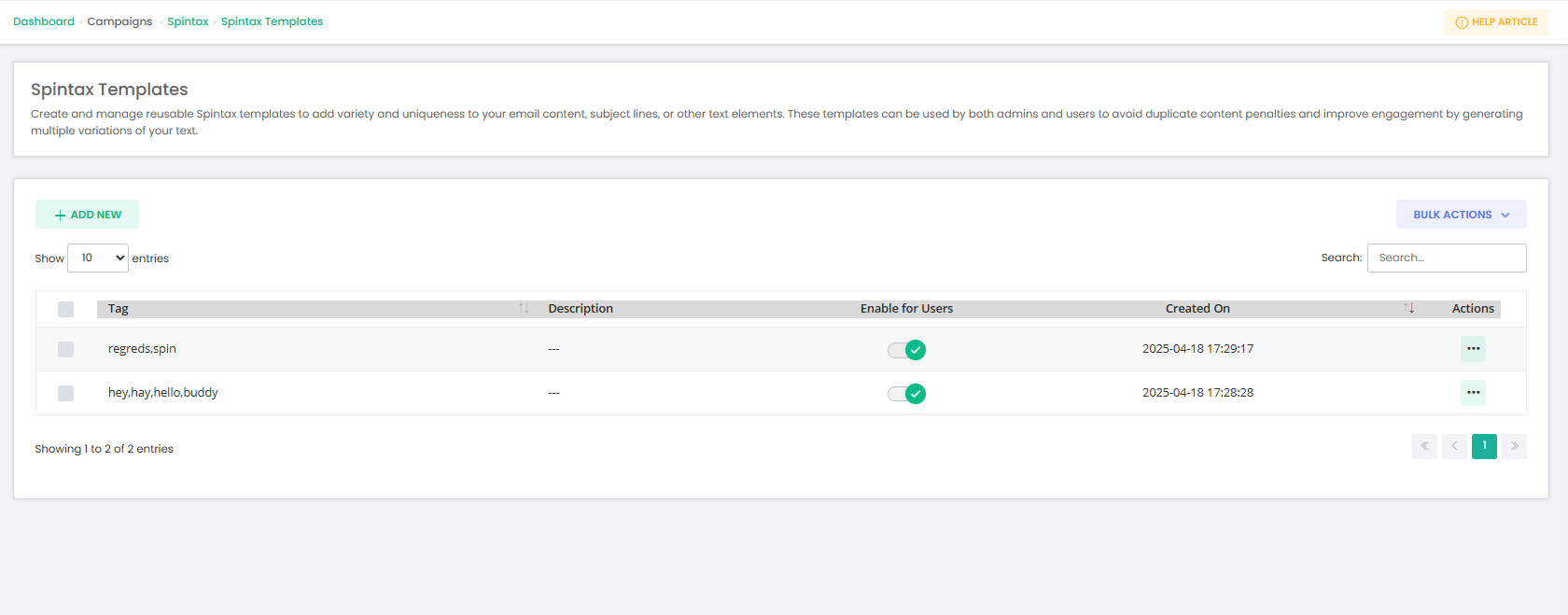
Spintags allow you to dynamically vary portions of your email content to create a more personalized and engaging experience for recipients. There are two primary methods to implement Spintags in your broadcasts or drip campaigns:
When composing an email in a Broadcast or Drip Campaign, you will find a “Spintags” dropdown located beneath the HTML content editor. This dropdown displays a list of all Spintags you’ve previously created.
Upon selecting a Spintag, a variable (e.g., {{member}}) is inserted into the content editor at the cursor’s position.
During email sending, Mumara dynamically replaces this tag with a randomly selected value from the list associated with that Spintag.
Syntax:
Spintags inserted this way use double curly braces — {{ }} — to identify a variable.
Example: {{member}}
Note: Whenever Mumara detects a variable wrapped in
{{ }}, it treats it as a Spintag and replaces it with one of the predefined values from your saved Spintag list.
For quick, on-the-fly variations, you can skip creating a named Spintag and use inline Spintax directly within your content.
Syntax:
Wrap your variations inside square brackets [ ], separated by a vertical slash |.
Example:
plaintextCopy Edit
Dear [Client|Member|User|Customer], I [want|wish] to [advise you|let you know] that your [plan|package|subscription] is about to [expire|end|finish].
When emails are sent, Mumara will randomly choose one option from each set of variations, ensuring each message feels unique.
When managing Spintags, the following action buttons are available:
Save & Add New
Saves the current Spintag entry and opens a fresh form to add another.
Save & Exit
Saves your changes and redirects you back to the main Spintags list page.
Cancel
Discards any changes made and exits the current operation without saving.