An Evergreen Campaign is an automated campaign that continues to run based on predefined rules. It is designed to send personalized messages on special occasions such as birthdays, holidays, anniversaries, or any other specified dates.
Set up an Evergreen Campaign that sends messages repeatedly at the times you choose. Pick how often it should run, choose who will get the messages, and adjust settings like which server to use and when to send. A step-by-step guide will help you schedule everything easily, so you can keep your audience engaged.
Add Evergreen campaign
Navigate to the Campaigns (Evergreen) section.
Click on [+ Add New] to initiate the process.
While setting up the campaign, you will go through four steps. Follow each step in the flow sequentially to successfully add Evergreen campaigns.
In this tab, the user is required to enter the basic details of the Evergreen Campaign. This includes,
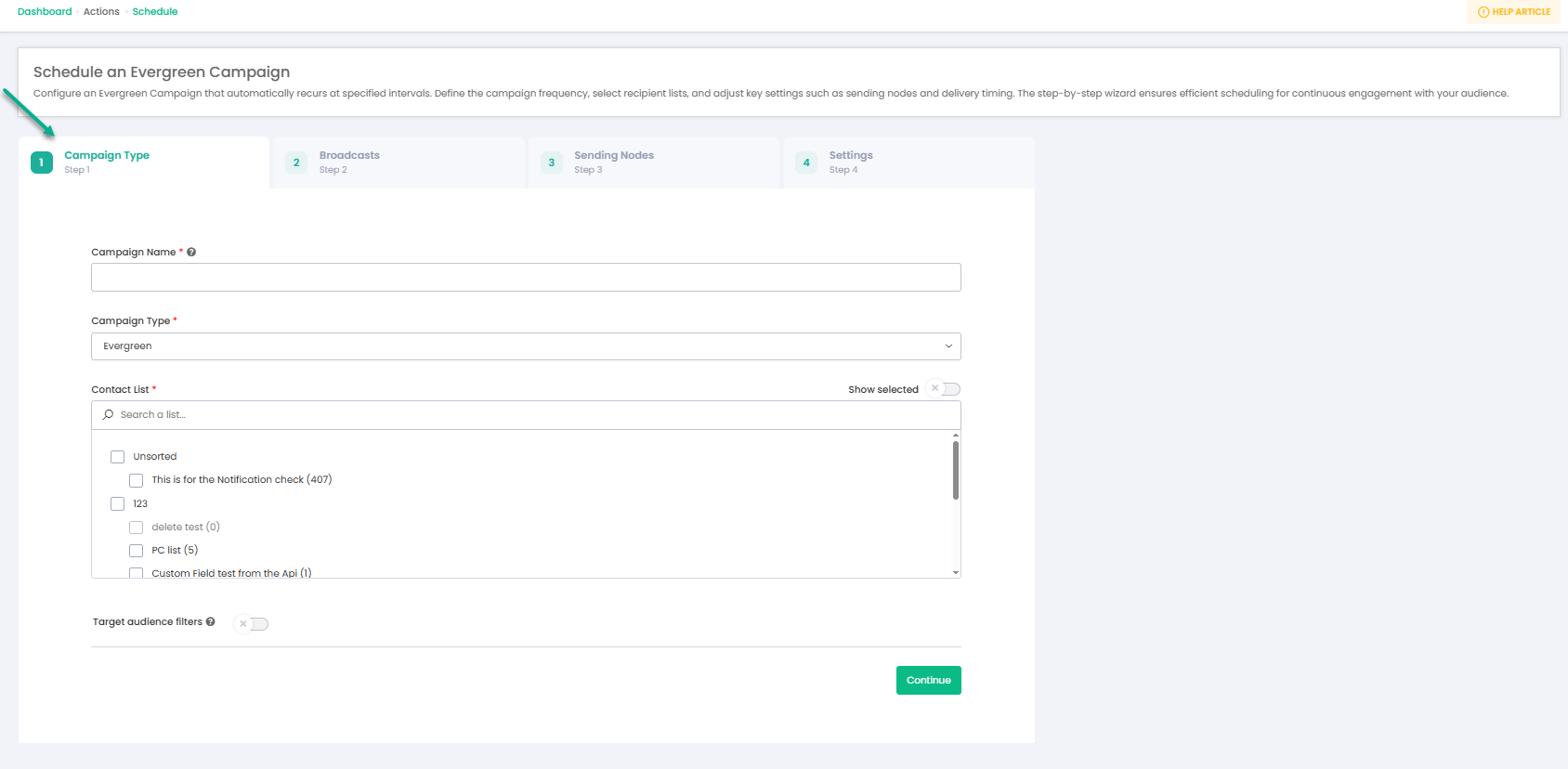
Fields
Fields | Type | Details |
Campaign Name * | Text | Enter a name for your Evergreen campaign. |
Campaign Type * | Text | Automatically set to "Evergreen". |
Contact List * | Check box | Select the checkbox to add the contact list where the Evergreen campaign will run. |
Target audience filters | Toggle button | Use this toggle to apply specific filters and target a custom audience. |
In this step, the user needs to add the broadcast that will be sent to the selected contact list.
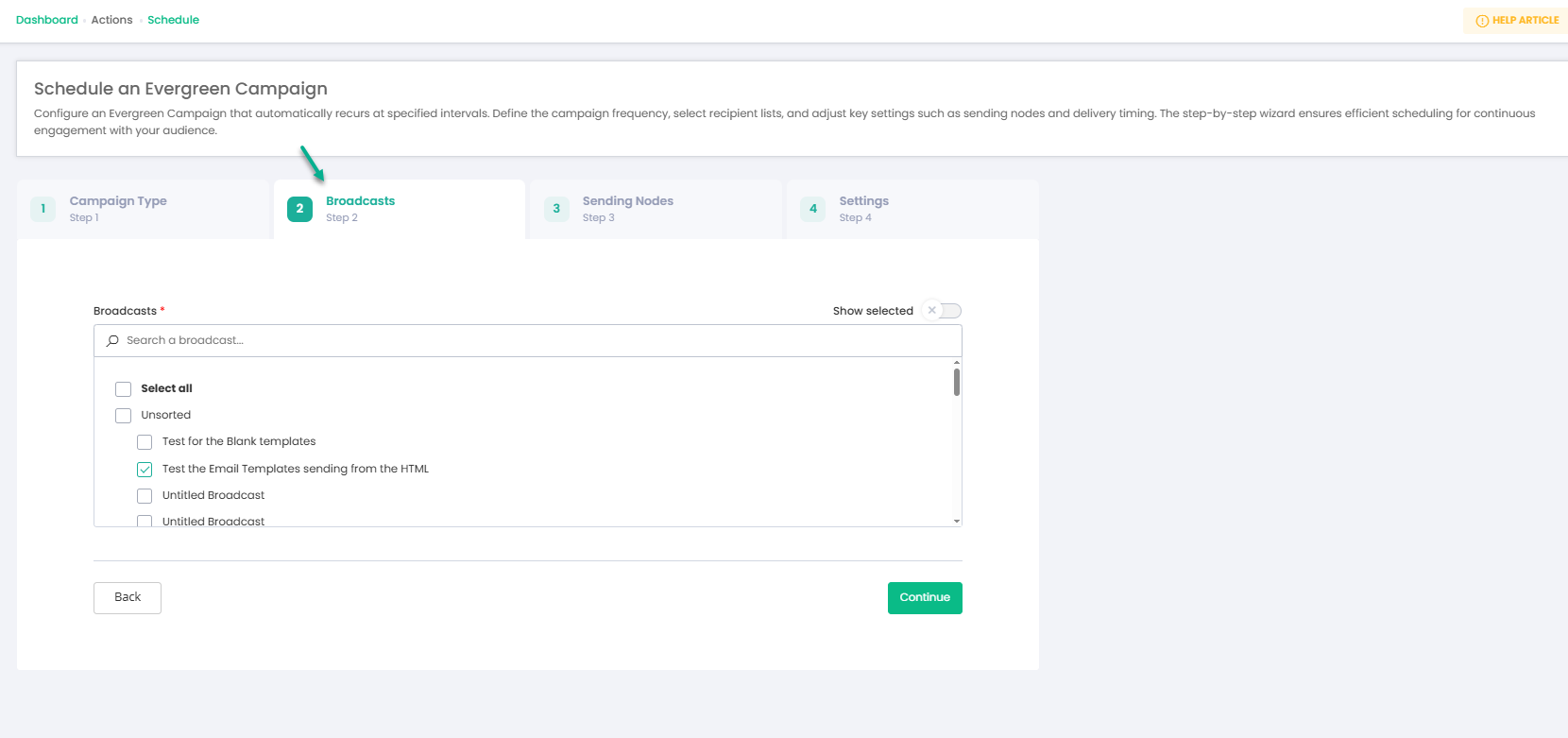
Field
Fields | Type | Details |
Broadcasts * | Select the check box | Select the broadcast that will be triggered for the selected contact list. |
In this Step, the user must configure the sending details as outlined below,
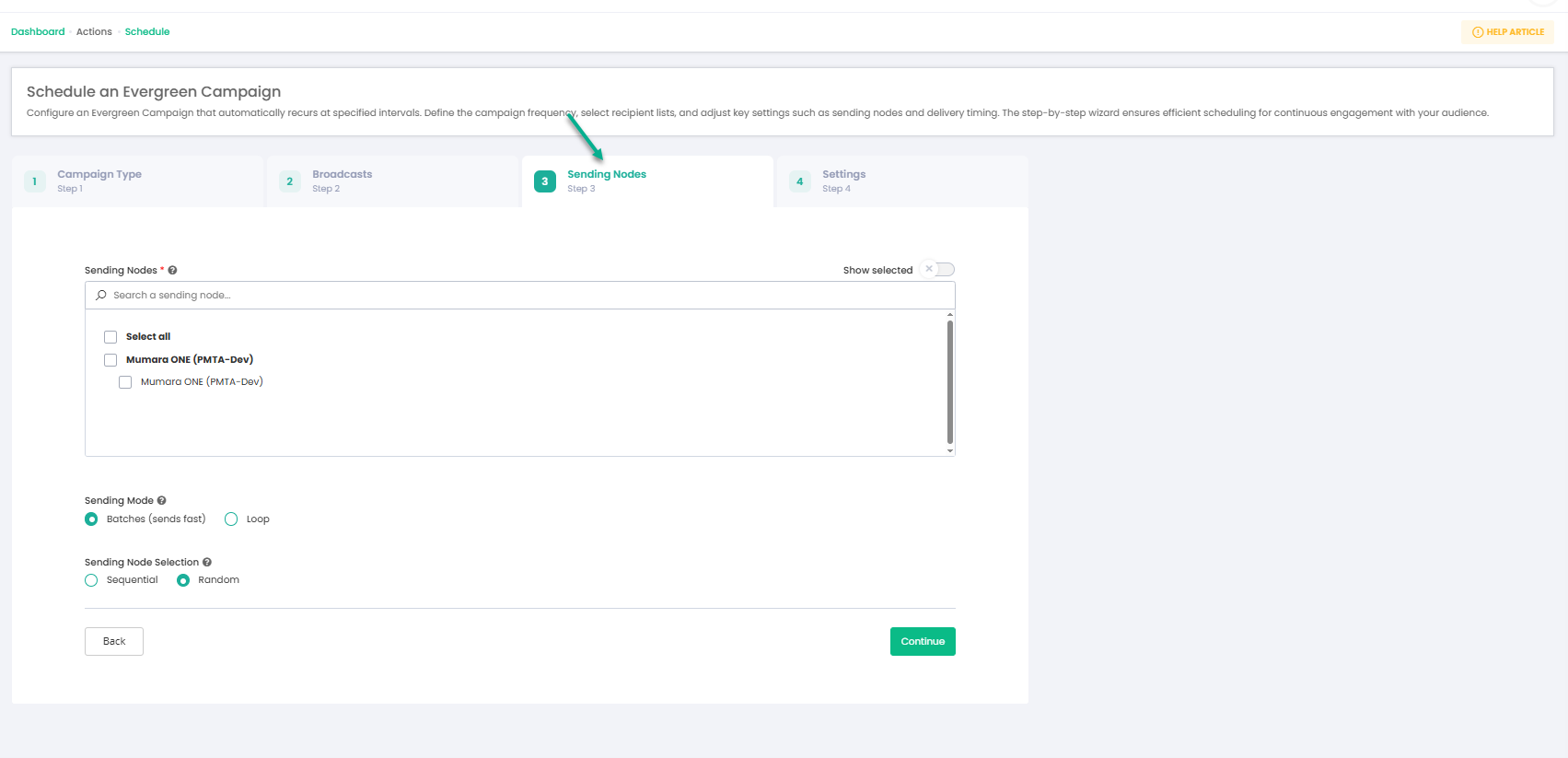
Fields
Fields | Type | Details |
Sending Nodes * | Checkbox | Select the sending node that will be used |
Sending Mode | Radio button | Batches (sends fast): Mumara feeds messages to the sending node in batches and rotates the sending node after batch completion |
Sending Node Selection | Radio button | Sequential: Mumara picks up the sending node for the next batch in sequence order (by node ID, in case of multiple selections) |
In this Step, the user needs to configure the settings for the evergreen campaign, which includes defining behavior for continuous or automated sending patterns.
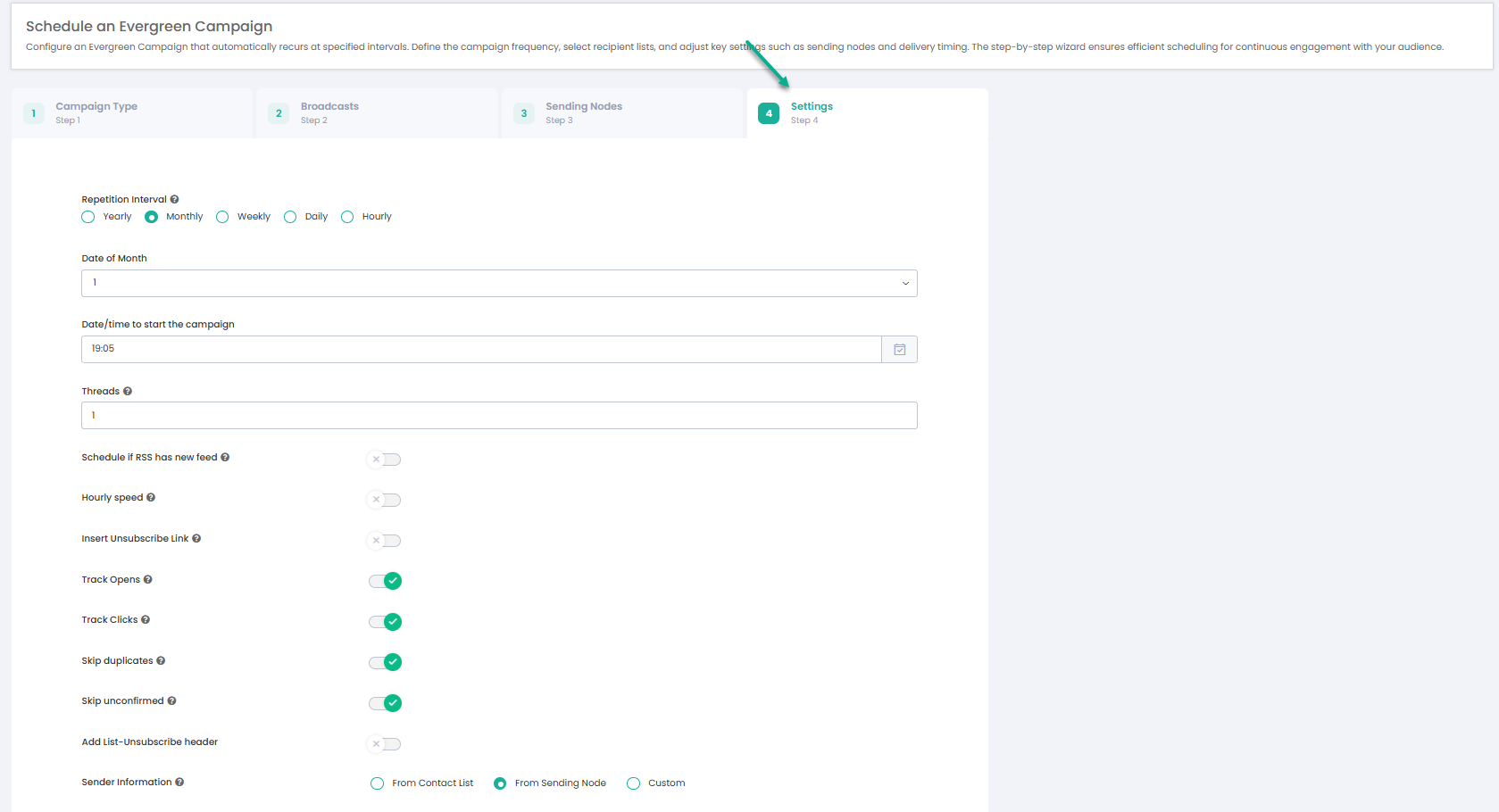
Repetition Interval
Select how often the Evergreen campaign should repeat: Hourly, Daily, Weekly, Monthly, or Yearly.
Repetition Interval | Settings |
Hourly | Minute of Hour: Specify the time of day when the Evergreen campaign should run each day. |
Daily | Date/time to start the campaign: Specify the time of day when the Evergreen campaign should run each day. |
Weekly | Day of week: Choose the day(s) of the week the campaign should run (e.g., Monday, Friday). |
Monthly | Date of Month: Choose the date of the month (e.g., 1st, 15th) for the campaign to run. |
Yearly | Month: Select the month the campaign should run. |
Other Filed on page.
Fields | Type | Details |
Threads | Numeric field | Number of parallel processes to run |
Schedule if RSS has new feed | Toggle button | Enable scheduling only when a new feed is detected in the RSS source. |
Hourly speed | Toggle button | Set the hourly speed of email sending. It will throttle the feeding process to MTA and spread over 60 minutes |
Insert Unsubscribe Link | Toggle button | Inserts a unique unsubscribe link in the footer of the HTML body of the email |
Track Opens | Toggle button | Track when Emails open. |
Track Clicks | Toggle button | Track when Emails link clicked. |
Skip duplicates | Toggle button | It checks for duplicate emails before starting the campaign and skips the duplicate contacts found. |
Skip unconfirmed | Toggle button | Exclude contacts whose email addresses have not been confirmed. |
Add List-Unsubscribe header | Toggle button | Includes a special header in emails that allows recipients to unsubscribe easily through their email client. |
Sender Information | Toggle button | The sender information specifies the details of the email's origin, including the sender's name, email address, reply-to, and return-path |
Overwrite sender name | Toggle button | Use a sender name different from the default for this campaign. |
Override subject line | Toggle button | Use a subject line different from the default for this campaign. |
Send Test Preview | Input | Send a test version of the email to preview before launching the actual campaign. |
Filter Active & Inactive
Users can see the data according to the filters.
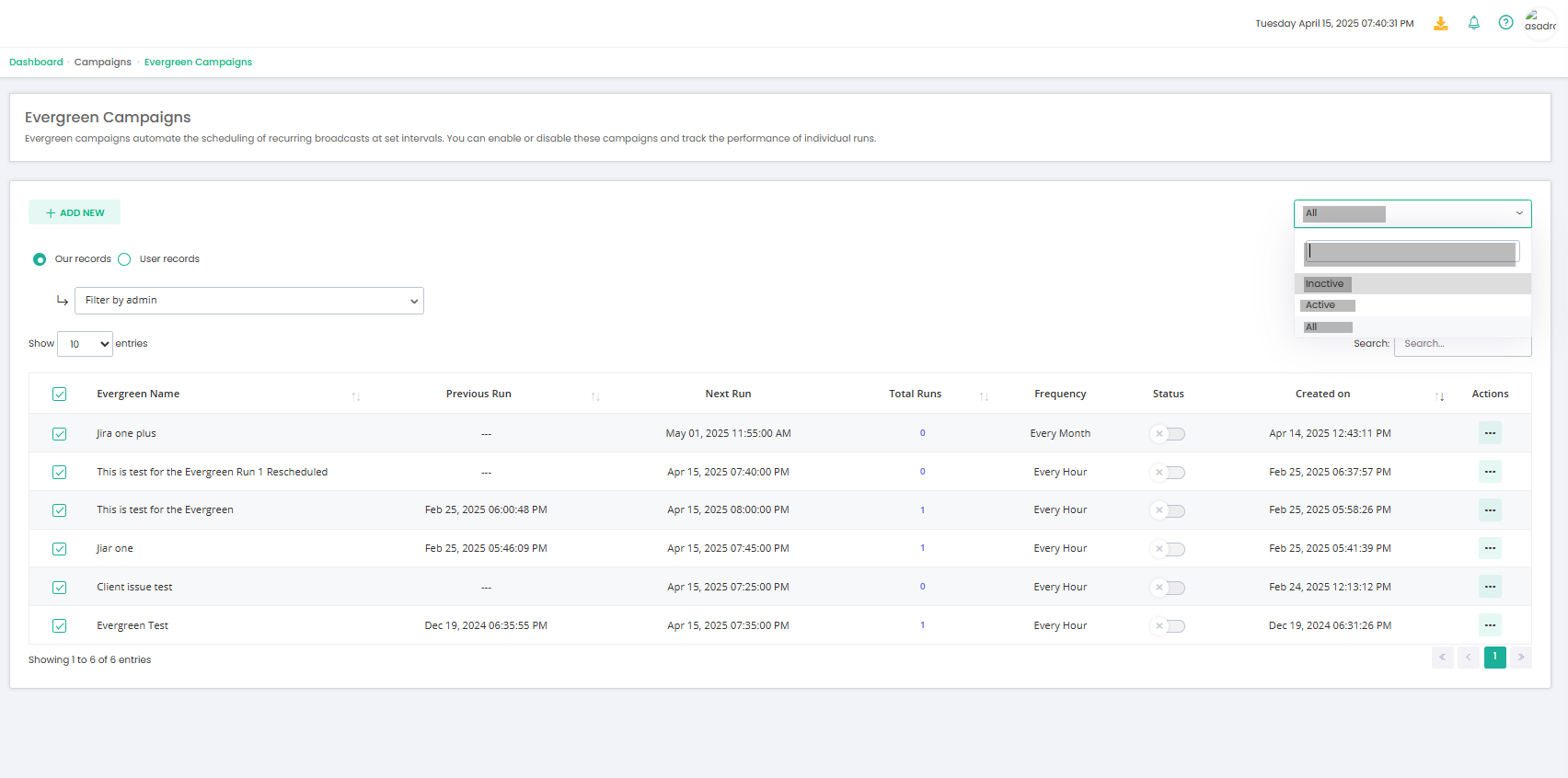
Fields
Fileds | Details |
Evergreen name | Displaying the name of each Evergreen Campaign |
Previous run | Shows the last run time of the Evergreen Campaign |
Next run | Displays the upcoming scheduled date and time of the Evergreen. |
Total run | Indicates the total number of times the Evergreen has run |
Frequency | Specifies how often the broadcast is scheduled to run (e.g., hourly, monthly, yearly). |
Status | Represents the current status of the Evergreen — whether it is active (On) or inactive (Off). |
Created on | Shows the date when the Evergreen schedule campaign was created. |
Actions | View scheduled: View all runs of the Evergreen. |