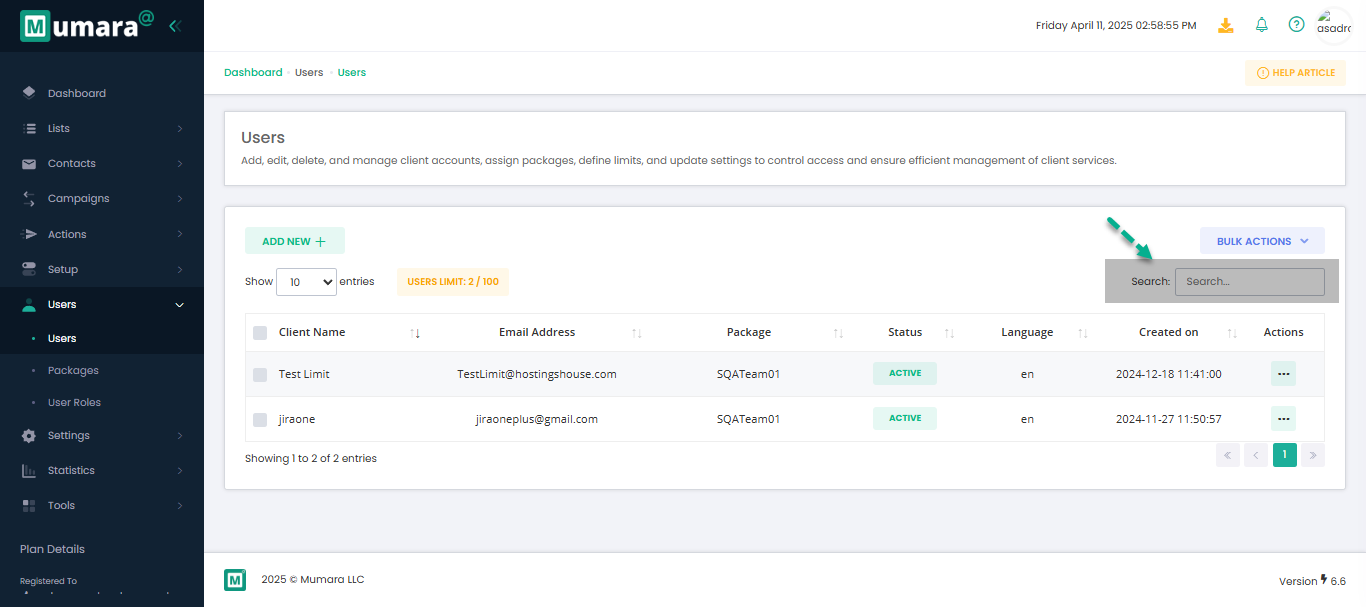User Management
You can create accounts for your clients so they can log in and send their own email campaigns. You can also decide how many emails they can send and how many contacts they can have. This way, clients can manage their work, and you still control what they can use. The User Management feature helps Admins easily manage these accounts with different options. It keeps the platform running smoothly and makes sure only the right people have access.
In Mumara Campaigns, the Admin has full control over user accounts. Admins can add new users, change user details, delete users, and do other actions to manage user access and permissions.
How to:
Add new users to the system.
Edit user details if needed.
Delete users when required.
Perform other admin tasks, like activating or deactivating user accounts and assigning roles.
By following the steps in this section, admins can easily manage users and keep the platform secure and organized.
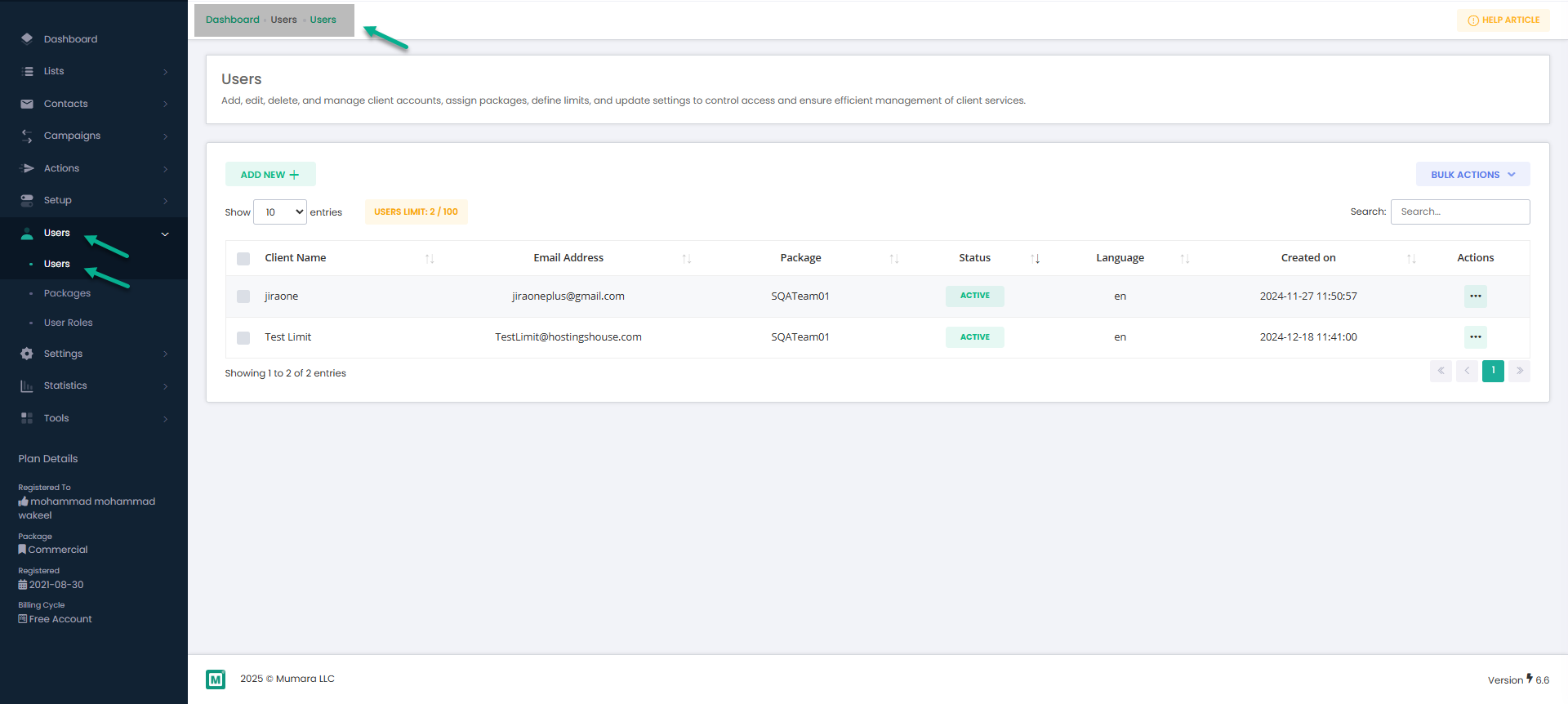
A User Role has already been created
At least one Package has been created
These are required to create a user account.
Fileds
Filed | Type | Details |
Client name | Text | Displays the name of the user associated with the account. |
Email Address | Text | Displays the user's email address. |
Package | Text | Shows the package or subscription assigned to the user. |
Status | Text | Displays whether the user’s account is active or inactive. |
Language | Text | Shows the preferred language set by the user. |
Created on | Numeric | Displays the date when the user account was created. |
Actions | Edit: Modify user details. Delete: Remove the user from the system. Activate: Activate the user’s account if inactive. Suspend: Temporarily suspend the user's access. Close Account: Permanently close the user’s account. Login as User: Allows the admin to log in as the user for troubleshooting or verification |
Bulk Actions – Delete Users
This section lets you manage users more easily by performing actions on multiple users at once. For example, you can delete many users at the same time. Just choose an action from the drop-down menu, and it will apply to all the selected lists and their contacts. Each action is explained below so you can understand what it does.
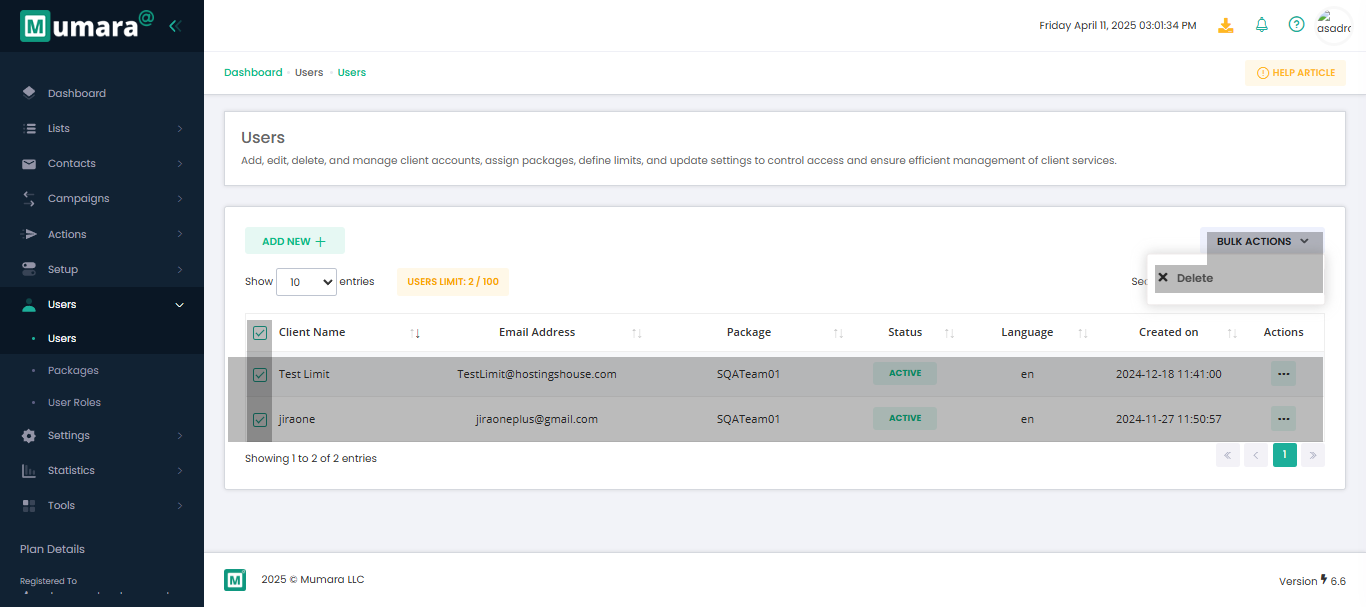
Seach Placeholder
Use the search bar to quickly find users by name, email, or username.