Broadcast is an email template that your recipients will receive, and it carries TEXT/HTML body content. You can create as many broadcasts as you want. Moreover, Mumara has a drag-and-drop native email builder add-on that can let you create beautiful and responsive email templates in minutes.
You can access Broadcast by navigating the left menu Campaigns, then the submenu Broadcast.
Then click on the [+ Add New] button to create a new broadcast.
Then you can select the blank template or an already installed template. You can visit the following link to explore the Broadcast Template.
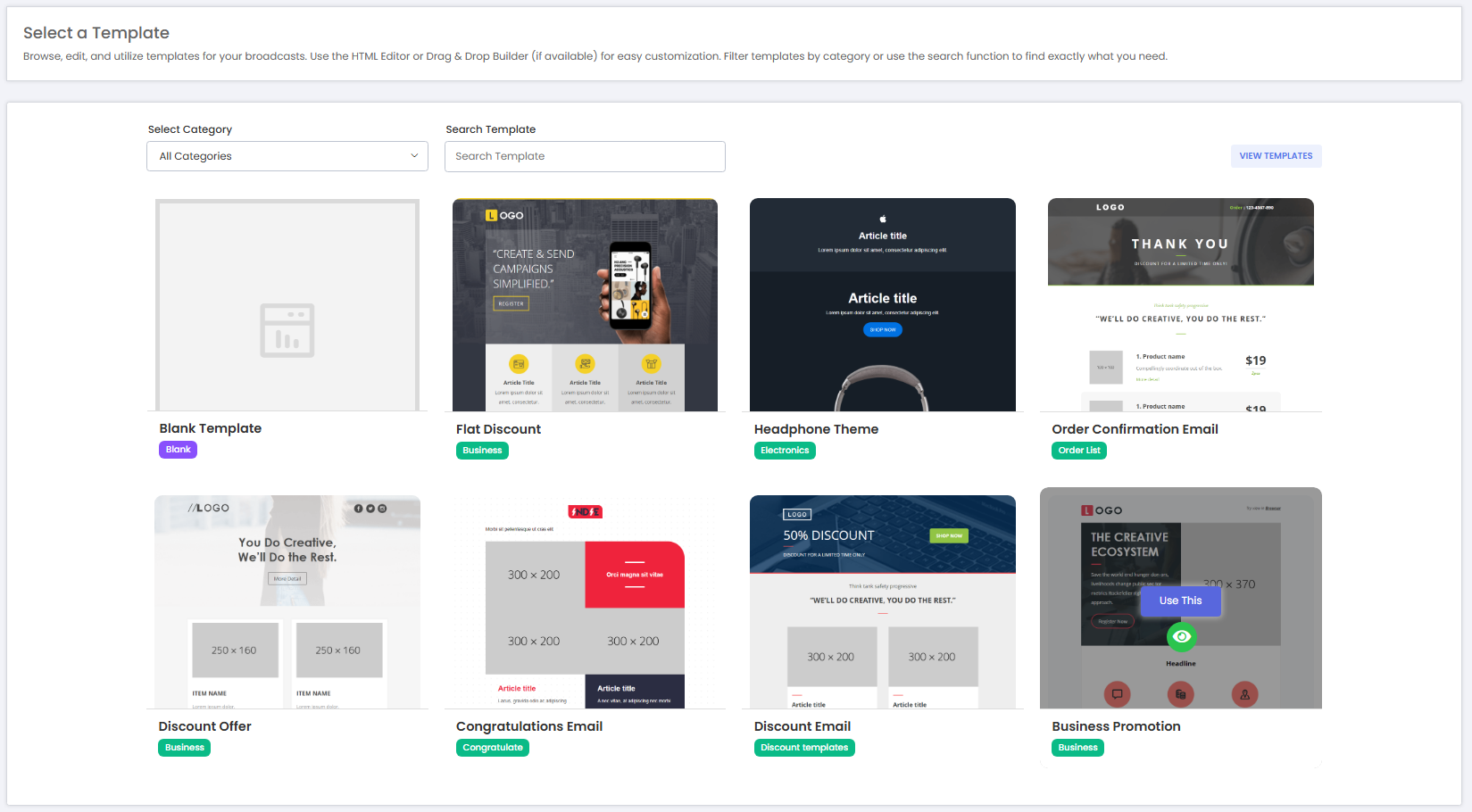
Now you can select the method.
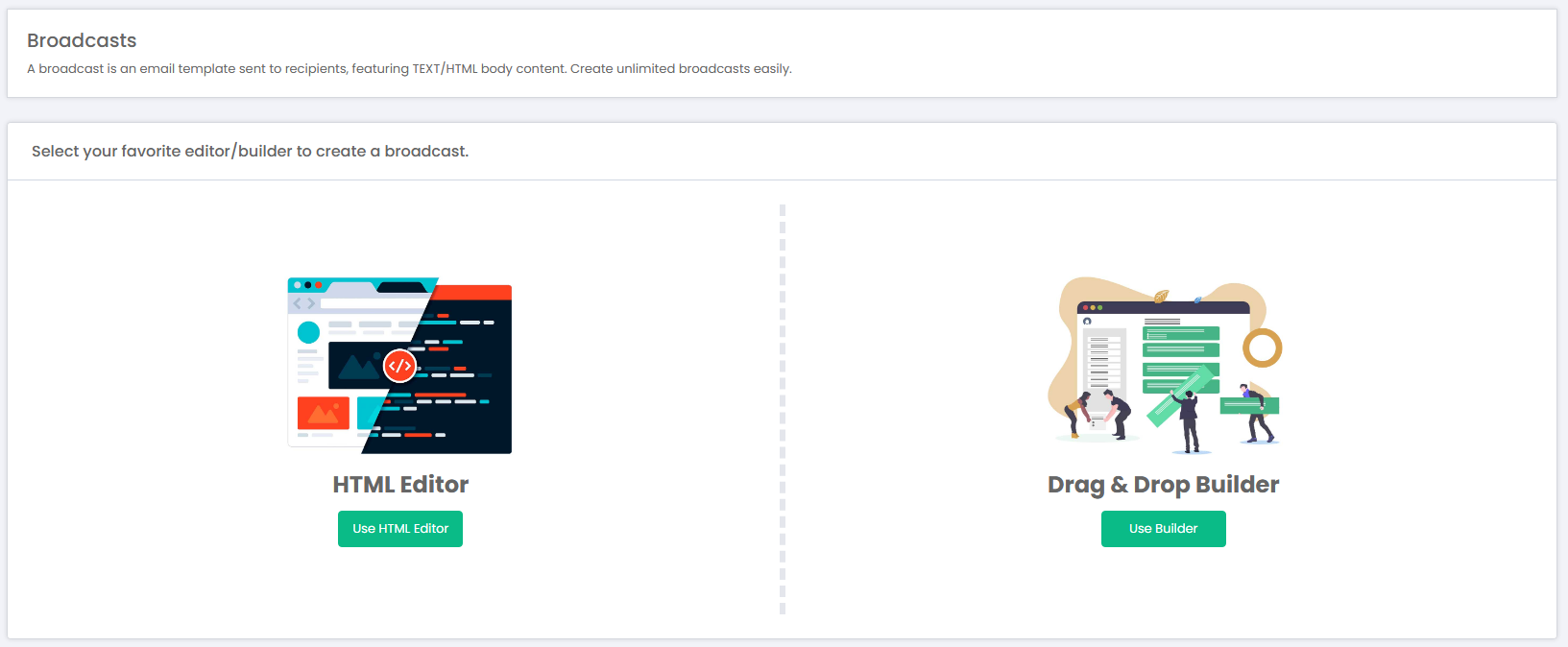
We use the world-famous and feature CKeditor to let you create/design your broadcasts. There are almost all the formatting options available with the CKeditor we ship along with the Mumara Campaigns product.
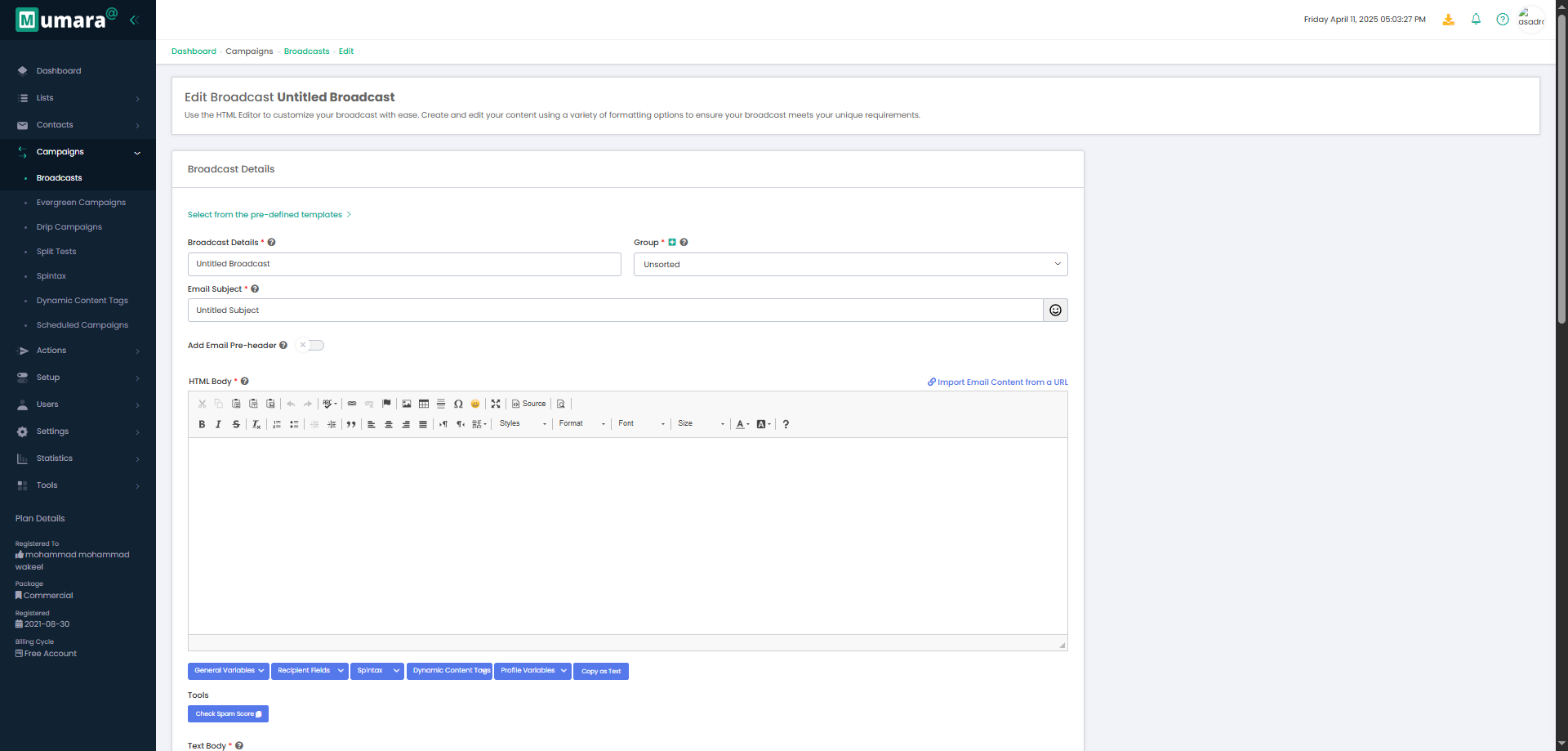
Fields on up page (Broadcast Details)
Fileds | Types | Details |
Broadcast Details * | Text | Enter a name for your broadcast (email campaign). |
Group * | Drop-Down | Create/select a group you want this broadcast to be sorted in. |
Email Subject * | Text | Enter the subject line that will appear in your broadcast. |
Add Email Pre-Header | Text | Include a pre-header with your email to provide a preview next to or below the subject line in the recipient's inbox. |
HTML Body * | Varchar | Write the main content of your email using HTML (text, links, images, etc.). |
Import Email Content from a URL | Varchar | Provide a URL to automatically import content into your email. |
Download Images | Switch | Download images locally from the remote content and update the image paths to local references. |
General variables | Drop-Down |
|
Recipient fields | Drop-Down |
|
Spintax | Drop-Down | Use Spintax to create dynamic content variations in your Broadcast by automatically rotating words |
Dynamic Content Tag | Drop-Down | Dynamic Content Tags allow you to personalize email campaigns by displaying specific content based on predefined criteria |
Profile variable | Drop-Down | Inserts personalized data from the recipient’s profile, such as first name, last name, or custom fields. |
Copy as text | Button | Copy the HTML content into the plain text version |
Tools (check spam score) | Button | Analyze how likely your email is to be marked as spam (score usually 0–10) |
Text Body * | Varchar | Plain text version of your email, shown if the recipient’s email can’t display HTML |
Description | Text | Write a short description for your reference (optional) |
Attachments | Link | Attach files like documents, images, PDFs, etc ,with your broadcast |
Additional Headers | Text | Add custom headers for tracking or additional information. |
Save | Button | Save your broadcast details. |
Save & Keep editing | Button | Save your progress and continue editing. |
Cancel | Button | Cancel and discard all unsaved changes. |
Send a Preview is a process used to send a test email to your own or a designated testing email address. This helps you see how the email will appear to recipients, allowing you to review the content, check the formatting, and make improvements to the email body. It’s a useful feature for ensuring quality and effectiveness before sending the final version to your audience.
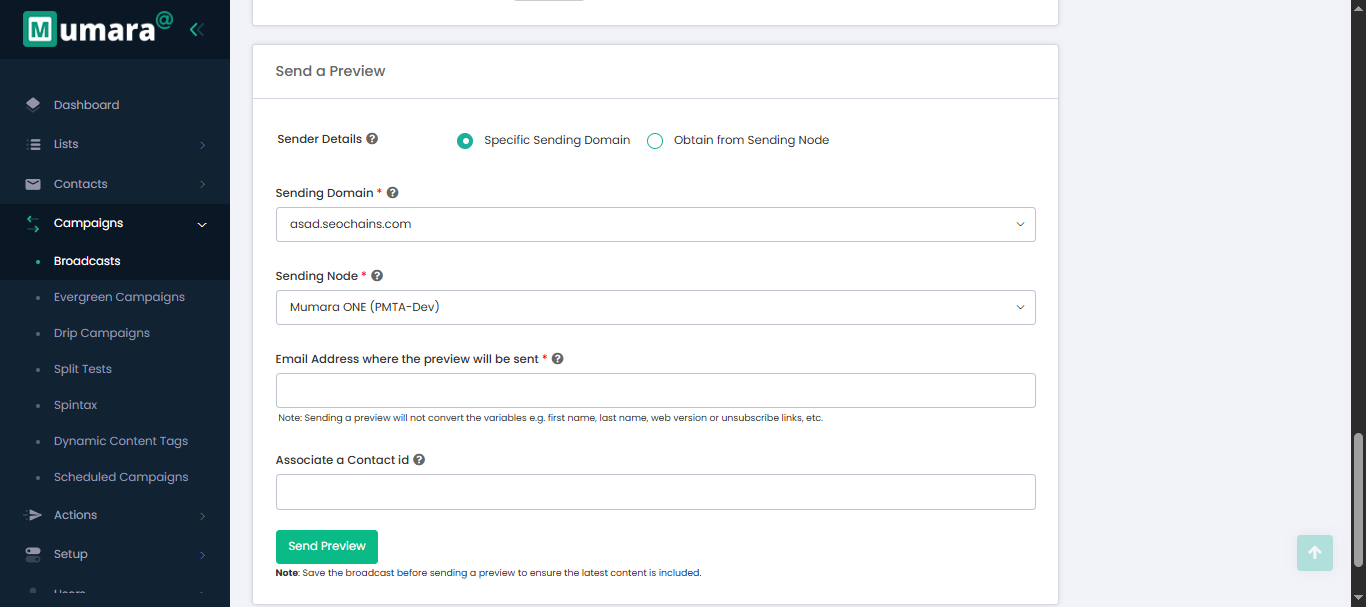
Fields on (Send a preview)
Fileds | Types | Details |
Sender Details | Radio-Button | Specific Sending Domain: |
Sending Domain * | Drop-down | Use a specific sending domain to send the preview email. This will be required if you have selected the Specific Sending Domain in the Sender Details |
Sending Node * | Drop-down | The preview email will be relayed using the selected sending node |
Email Address where the preview will be sent * | Text | Enter the email address where you want to send the preview. |
Associate a Contact ID | Numeric | Optional: Enter a Contact ID to replace email variables with actual values (e.g., first name, date of birth). |
Note! When you send a preview email, the dynamic variables (like first name, last name, web version link, unsubscribe link, etc.) will not be replaced with real values.
Broadcast Templates are pre-made email designs that help you create broadcasts quickly and easily. Instead of starting from scratch every time, you can use a template to save time.
These templates are especially useful for admins who want to create standard layouts that other team members can reuse. Users can clone a template, make necessary changes, and send it as a new broadcast.
To create a new Broadcast Template
Navigate to Campaigns (Broadcast) > Broadcast Templates. Click on the [+ Add New Template] button. Choose a method when prompted to start designing your template.
The View Broadcast page displays two types of filter,
Our Records
Displays the broadcast owned by you.
User Records
Displays broadcasts owned by you and all users.
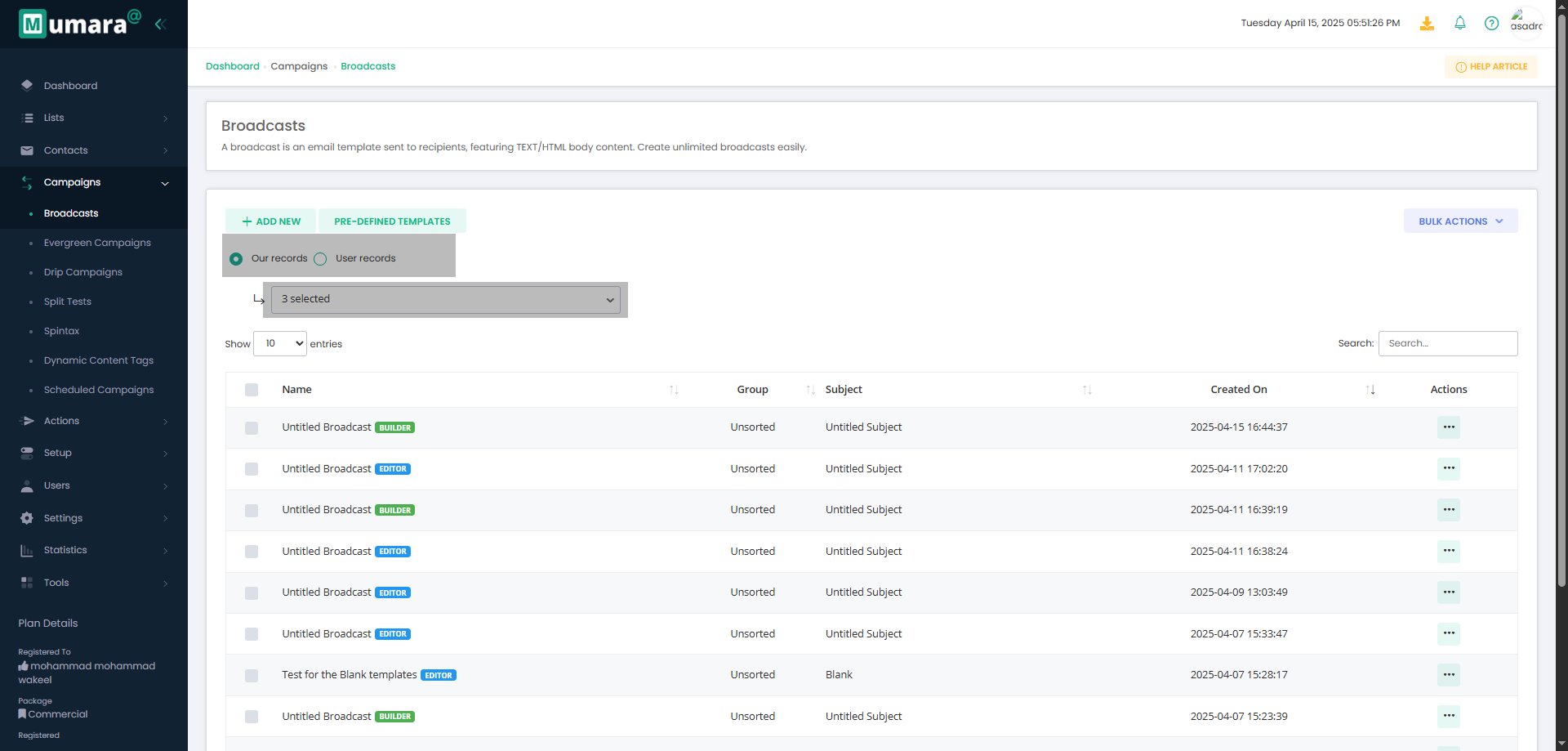
You can select multiple broadcasts and delete them instantly.
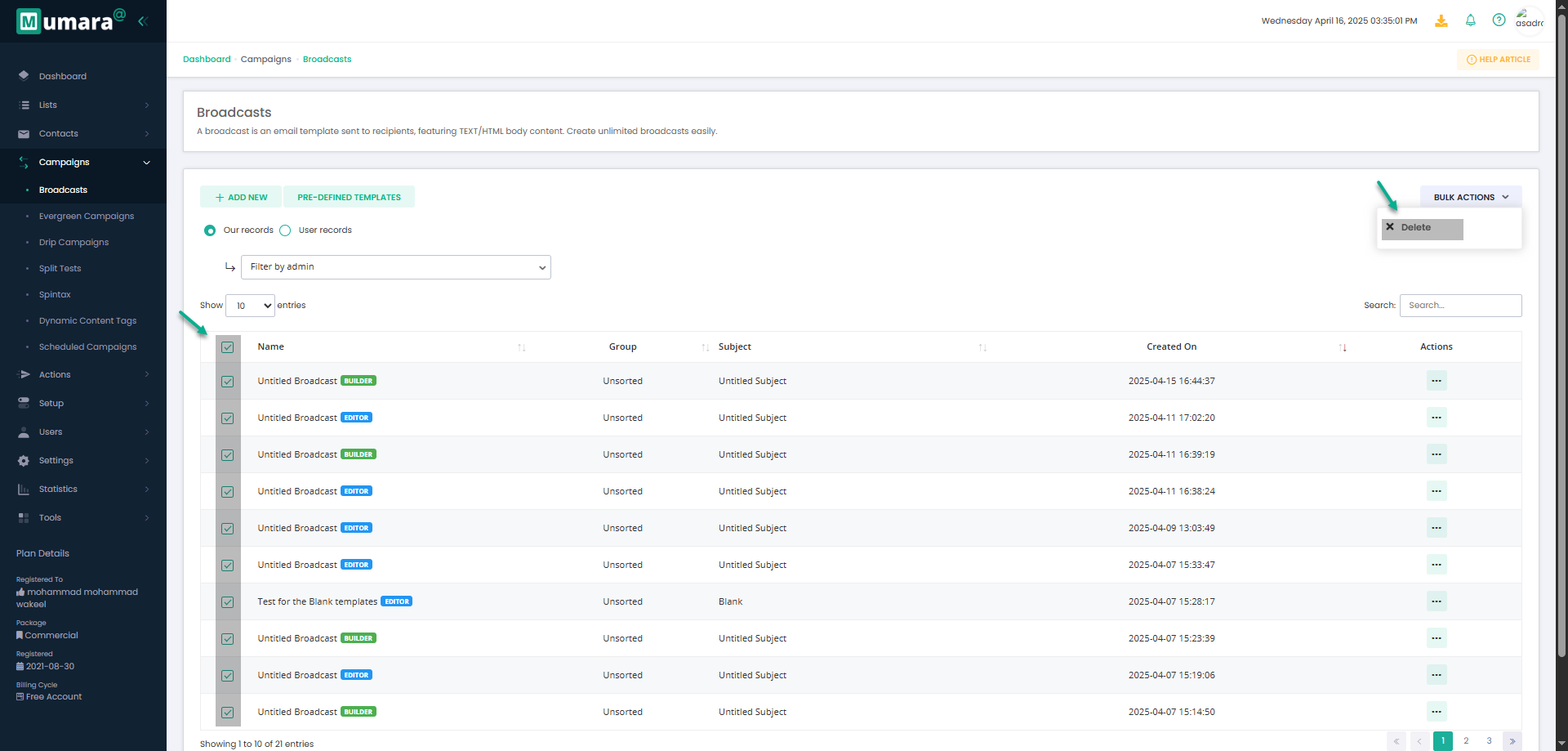
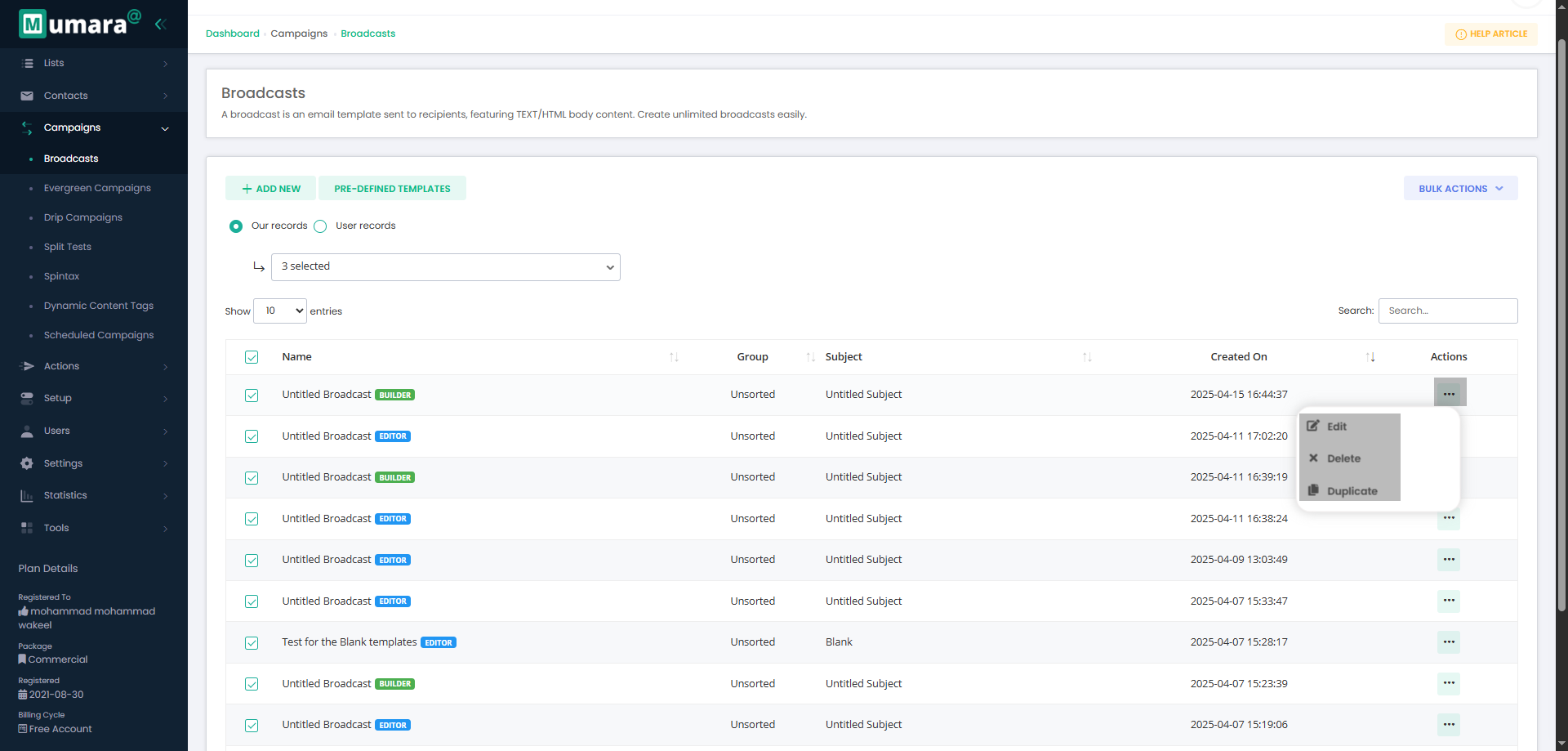
Edit & Update: Open the broadcast to modify its content, subject, or attachment.
Delete: Permanently remove the broadcast and its associated data.
Duplicate: Create a copy of the broadcast with the same content and settings for reuse.