The Contact Lists page is where you can view all of your created lists, with multiple sorting options available (the default sorting is by creation date in descending order). This page provides an easy-to-use interface that allows you to view, edit, and manage your existing contact lists and groups.
In addition to basic list management functions, such as adding a contact, importing and exporting contacts, making a copy, exporting to CSV, splitting a list, and merging lists, Mumara offers advanced list segmentation and targeting features. These allow you to create targeted lists based on specific criteria, such as custom fields, open and click tracking, and other factors.
The interface for managing your contact lists is user-friendly and designed to make it easy and efficient to perform a wide range of tasks. With Mumara, you can efficiently manage your contact lists and groups, and take advantage of advanced segmentation and targeting features to improve the performance of your email marketing campaigns.
To add a contact list, navigate to Lists and click on Add Contact List. Alternatively, you can go to Contact Lists page and then click on [+Add New] button.
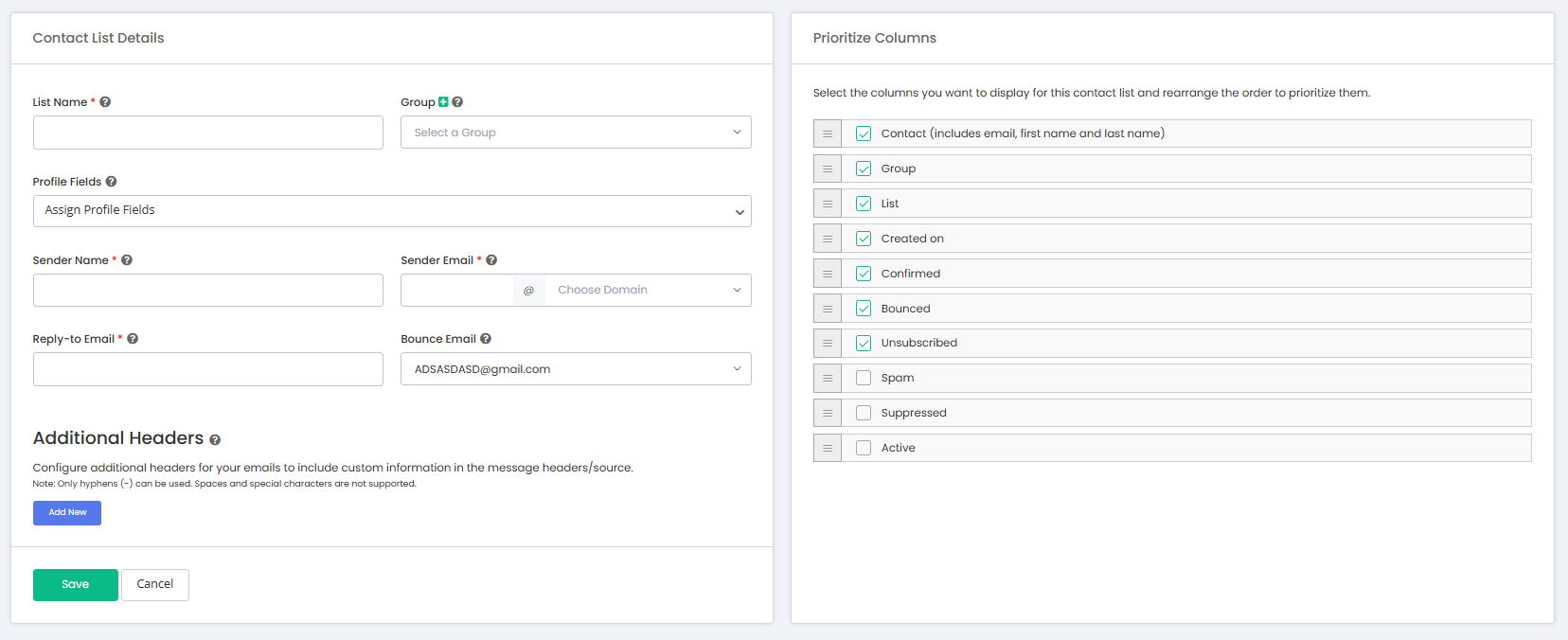
The following are the form fields available when you add a contact list.
Field | Type | Details |
List Name* | Text | Name the contact list you are creating. |
Group* | Dropdown | Create/select a group you want this list to be sorted in. |
Profile Fields | Multi Selection | Select custom fields from the dropdown menu to be assigned to the list. These custom fields allow you to store additional information about each contact, helping you to better organize and target your email campaigns. |
Owner Name* | Text | The owner of a contact list is the person who owns and manages the list. This information can be added to the “Mail-From” headers if you select sender information to be fetched from contact list details when scheduling a broadcast. This can help to improve the credibility and authenticity of your email campaigns by clearly identifying the sender of the message. |
Owner Email* | The email address of a contact list owner must be associated with one of the confirmed sending domains in order to create a list. It is important to add the owner’s domain to the Sending Domains section before creating a new list on it. This ensures that all email communications associated with the list are authenticated and helps to improve deliverability and sender reputation. | |
Reply-to Email* | The email address where you want to receive the replies from the recipients. | |
Bounce Email* | The email address where you want to receive delivery reports for failed messages is known as the bounce address. Before you can set a bounce address, you need to add the email address to the Bounce Addresses section. This ensures that any failed messages are delivered to the designated email address, allowing you to quickly and efficiently manage any issues that may arise. | |
Additional Headers | Text | Add custom email headers that will be embedded in the email when this sending node is used. These can be set as per your requirement or for other tracking purposes. |
You can choose which columns to display and re-arrange their order for prioritization on the View Contacts page for a specific contact list. This feature allows you to customize the page view to fit your specific needs and preferences.
You can choose between List View or Tree View.
List View
Tree View

The list view displays the contact lists as a simple table, with columns for the list name, group name, number of subscribers, and the date the list was created. Users can sort the lists by name, group name, creation date, etc., and perform various actions, such as editing or deleting a list, by clicking on the appropriate actions.
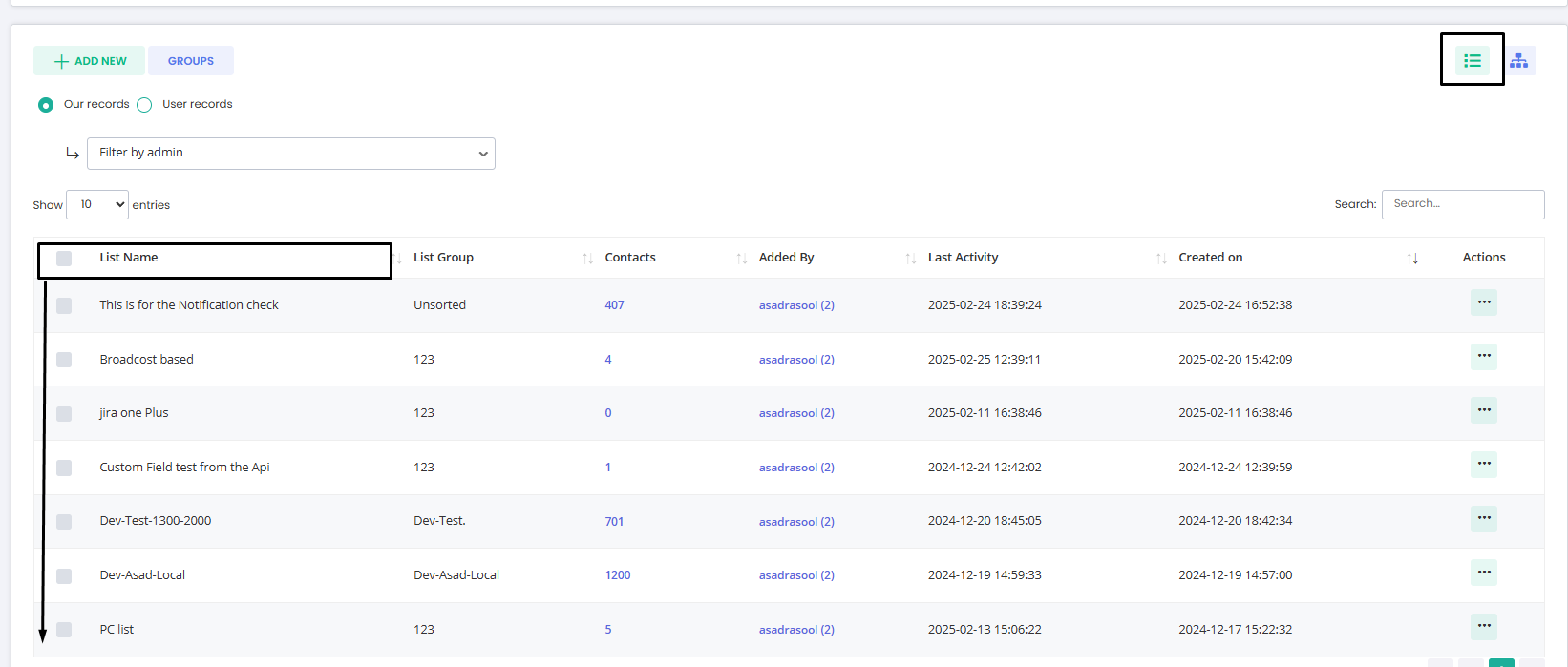
The tree view, on the other hand, provides a hierarchical view of the contact lists, allowing users to see how the lists are organized and nested within parent lists. This view can be useful for users with complex organizational structures, as it provides a clear overview of the relationships between the different lists.
Both views provide easy access to the contact lists, and users can switch between the two views as needed, depending on their preference and the specific task they are performing.
There is no pagination available for this view, but you can expand/collapse the groups and rearrange the lists by dragging them to other groups.

The Groups pop-up displays all the groups that have been added to the list. Users can manage all groups from this section. Options to edit, update, and delete groups are available.
A search feature helps find specific groups easily. Once a group is deleted, it cannot be restored and will no longer appear in the list. To use it again, a new group must be added.
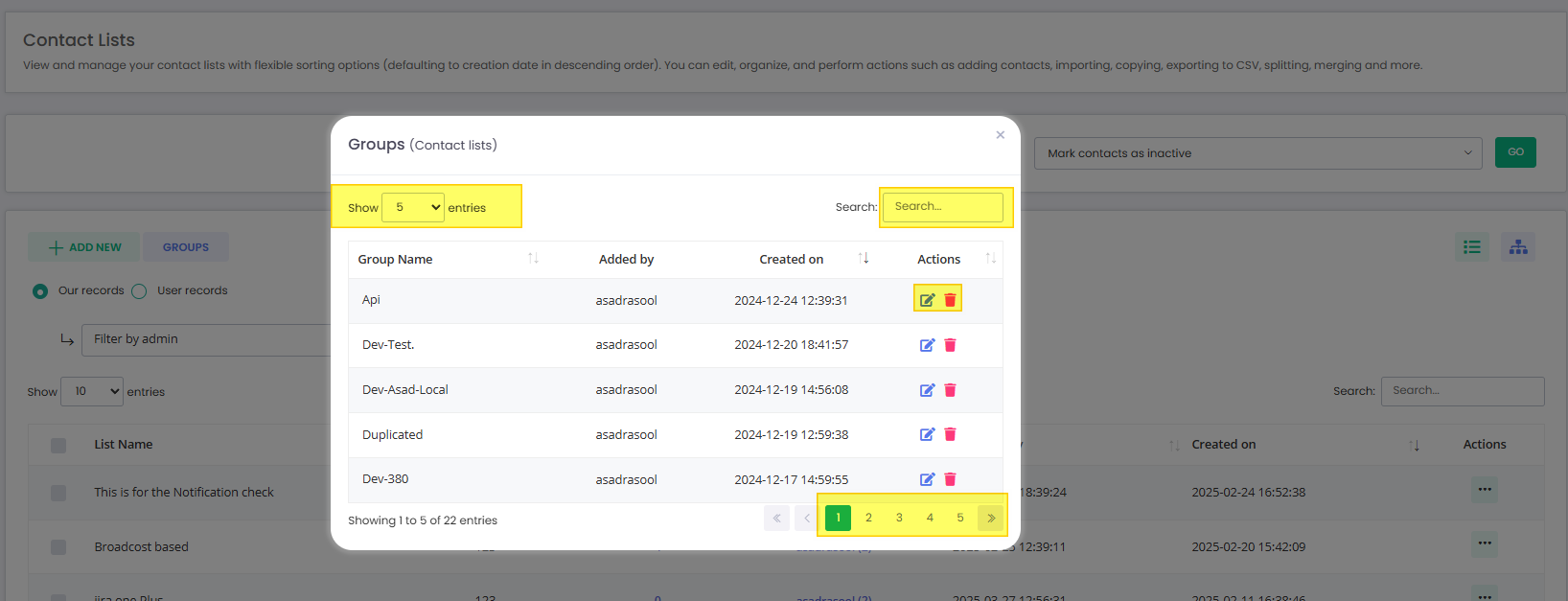
Find the search box at the top right corner, just above the contact lists table, to search for the list(s) by the name you input.
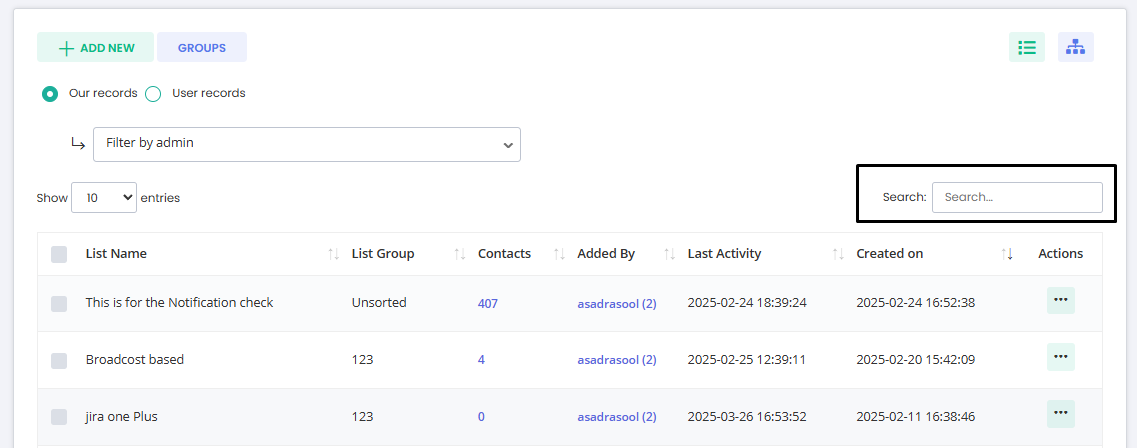

Our records: Displays lists owned by you
User records: Display the list owner by a user account you select
Below the list filters, you’ll find the drop-down of records to be displayed per page. Keeping it up to a minimum will assure processing; however, the default value is 10.
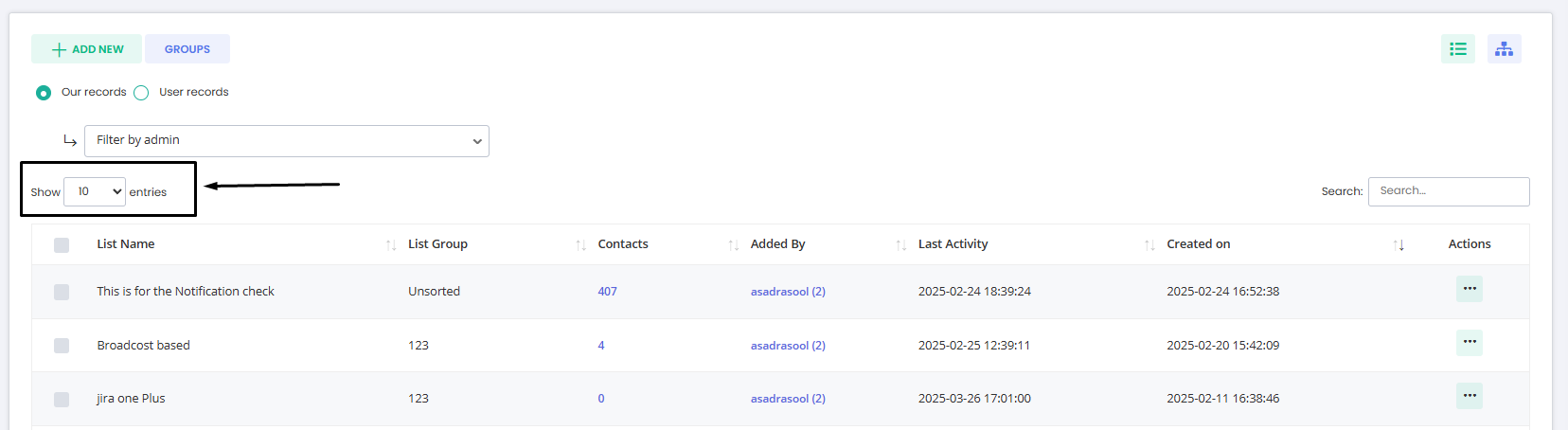
Pagination
Navigate between the next and previous pages using the pagination options at the bottom of the table.
Default columns
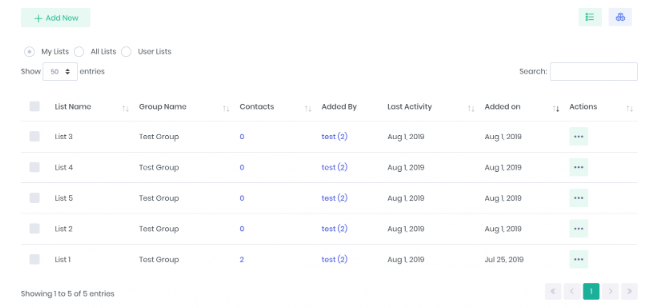
Column Name | View Type | Description |
List Name | List, Tree | Name of the contact list that you set while creating it |
Group Name | List | It’s the group to which you have categorized the list |
Contacts | List, Tree | Number of contacts this list currently has |
Added By | List, Tree | The user who has created this list |
Last Activity | List, Tree | The date when the last activity was performed, e.g, a contact has been added/updated, the list was modified, etc |
Created On | List, Tree | The date when this list was created |
Actions | Actions | This button has several options related to the list that have been explained below |
The action button carries several operations that can be performed on any list. The table below explains which option does which operation.
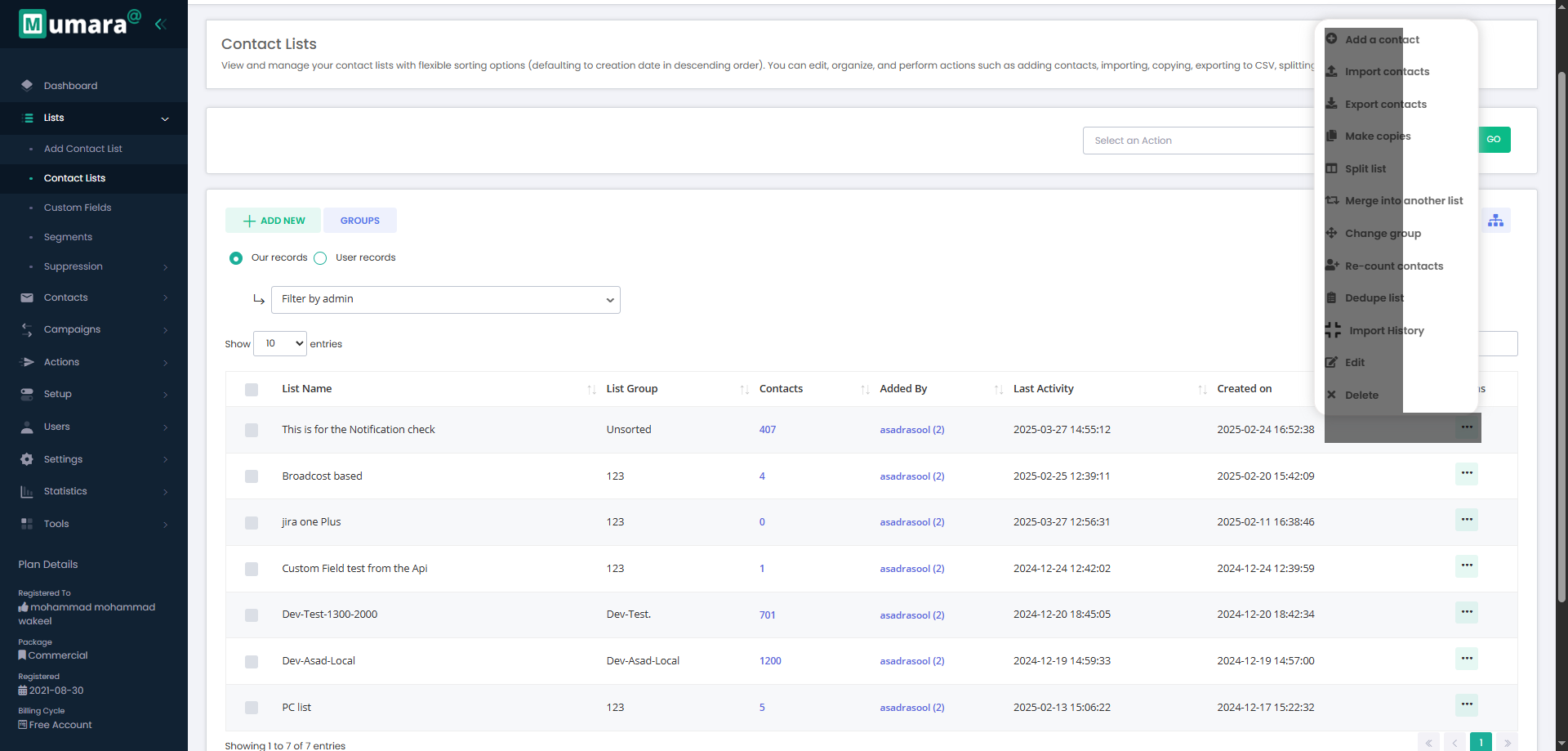
Operation | Image | Description |
Add a contact | View Image | Add a contact to this list. |
Import contacts | View Image | It will take you to the import contacts page and allow you to import a CSV file of your contacts into this list. |
Export contacts | View Image | It will start exporting the contacts of this list to a CSV file (in the background). Once the export is complete, it becomes available to download under the download icon in the top mini-menu. Files are available for 7 days and can be deleted anytime using the “Trash All” link. |
Make a copy | View Image | It will make a copy of your list with the same details. This operation will not copy the contacts to this list. |
Split list | View Image | Split a list into multiple parts. You can split a list by the number of contacts per list or into X number of lists. |
Merge into another | View Image | Merging a list into another list will move the contacts of the source list to the destination list. |
Change group | View Image | Re-arrange this list into another group. |
Re-count contacts | View Image | Recount the list of contacts. |
Dedupe list | View Image | Remove duplicate contacts from the list to keep unique entries. |
Import History | View Image | View the previously imported contact list details |
Edit | View Image | Edit list details and assign/unassign additional/custom fields. |
Delete | View Image | Delete this list and all contacts inside it. |
Bulk actions dropdowns are placed at the top and bottom of the lists table/grid. Any action you choose from the dropdown will result in applying the chosen operation on every selected list and the contacts inside. Below you’ll see more explanation of individual action.
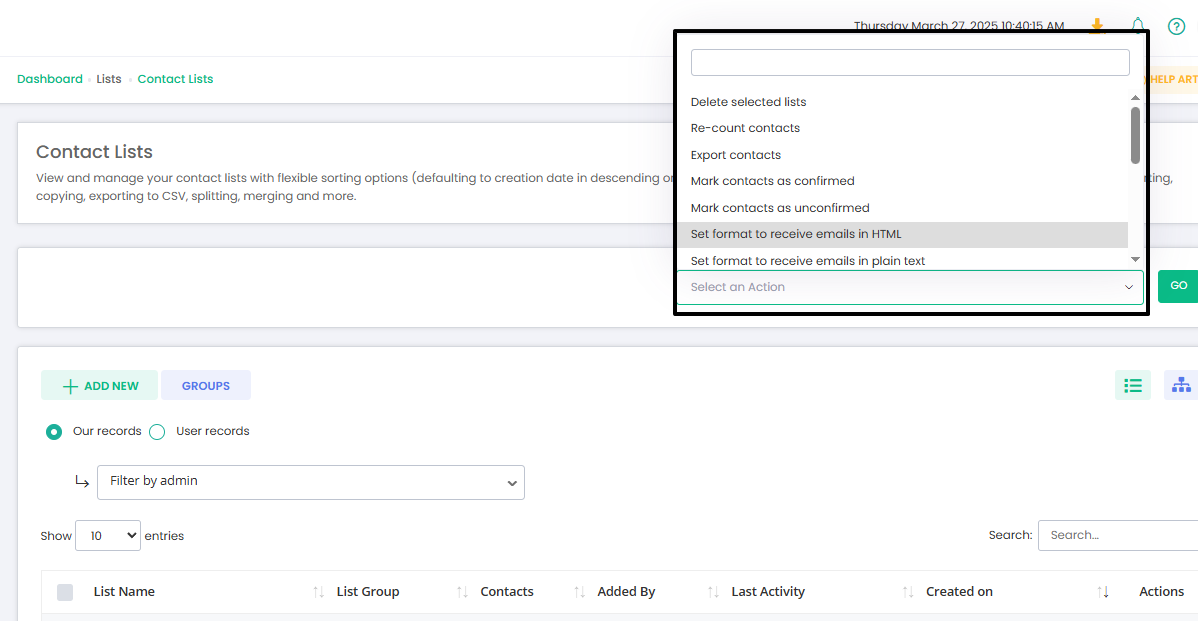
Delete Selected Lists: It will delete the selected lists and all contacts inside them.
Re-count contacts: It will re-count the contacts of the selected list
Export contacts: Export the contacts of selected lists.
Delete Contacts within Selected Lists: It will delete all contacts within the selected lists.
Mark contacts as confirmed: It will set the confirmation status of all contacts inside selected lists to confirmed
Mark contacts as unconfirmed: It will set the confirmation status of all contacts inside selected lists to unconfirmed
Set format to receive emails in HTML: It will set the email format of all contacts of the selected lists to receive the HTML version of the broadcast.
Set format to receive emails in plain text: It will set the email format of all contacts of the selected lists to receive the TEXT version of the broadcast.
Mark soft-bounced contacts as not bounced: Set the status of all contacts that were previously soft bounced inside the selected lists to “Not Bounced”.
Mark hard-bounced contacts as not bounced: Set the status of all contacts that were previously hard bounced inside the selected lists to “Not Bounced”.
Change unsubscribed contacts to subscribed: Set the status of all unsubscribed contacts inside the selected lists to “Subscribed”.
Mark contacts as active: Set all inactive contacts inside selected lists to active.
Mark contacts as inactive: Set all active contacts inside selected lists to inactive.
Delete soft-bounced contacts: Delete all contacts inside the selected lists that were previously soft-bounced.
Delete hard-bounced contacts: Delete all contacts inside the selected lists that were previously hard bounced.
Delete suppressed contacts: Delete all contacts inside the selected lists that are matched with suppressed contacts.
Delete unsubscribed contacts: Delete all contacts inside the selected lists that were unsubscribed.